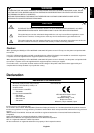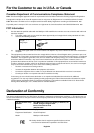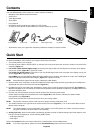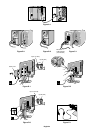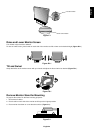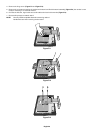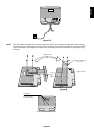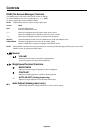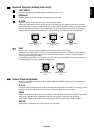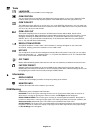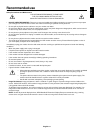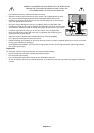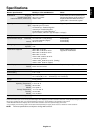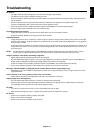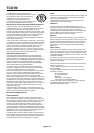English-10
Tools
LANGUAGE
OSM control menus are available in seven languages.
OSM POSITION
You can choose where you would like the OSM control image to appear on your screen. Selecting OSM
Location allows you to manually adjust the position of the OSM control menu left, right, down or up.
OSM TURN OFF
The OSM control menu will stay on as long as it is use. In the OSM Turn Off submenu, you can select how
long the monitor waits after the last touch of a button to shut off the OSM control menu. The preset choices
are 10, 20, 30, 45, 60 and 120 seconds.
OSM LOCK OUT
This control completely locks out access to all OSM control functions without Mute, Sound volume,
Brightness and Contrast. When attempting to activate OSM controls while in the Lock Out mode, a screen
will appear indicating the OSM controls are locked out. To activate the OSM Lock Out function, press
SELECT, then “+” key and hold down simultaneously. To de-activate the OSM Lock Out, press SELECT,
then “+” key and hold down simultaneously.
RESOLUTION NOTIFIER
This optimal resolution is 1280 x 1024. If ON is selected, a message will appear on the screen after
30 seconds, notifying you that the resolution is not at 1280 x 1024.
HOT KEY
You can adjust the sound volume and brightness directly. When this function is set to ON, you can adjust
the sound volume with + or - , brightness with < or > key, while the OSM menu is off. The standard OSM
menu can be accessed with the EXIT button.
OFF TIMER
Monitor will automatically power-down when the end user has selected a pre-determined amount of time.
FACTORY PRESET
Selecting Factory Preset allows you to reset all OSM control settings back to the factory settings. The
RESET button will need to be held down for several seconds to take effect. Individual settings can be reset
by highlighting the control to be reset and pressing the RESET button.
Information
DISPLAY MODE
Indicates the current display resolution and frequency setting of the monitor.
MONITOR INFO.
Indicates the model and serial numbers of your monitor.
OSM Warning
OSM Warning menus disappear with Exit button.
NO SIGNAL: This function gives a warning when there is no signal present. After power is turned on or
when there is a change of input signal or video is inactive, the No Signal window will appear.
RESOLUTION NOTIFIER: This function gives a warning of use with optimized resolution. After power is
turned on or when there is a change of input signal or the video signal doesn’t have proper resolution, the
Resolution Notifier window will open. This function can be disabled in the TOOL menu.
OUT OF RANGE: This function gives a recommendation of the optimized resolution and refresh rate. After
the power is turned on or there is a change of input signal or the video signal doesn’t have proper timing,
the Out Of Range menu will appear.