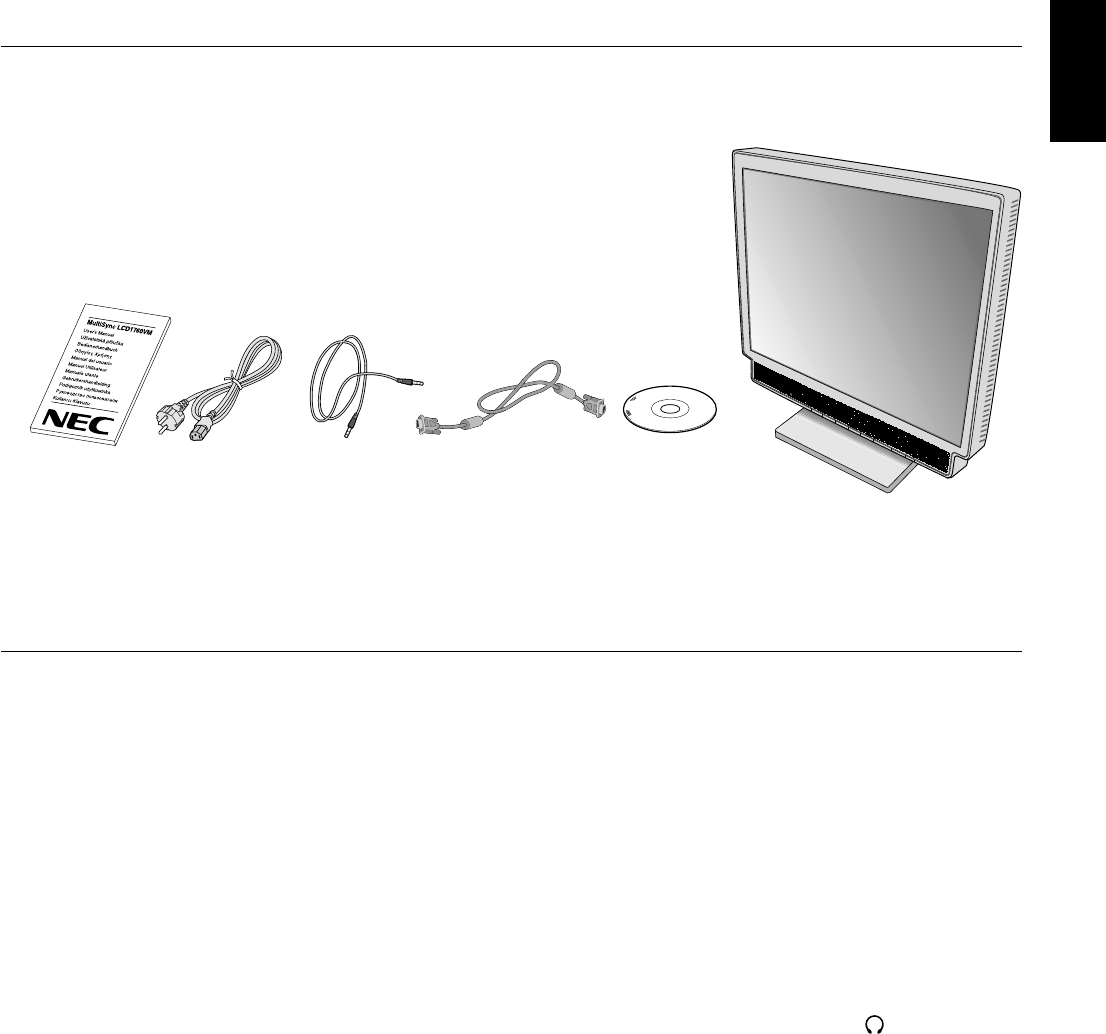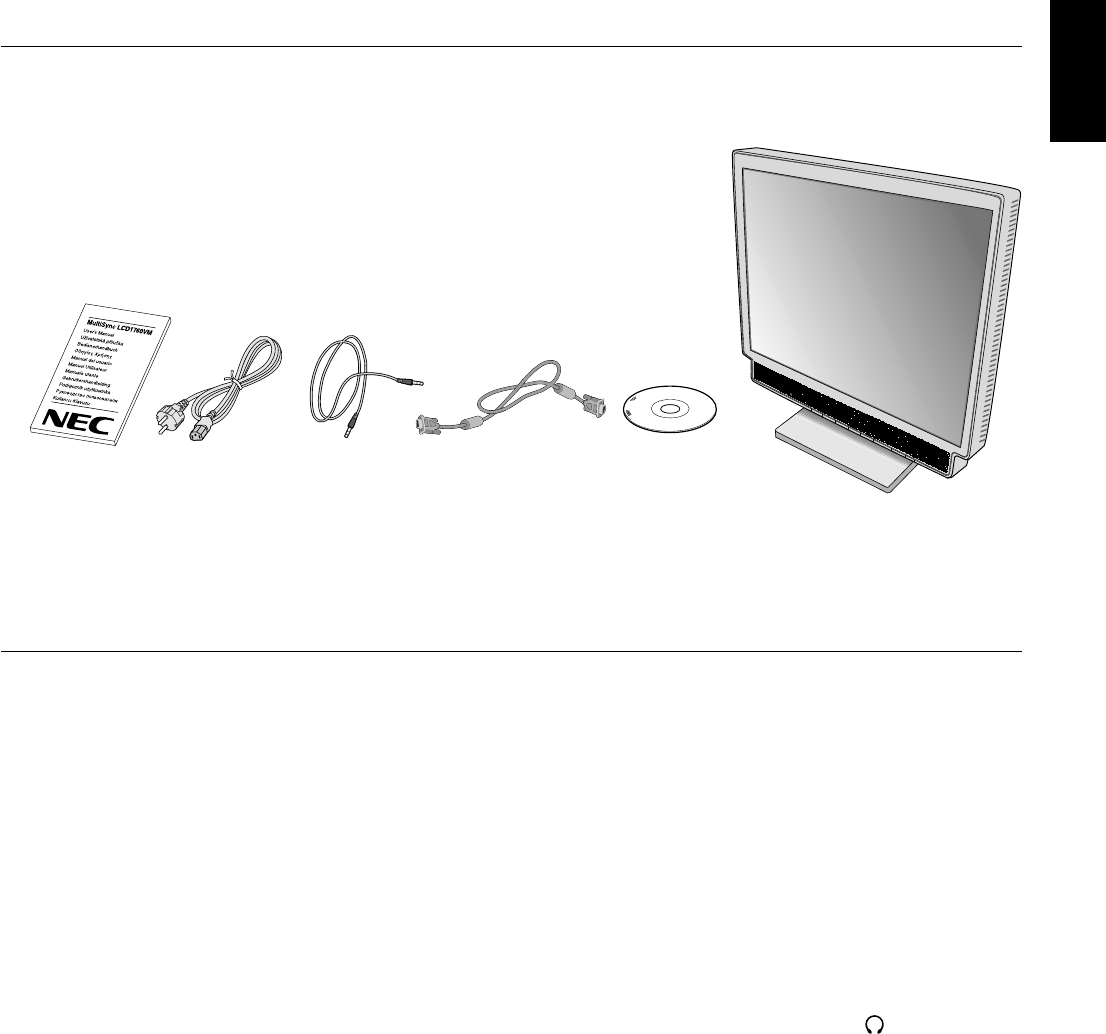
English
English-3
Contents
Your new NEC MultiSync LCD monitor box* should contain the following:
• MultiSync LCD1760VM monitor with tilt base
• Power Cord
•Video Signal Cable
• Audio Cable
• User’s Manual
• CD ROM (includes complete User’s Manual in PDF format).
To see the User’s Manual, Acrobat Reader 4.0 must be installed on your PC.
*
Remember to save your original box and packing material to transport or ship the monitor.
Quick Start
To attach the MultiSync LCD monitor to your system, follow these instructions:
1. Turn off the power to your computer.
2. Connect the audio cable to “AUDIO INPUT” on the back of the monitor and the other end to the “Audio out” terminal of the
computer (Figure A.1).
3. For the PC or MAC with DVI digital output: Connect the DVI signal cable (not included) to the connector of the display
card in your system (Figure B.1). Tighten all screws.
For the PC with Analog output: Connect the 15-pin mini D-SUB signal cable to the connector of the display card in your
system (Figure B.2). Tighten all screws.
For the MAC: Connect the MultiSync Macintosh cable adapter to the computer, then attach the 15-pin mini D-SUB signal
cable to the MultiSync Macintosh cable adapter (Figure C.1). Tighten all screws.
NOTE: Some Macintosh systems do not require a Macintosh cable adapter.
4. Remove cable cover. Connect the 15-pin mini D-SUB of the video signal cable and DVI signal cable (not included) to the
appropriate connector on the back of the monitor (Figure D.1).
5. Headphones may be connected to the “Headphones” output on the front of the monitor’s bezel marked “
” (Figure E.1).
While the headphones are connected, the sound from the speakers will be disabled. Headphones can be purchased from
your local electronics store.
6. Connect one end of the power cord to the monitor and the other end to the power outlet.
Collect cables and keep them at backside of the stand (Figure D.2). And cover the cables by the optional Cable
management Cover (Figure D.3).
Please check Tilt, Rise and Lower monitor screen when you manage cables.
NOTE: Please refer to Caution section of this manual for proper selection of AC power cord.
7. The Vacation Switch on the right side of the monitor must be turned on (Figure F.1). Turn on the monitor with the Power
Button and the computer.
NOTE: The Vacation Switch is a true on/off switch. If this switch is on the OFF position, the monitor cannot be turned on
using the front button. DO NOT switch on/off repeatedly.
8. Analog input only: No-touch auto adjust automatically adjusts the monitor to optimal settings upon initial setup for most
timings. For further adjustments, use the following OSM controls:
• Auto Adjust Contrast
• Auto Adjust
Refer to the Controls section of this User’s Manual for a full description of these OSM controls.
NOTE: If you have any problems, please refer to the Troubleshooting section of this User’s Manual.
User’s Manual CD ROMVideo Signal CableAudio CablePower Cord