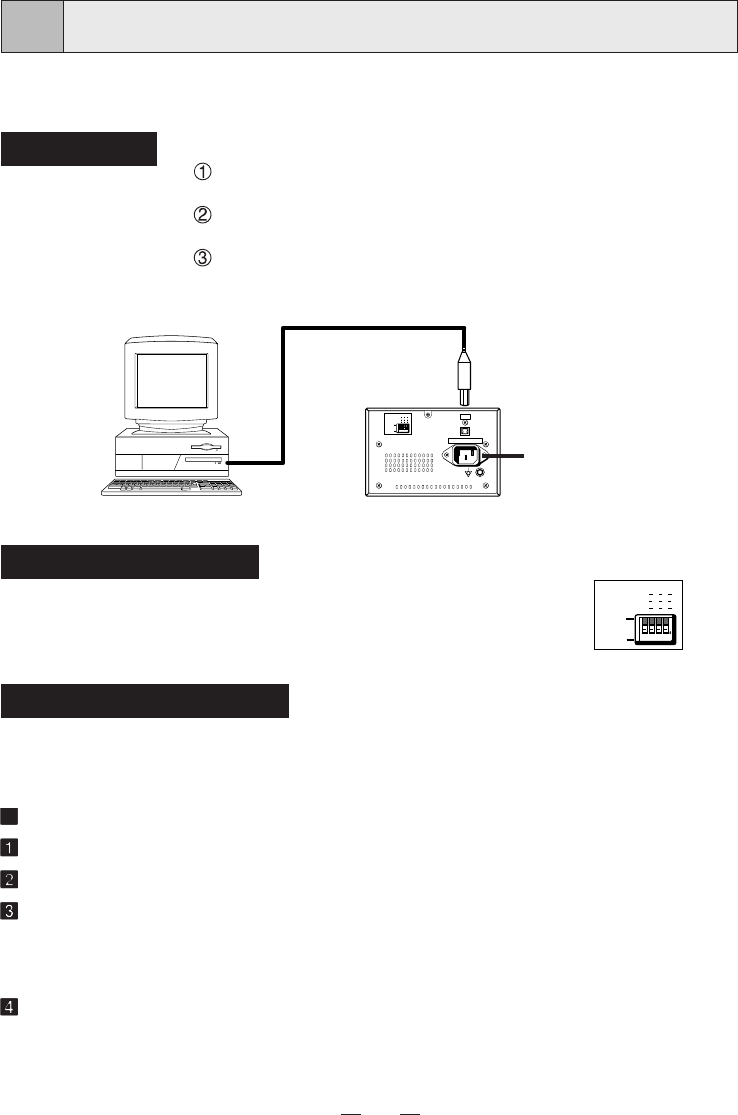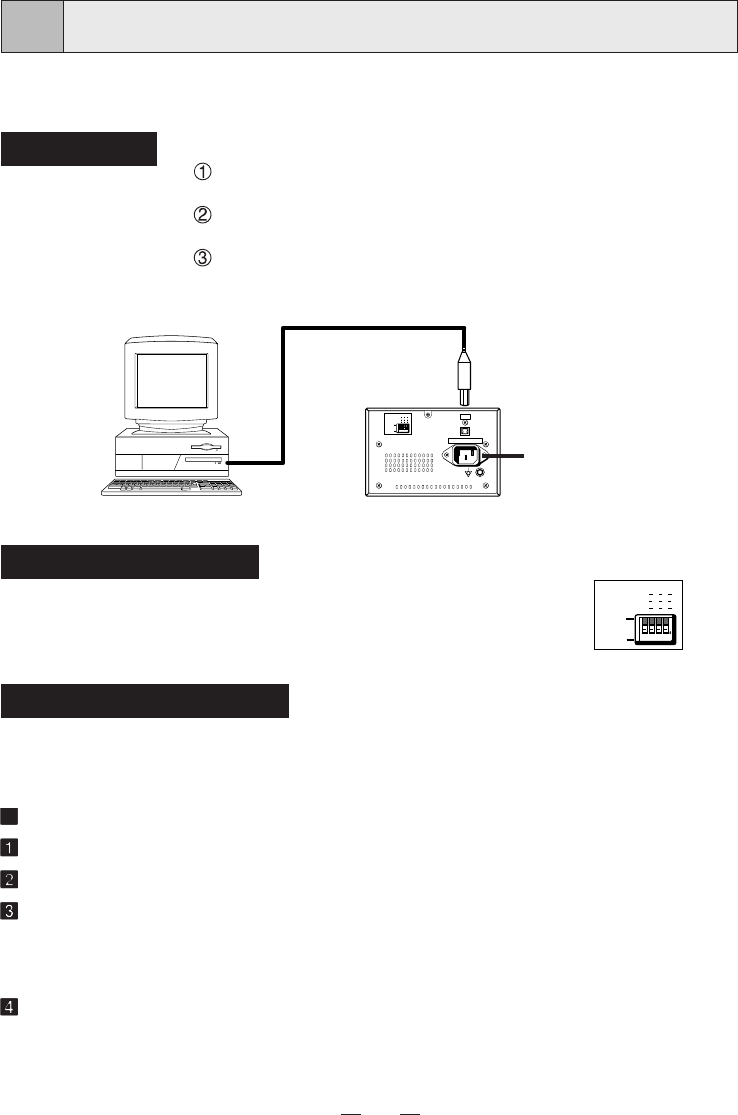
10
EXAMPLE OF CONNECTION
6
Connecting to various equipment with USB interface such as
medical equipment and personal computer.
Connection
Turn off the power switches of the digital monochrome printer
and the equipment to be connected.
Connect the digital monochrome printer with PC or medical
equipment through a USB cable.
Insert the USB cable to the printer's connector.
Personal computer or
medical equipment
Rear panel
Connect
Power cord
AC LINE
123 4
OFF
ON
OFF
1 2 3 4
LOCK
ON
OFF
USB
To USB
terminal
Mode switch setting
Set the mode switches on the rear panel.
• When setting the switch No. 1 to ON, DOWN, UP, SET and GAMMA
buttons will be locked. (The functions will not be available.)
Set the switches other than No. 1 to OFF.
1 2 3 4
OFF
ON
OFF
1 2 3 4
LOCK
ON
OFF
Installing printer driver
Printer driver is required to print the data from a personal computer connected with this printer.
The printer driver for Windows
®
2000 is supplied with this printer.
Refer to the “Read me” for installing the printer driver in the floppy disk supplied with this unit.
How to open the ReadMe file
Install the floppy disk in the floppy disk drive on your PC.
Double-click on the floppy disk icon.
Double-click on the ReadMeE.TXT or ReadMeE.pdf.
Adobe Acrobat Reader is required to open ReadMeE.pdf file. You can download Acrobat
Reader free from the Web site of Adobe Systems Incorporated (http://www.adobe.com/
products/acrobat/).
Install the printer driver by following the instruction in the file.
Microsoft
®
Windows
®
2000 is the registered trademark of Microsoft Corporation in the
U.S.A and other countries.
Adobe and Acrobat are registered trademark of Adobe Systems Incorporated.