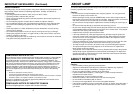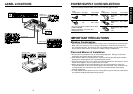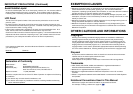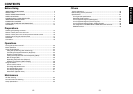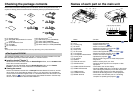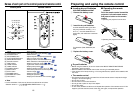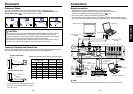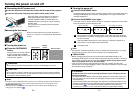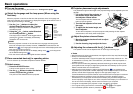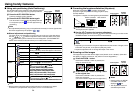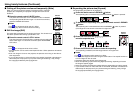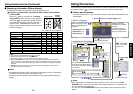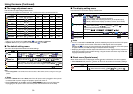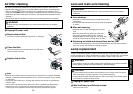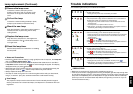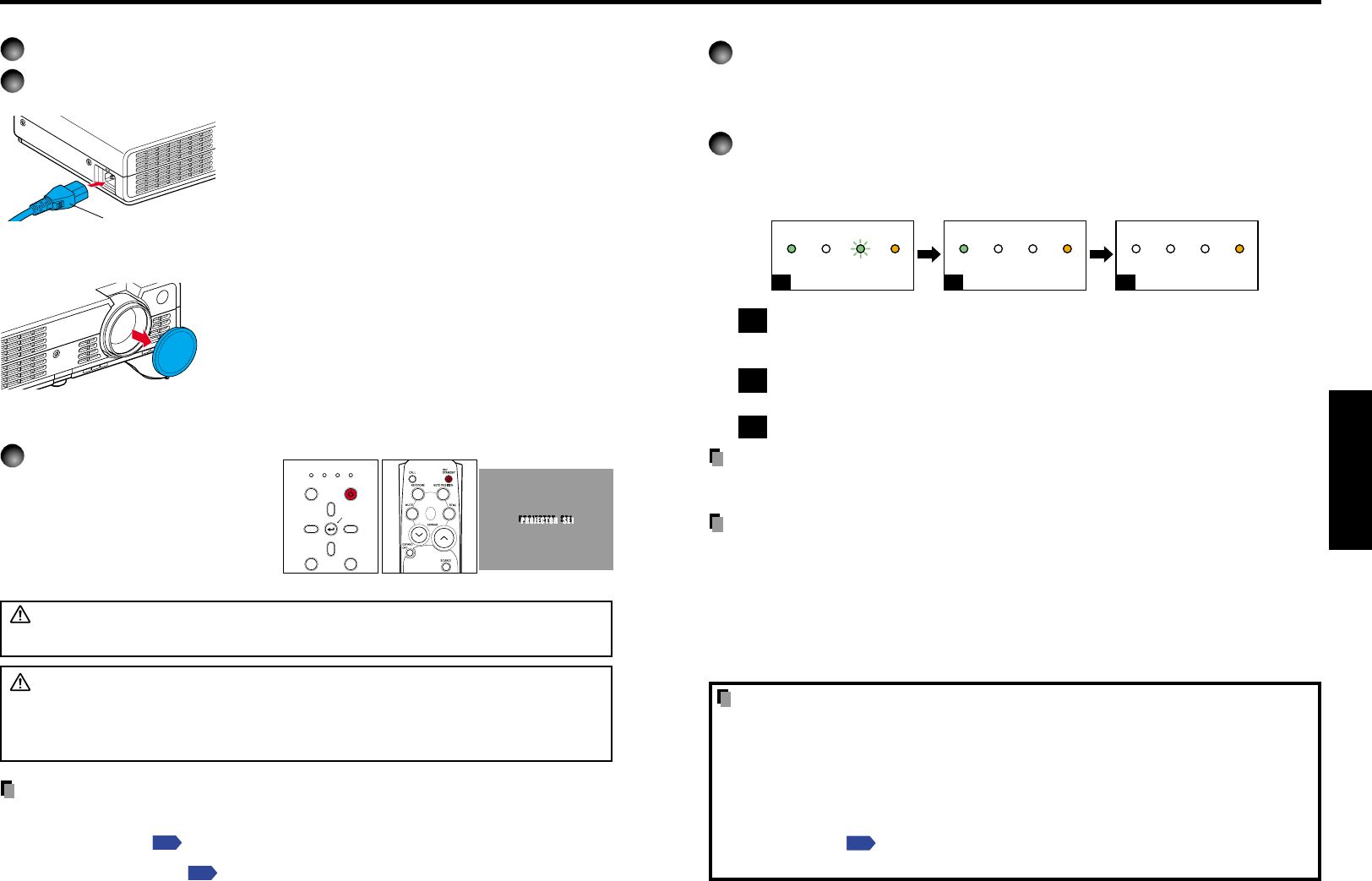
21
Operations
20
■ Turning the power off
1
Press the ON/STANDBY button.
A message appears on the screen, confirming that you wish to shut off the power. This
message will disappear after a moment. (This operation is no longer valid after the
message disappears.)
2
Press the ON/STANDBY button again.
The screen turns off, but the internal cooling fan continues to operate for a short while.
Then, the projector goes into standby mode.
When cooling lamp During internal cooling After cooling is completed
FAN TEMP LAMP POWERFAN TEMP LAMP POWER
A
FAN TEMP LAMP POWER
B C
(Green) (Green) (Orange)
Flashing
(Green) (Off) (Orange)
(Off) (Off) (Orange)
A
During cooling, the LAMP indicator flashes. In this state, the power cannot be
turned back on. In addition, unplugging the power cord in this state will shorten
the life of the lamp.
B
After the LAMP indicator goes off, the cooling fan continues to operate for a
short while in order to expel excess internal heat.
C
In standby mode.
Note
• The projector consumes about 6W of power in standby. We recommend you to unplug
the AC power cord if you will not use the projector for an extended period.
PRECAUTIONS
• Before unplugging the AC power cord, make sure that the LAMP indicator is off.
Unplugging the AC power cord and cutting off the power while the projector is running or
being cooled will shorten the life of the lamp. However, please unplug the AC power
cord if the projector locks up or acts abnormally.
• If the AC power cord was unplugged before cooling was complete, give the lamp
sufficient time to cool before plugging it back in. If the lamp overheats, it may fail to light,
and its lifetime will be shortened.
LCD Panels
LCD panels wear out. In order to prolong the lifetime of your LCD panel, take the
following precautions.
• In order to extend the lifetime of the LCD panel, always turn off the power when not in
use, and make sure that the lamp is off. Keeping the lamp off is also very effective at
saving electricity.
• If the air filter becomes dirty and clogged, the projector’s internal temperature will rise,
shortening the lifetime of the LCD panel and causing malfunctions. Clean the air filter
from time to time
p.32
, and replace it periodically. Contact the store where you
purchased your projector, or your local Service Station for replacement air filters.
■ Connecting the AC power cord
1
Insert the AC power cord connector into the AC IN socket of the projector.
2
Insert the AC power cord plug into a wall or other power outlet.
Removing the lens cover
Be sure to remove the lens cover when the power is
turned on. If it is left on, it could become deformed due
to heat.
■ Turning the power on
Press the ON/STANDBY
button.
The power turns on, and the following
3 green indicators light: POWER,
LAMP, and FAN. After a moment, the
start-up screen appears.
WARNING
• Do not look into the lens during operation. Doing so could damage your vision.
CAUTION
•
Do not block the air intake or exhaust. Doing so could cause a fire due to internal overheating.
• Do not place your hands, face, or other objects near the air exhaust. Doing so could
cause burns, deform/break the object.
Notes
• The start-up screen will disappear after a moment. You can dismiss the start-up screen before this
by performing any operation. You can also configure the start-up screen not to appear via the
Display setting menu
p.31
.
• The first time you use the projector after purchase, after the start-up screen disappears, the
Language menu is displayed
p.22
.
When the power cord is plugged in, the following
three green indicators will come on for several
seconds: POWER, TEMP, and LAMP. Next, the
POWER indicator will change to orange, indicating
standby mode.
(Do not perform any operations while the 3 green
indicators are on.)
(Supplied) AC Power cord
connector
Control panel
Remote
Control
Turning the power on and off
Operations
FAN
TEMP
LAMP
POWER
VOL.
+
VOL.
-
ON / STANDBYSOURCE
MENU/ENTER
AUTO POSITIONKEYSTONE
ZOOM.
+
ZOOM.
-
Start-up screen