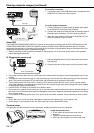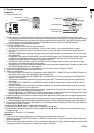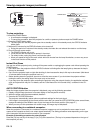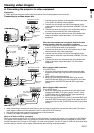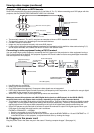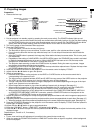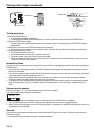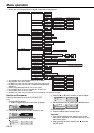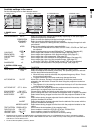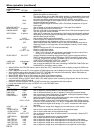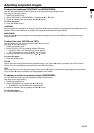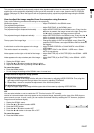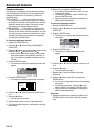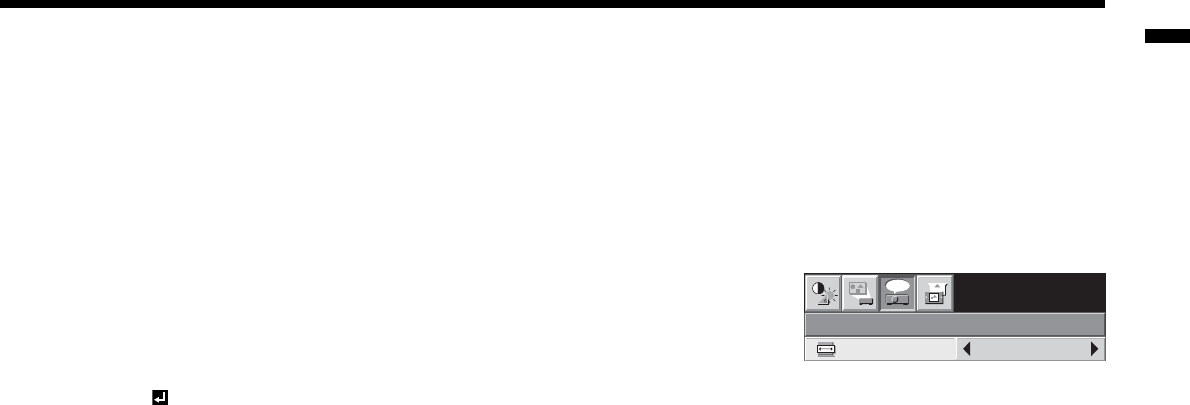
EN-21
ENGLISH
Setting the aspect ratio
You can change the aspect ratio of the input video signal (or the ratio of width to height of the image). Change the
setting according to the type of the input video signal.
How to change the settings:
With the remote control:
1. Press the ASPECT button.
• Every time the ASPECT button is pressed, the aspect mode changes from AUTO to 16:9, to REAL, to FULL,
and back to AUTO.
• When the keystone adjustment is applied, the REAL mode can not be selected.
With the FEATURE menu:
(See page 22 for menu setting.)
1. Display the FEATURE menu.
2. Select ASPECT by pressing the
or
button.
3. Select your desired aspect ratio by pressing the
or
button.
When 16:9
is selected:
4. Press the ENTER button.
5. Select your desired position by pressing the
or
button.
To cancel the menu:
6. Press the MENU button.
Important :
• When a 16:9 image is kept displayed for a long time before displaying 4:3 image, the afterimages of the black bars
may appear on the 4:3 image screen. Consult your dealer in this case.
Still
To stop the motion in the image temporarily (or to display a still image):
Press the STILL button on the remote control.
• The image will freeze temporarily.
To resume the motion in the image:
Press the STILL button on the remote control again.
Important:
• Do not display a still picture for a long time because the afterimages may persist on the screen.
FEATURE
AUTO
XGA60
opt.
ASPECT