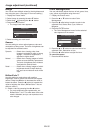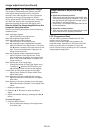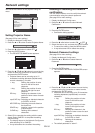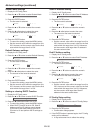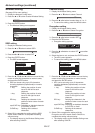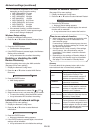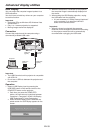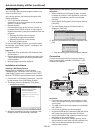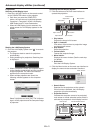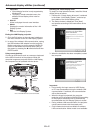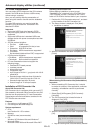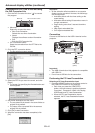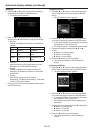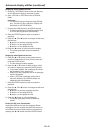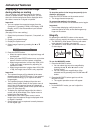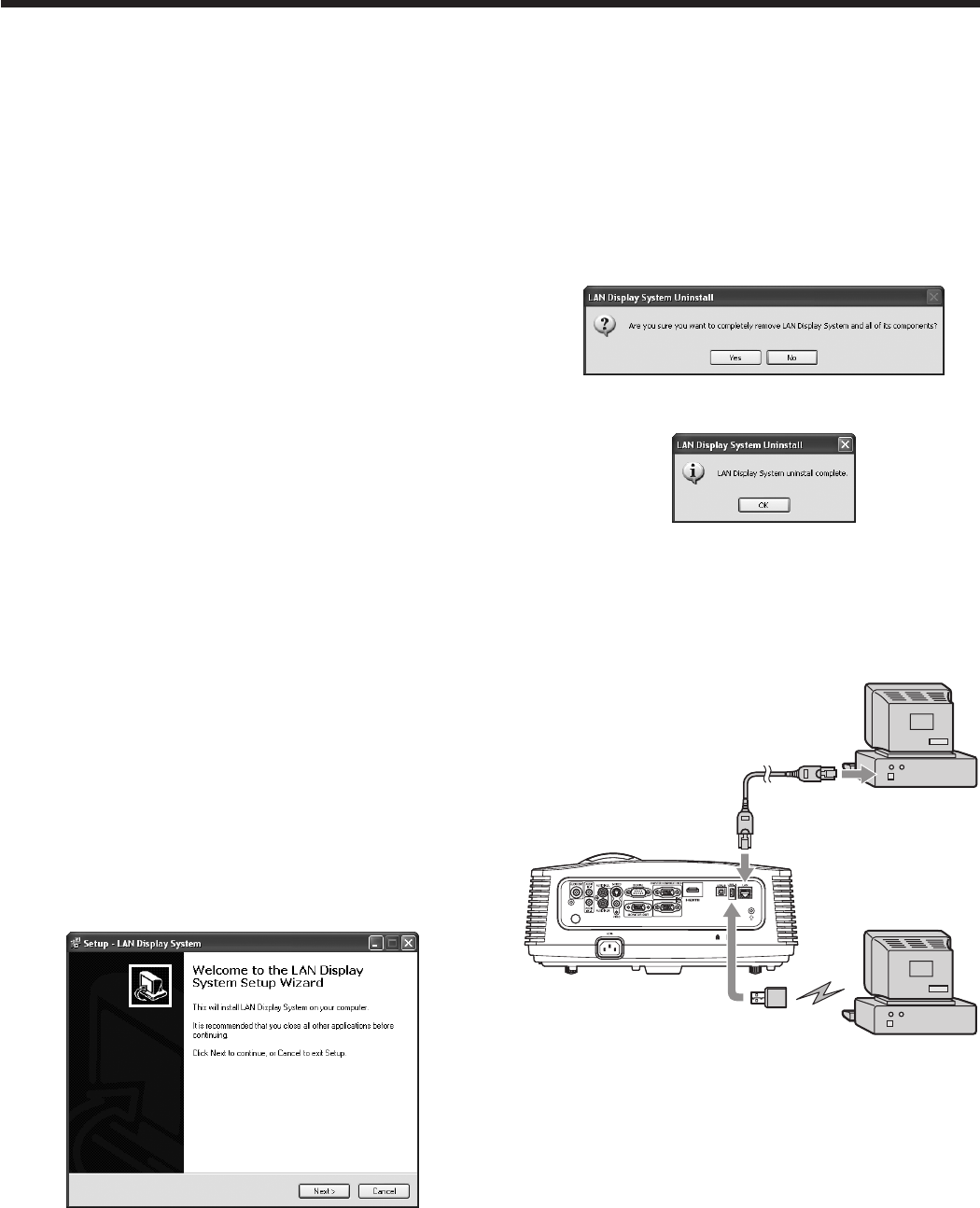
EN-40
LAN Display
You can project the computer images inputted via a
wired or wireless LAN.
You can also perform the following during the LAN
Display projection:
• 4-to-1splitscreenprojection
Images from up to 4 computers can be projected
split on 1 projector screen.
• Remotedesktop
Connecting an input device such as a mouse or
keyboard to the USB-A terminal on the projector
enables the following computer operations from the
projector.
• Showinglocallesofthecomputer
• Operatingtheapplicationsoftware
• Showingserverlesonthenetwork
• Browsingoftheinternet
To use the LAN Display function, you need to install
the software “LAN Display System” contained in the
attached CD-ROM.
Important:
• SupportedOS’sareWindowsXP,WindowsVista
and Windows 7.
• Remotedesktopcannotbeperformedduring4-to-
1 split screen projection and during wireless LAN
communication.
• Movingimagescannotbedisplayed.
Installation of software
Installing LAN Display System
Before starting installation, be sure to read
“ReadMe(En).txt” contained in the CD-ROM. Copy
“LAN Display System.exe” contained in the TOOLS
folder of CD-ROM to the hard disk of your computer.
1. Double click “LAN Display System.exe”, and start
up the installer of the LAN Display System.
2. The Setup window is displayed. Click [Next].
• Installation is started.
3. When the installation has been completed, LAN
Display System is automatically executed.
When deleting LAN Display System (Uninstallation)
Important:
• When uninstalling LAN Display System, it should
be ended in advance. If the application continues
operating, uninstallation cannot be performed
normally.
1. Select [Start]-[All Programs]-[LAN Display System]-
[Uninstall].
2. The LAN Display System Uninstall window is
displayed. Click [Yes].
• The uninstallation is started.
3. When the uninstallation has been completed, click
[OK].
• Logs and setting files are automatically deleted.
Connection
Connect the projector and the computer either by
using a commercially available LAN cable or USB
wireless LAN adapter.
LAN cable
(option)
Computer
Computer
USB wireless
LAN adapter
(option)
To LAN
terminal
To USB-A
terminal
Important:
• ForwiredLANconnection,useacategory-5LAN
cable. Both straight-through and crossover cables
can be used.
• The USB-A terminal on this projector is compatible
withUSB2.0.
• DonotuseaUSB hub for the connection.
• SupportedUSBdeviceisstandardUSBHIDdevice
withpowerconsumptionlessthan5V/500mA.
• SomeUSBwirelessLANadapterscannotbeused
depending on the specifications.
• IPaddress,subnetmask,defaultgatewayvalues
are the same for both wired LAN and wireless LAN.
• DataarenotlteredbetweenwiredLANand
wireless LAN interface.
Advanced display utilities (continued)