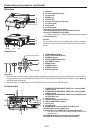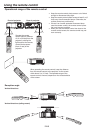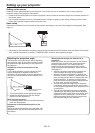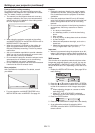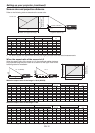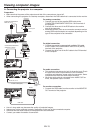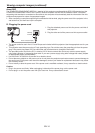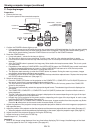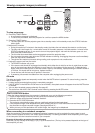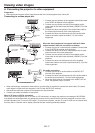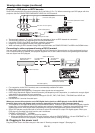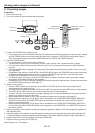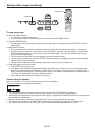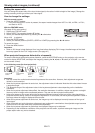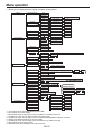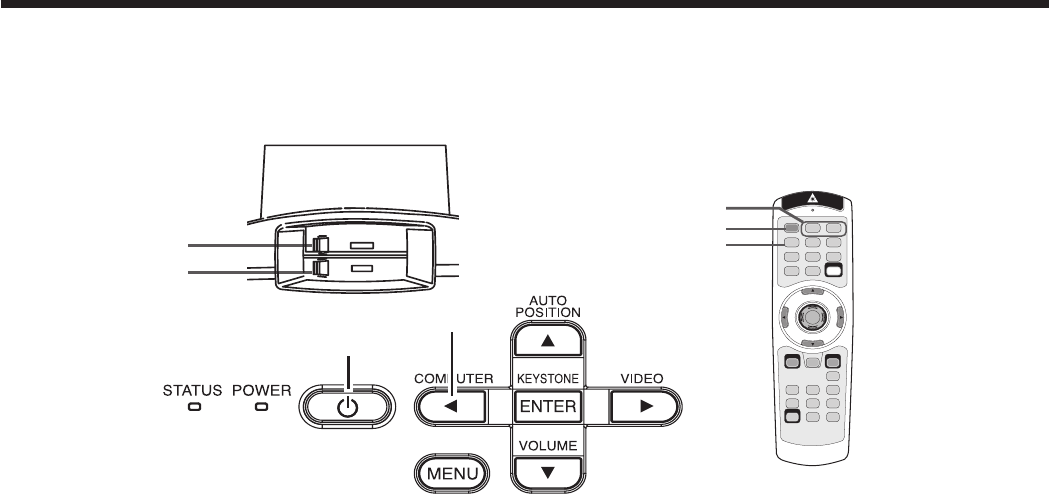
EN-15
C. Projecting images
Preparation:
• Remove the lens cap.
• Turn on the power of the connected computer.
1. Confirm the POWER indicator lights up red.
• If the projector was turned off before the lamp was cooled down sufficiently last time, the fan may start rotating
and the POWER button may not work after the power cord is plugged. (The STATUS indicator blinks green.)
After the fan stops rotating, press the POWER button to turn back on the POWER indicator.
2. Press the POWER button.
• It may take about 1 minute for the lamp to light up.
• The lamp fails to light up on rare occasions. In such a case, wait for a few minutes and then try again.
• Do not cover the lens with the lens cap while the lamp is on. Do not strip off the aluminium sheet inside the
lens cap.
•
After the POWER button is pressed, the image may flicker before the lamp becomes stable. This is not a prod-
uct malfunction.
• Regardless of the setting of LAMP MODE in the INSTALLATION menu, the STANDARD lamp mode is activated
by default whenever the projector is turned on. When LAMP MODE has been set to LOW, the lamp mode
changes from STANDARD to LOW about 1 minute after turn-on.
• The projector starts warming up when the POWER button is pressed. During the warm-up process, images
may appear dark and no commands are accepted.
• By blinking red, the STATUS indicator indicates that the lamp should be replaced soon. Replace the lamp when
the STATUS indicator blinks red. (See page 37.)
3. Select an input source.
• Press the COMPUTER button on the projector or the COMPUTER 1, COMPUTER 2 or DVI-D(HDCP) button on
the remote control that is corresponding to the terminal in use.
• The input source is switched from COMPUTER1 to COMPUTER2 to DVI at every press of the COMPUTER
button on the projector.
• The projector automatically selects the appropriate signal format. The selected signal format is displayed on
the screen.
• The COMPUTER, COMPUTER 1, COMPUTER 2 and DVI-D(HDCP) buttons don’t function while the menu is
being displayed.
• Though it may take some time before an image is displayed on the screen depending on the type of the input
signal, such symptom is not a malfunction.
• Images may not be projected in the correct position, depending on the type of the input signal. In such a case,
press the AUTO POSITION button. (See page 16.)
• When COMPUTER1 or COMPUTER2 is chosen as the source, images supplied from the computer may flicker.
Press the or button on the remote control to reduce flicker, if it occurs.
4. Adjust the position of the projector to keep an appropriate projection distance with which images are projected in
their specified sizes.
5. Adjust the position of the projector so that the projector and the screen are perpendicular to each other. (See page 10.)
• When the projector cannot be positioned perpendicularly to the screen, adjust the projection angle. (See page 10.)
6. Adjust the size of the projected image by turning the ZOOM ring.
7. Adjust the focus by turning the FOCUS ring.
Repeat steps 4 to 7, if necessary.
Important:
• When a 16:9 image is kept displayed for a long time before displaying FULL image, the afterimages of the black
bars may appear on the FULL image screen. (See page 42.)
POWER button
COMPUTER button
FOCUS ring
COMPUTER 1, 2 buttons
DVI-D(HDCP) button
ZOOM ring
POWER button
Viewing computer images (continued)