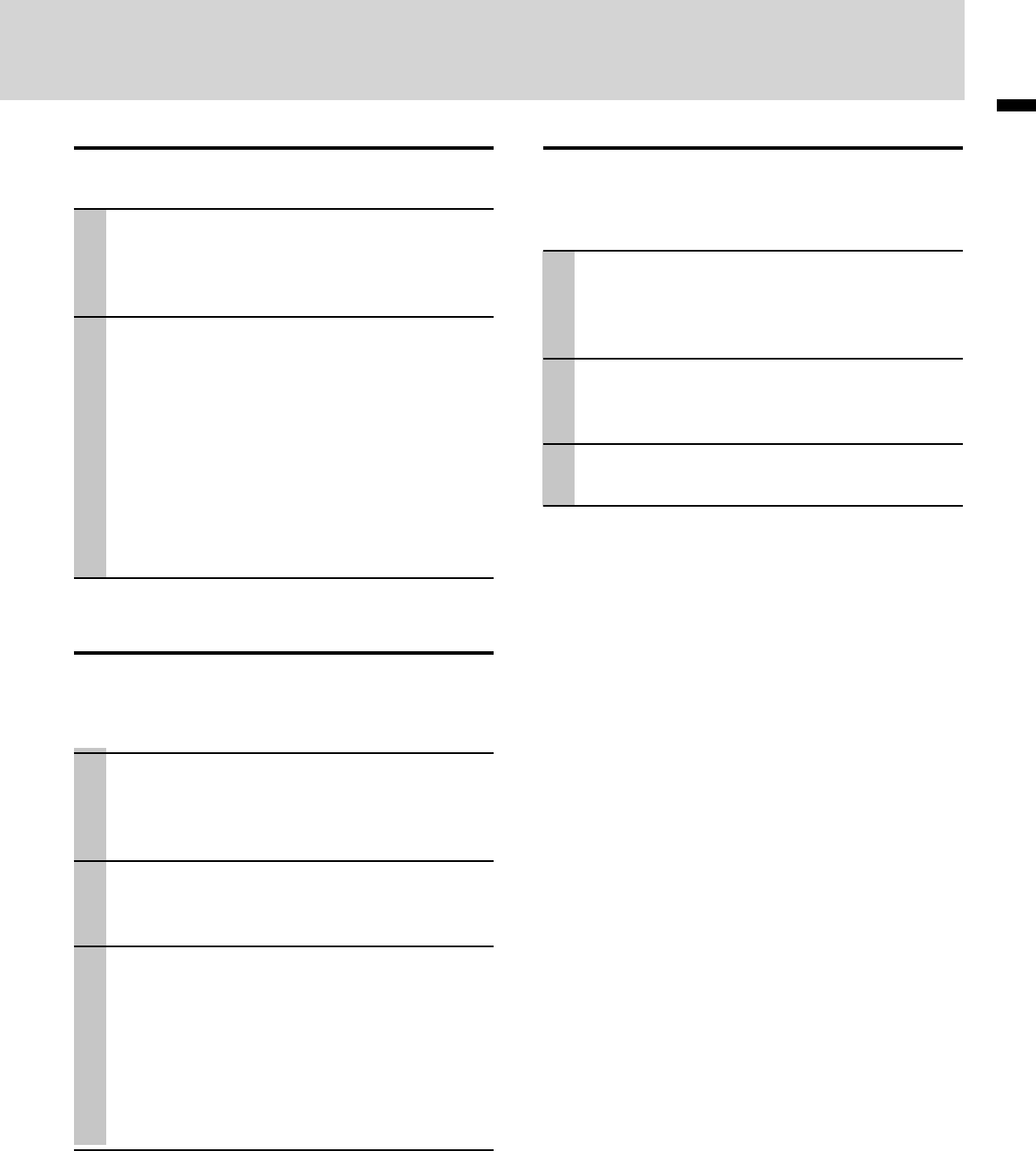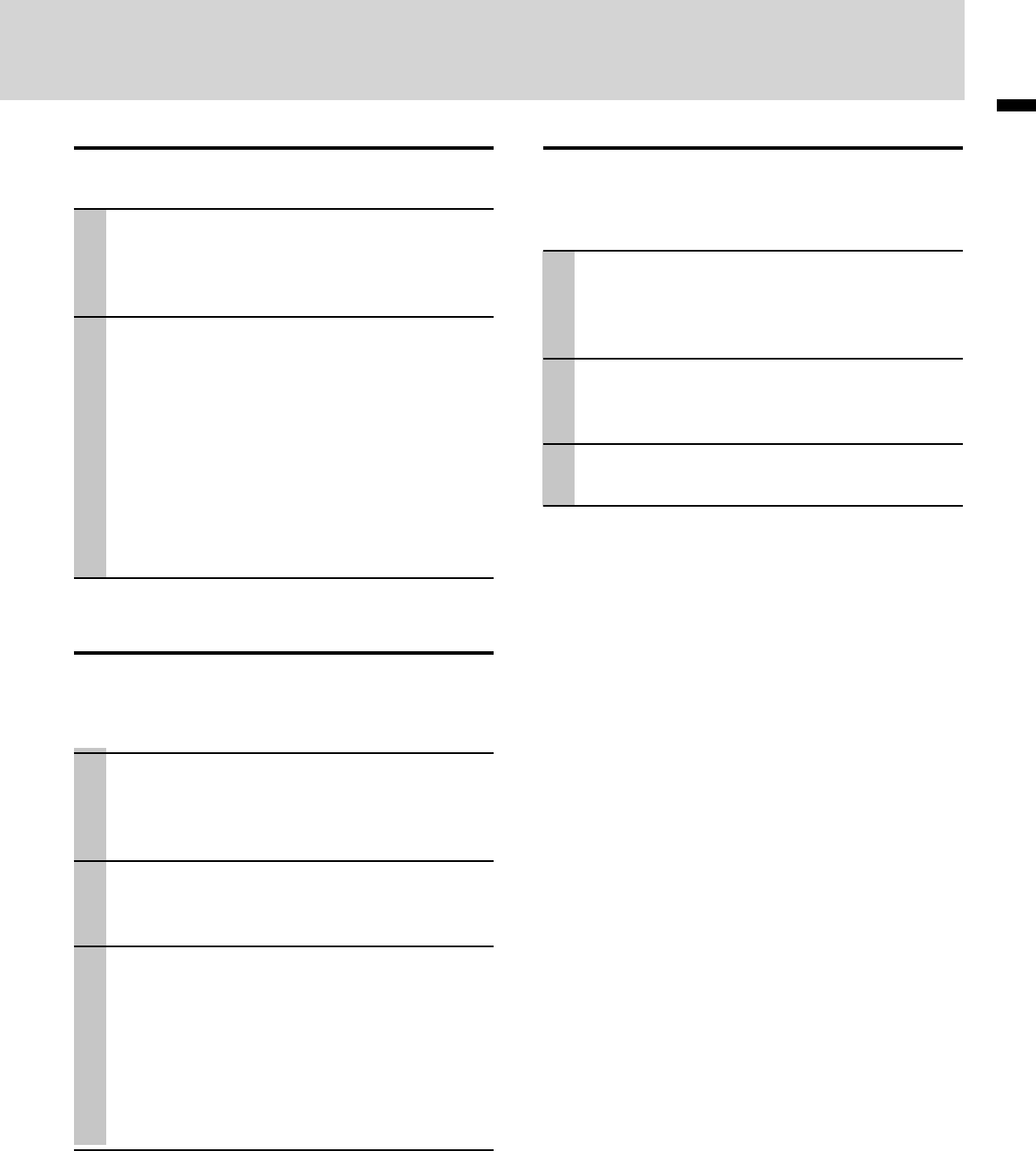
E – 29
ENGLISH
⇔
⇔
Using the Power Saving Function
When there is no signal input for a period of 5 min. or
more, the power is automatically turned off and standby
status is activated.
1 With the FLIP COVER of the remote con-
trol open, press the MENU button to dis-
play the Advanced menu, then use the
cursor $ / % buttons to select “SETUP”.
2 When SETUP menu is displayed, use the
cursor { / } keys to select “AUTO
POWER OFF”.
3 Use the cursor $ / % keys to set Power
Saving to ON or OFF.
To close the menu
Press the CANCEL button.
Auto Source Settings
Automatically Searching The Input Signal
1 With the FLIP COVER of the remote con-
trol open, press the MENU button to dis-
play the Advanced menu, then use the
cursor $ / % keys to select “SETUP”.
2 Use the cursor { / } keys to select
“AUTO SOURCE”, then use the cursor $
/ % keys to set ON or OFF.
ON: All input signals are searched.
OFF: Remote control VIDEO button:
Video and S-video are searched.
Remote control RGB button:
RGB and YCbCr signals are searched.
Main unit SOURCE button:
All input signals are searched individually.
Selecting a Projection Type
If the projection type is not correctly set in accordance with the
installation conditions, images may be projected reversed, verti-
cally, or horizontally.
1 With the FLIP COVER of the remote con-
trol open, press the MENU button to dis-
play the Advanced menu, then use the
cursor $ / % keys to select “SETUP”.
2 When SETUP menu is displayed, use the
cursor { / } keys to select “PROJEC-
TION”, then press the ENTER button.
3 Use the cursor { / } keys to select a
projection type in accordance with the
set conditions.
The setting items will change as shown below
each time a key is pressed.
Normal ⇔
Reversed vertically+horizontally
Reversed vertically ⇔ Reversed horizontally