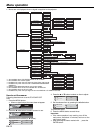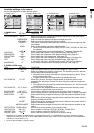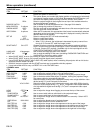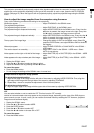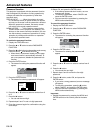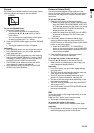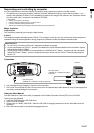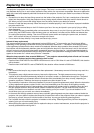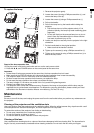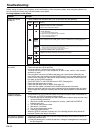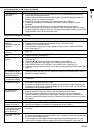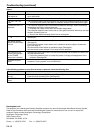EN-29
ENGLISH
Expand
By pressing the EXPAND button on the remote control,
you can magnify the image to view the details.
Picture in Picture (PinP)
One of the special features of this projector is the
picture-in-picture (PinP) mode. The PinP mode allows
you to view the images from different sources at the
same time.
To use the PinP mode
1. Press the PinP button on the remote control.
• When you press the PinP button with the image
from the COMPUTER/COMPONENT VIDEO IN (1
or 2) terminal displayed on the screen, the image
from the VIDEO IN or S-VIDEO IN terminal is
displayed as the sub image.
• When the image from the VIDEO IN or S-VIDEO
IN terminal is displayed, the PinP mode isn't
activated.
2. If necessary, select the desired external input
source of the sub image by using the VIDEO or
S-VIDEO button on the remote control or the VIDEO
button on the control panel.
• When the COMPUTER 1 or COMPUTER 2
button on the remote control or the COMPUTER
button on the control panel is pressed, the PinP
mode will be canceled.
3. Press the PinP button on the remote control.
• The PinP mode will be canceled.
To change the position of the sub image:
Press the or buttons on the remote control.
• When there is no video signal for sub image, you
can’t change the display position.
Important:
• In the PinP mode, you can’t make signal settings
using the menu.
• The PinP mode is automatically disabled when the
video signal for the main image is lost.
• The PinP mode isn't available with some input
signals. For further information, see page 39.
• The size of the sub image varies depending on the
input signal and settings.
• The PinP mode is available only when the ASPECT
ratio is set to AUTO.
• In the PinP mode, the SHUTTER and OVER SCAN
functions are disabled.
Still
To stop the motion in the image temporarily (or to dis-
play a still image):
Press the STILL button on the remote control.
• The image will freeze temporarily.
To resume the motion in the image:
Press the STILL button on the remote control again.
Important:
• Do not display a still picture for a long time because
the afterimages may persist on the screen.
To use the EXPAND mode:
1. Press the EXPAND button.
• You can select the area to be magnifi ed by
pressing the , , , or button on the re-
mote control.
• You can change the magnifi cation of the select-
ed area by pressing the + or - button.
2. Press the EXPAND button again to exit the EXPAND
mode.
• The regular operation screen will appear.
Important:
• In the EXPAND mode, you can't adjust the volume.
• In the EXPAND mode, you can’t make signal set-
tings using the menu.
• The EXPAND mode is available only with video sig-
nals from the COMPUTER IN (IN-1, IN-2 or DVI-D)
connector. It doesn’t work with video signals from
the VIDEO IN and S-VIDEO IN connectors.
• The EXPAND mode doesn't function with some
input signals. For details, see page 39.
• In the EXPAND mode, the SHUTTER and OVER
SCAN functions are disabled.
EXPAND
Magnifi ed image