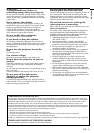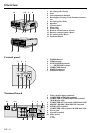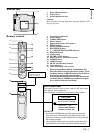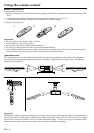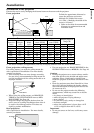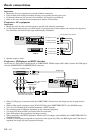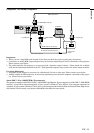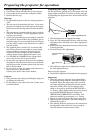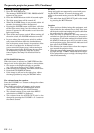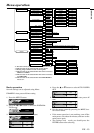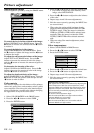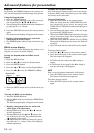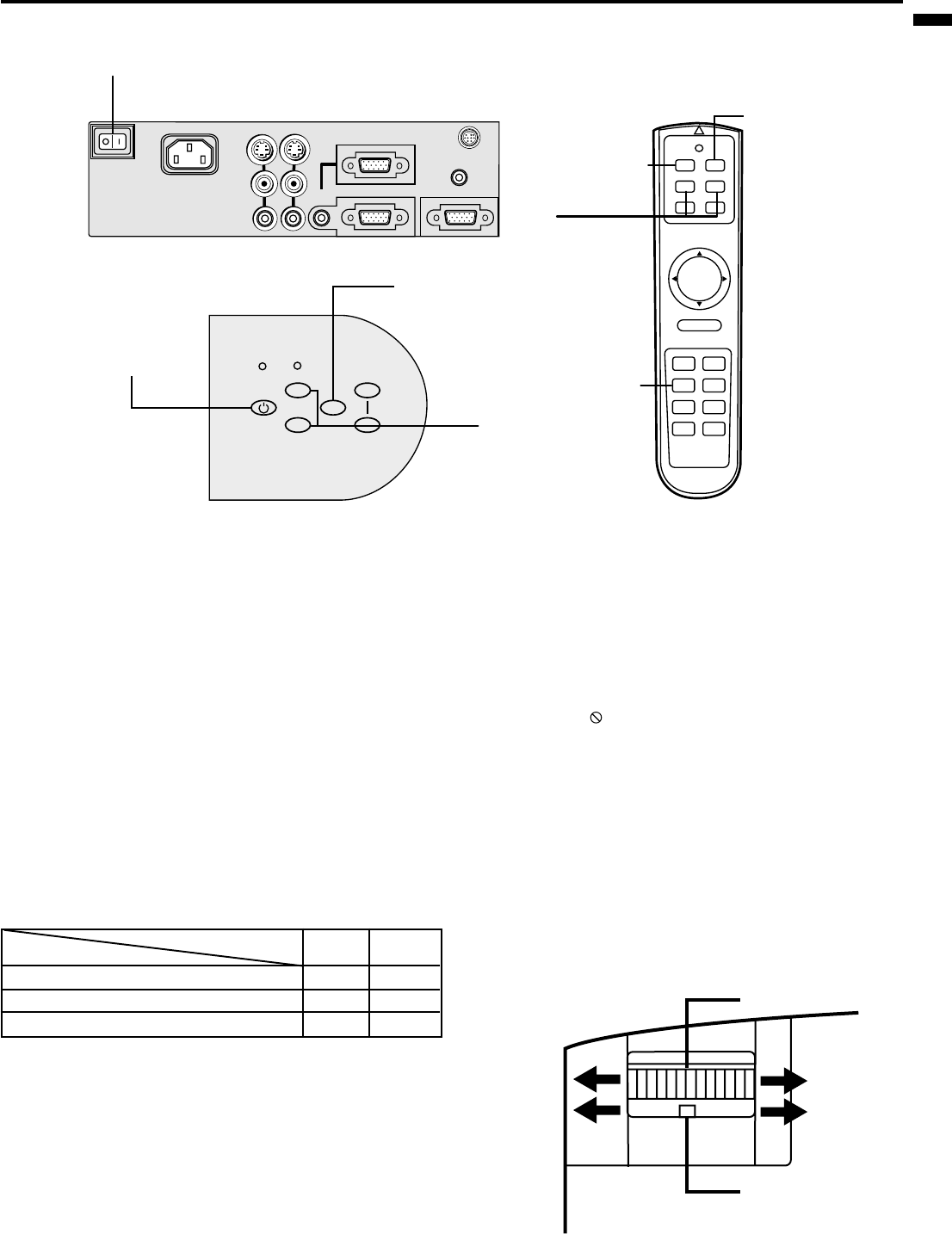
EN – 13
ENGLISH
To operate projector power ON
• The picture might not be of optimum performance
in extreme hot or cold conditions. (The projector is
not malfunctioning.)
4. Select the desired external input source by using
the COMPUTER or VIDEO button.
• The COMPUTER or VIDEO button does not work
when MENU is displayed. At this time, the prohibi-
tion mark ( ) appeares on the screen.
• The projector automatically selects the appropriate
signal format. The selected signal format is dis-
played on the screen.
• When selecting the COMPUTER input, the image
may flicker. Press the $ or % button to adjust the
image.
5. Adjust the image size with the zoom ring by
turning it.
6. Adjust the focus with the focus ring by turning it.
1. Turn on the equipment connected to the projector.
2. Put the projector into standby mode by pressing the
main power switch. The POWER indicator lights up
red.
3. Turn the projector on by pressing the POWER but-
ton. The light source lamp starts warming up, even-
tually turning completely on.
• When the light source lamp does not light up,
wait until the STATUS indicator is turned off,
then press the POWER button again.
• If the main power switch to the unit is turned
off within two minutes of turning off the light
source lamp, power will not be applied to the
lamp for one minute when the next time the
main unit power switch is turned on. When
this happens, the STATUS indicator will blink
for one minute.
Condition
Indicator
STATUS
POWER
Stand-by
-
Red
When light source lamp is on
Green
Green
Light source lamp held off temporarily
Red
-
Important:
• A darkened image may be seen right after pressing
the POWER button due to warming up of this pro-
jector. While warming up, no other commands can
be accepted.
• After the power is turned on, the screen may flicker
before the lamp operation becomes stable. This is
due to the characteristics of the lamp, not a failure
of the lamp.
• When the STATUS indicator is blinking red, the
lamp should be replaced. Replace the lamp. See
pages 22 and 23 .
COMPUTER OUT
COMPUTER 2 / COMPONENT IN
COMPUTER 1 IN
COMPUTER
AUDIO IN
VIDEO 1
IN
VIDEO 2
IN
S-VIDEO
VIDEO
AUDIO
AC IN
AUDIO OUT
MAIN
MOUSE /RS-232C
COMPUTER
POWER
POWER
LAMP/TEMP
STATUS
VIDEO
AUTO
POSITION
+
–
2 • 9
AUTO POSITION
button
MUTE button
3 • 7 • 8
4
POWER MUTE
COMPUTER
VIDEO
MOUSE LASER
MENU
ENTER / STILL
R-CLICK
AUTO POSITION
PinP
KEYSTONE EXPAND
KEYSTONE
–+
VOLUME–+
3 • 7 • 8
4
AUTO POSITION button
KEYSTONE
wide
zoom ring
tele
far
near
focus ring