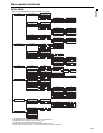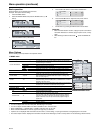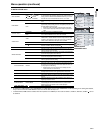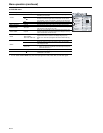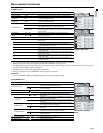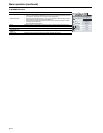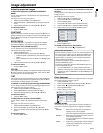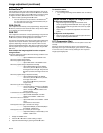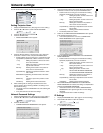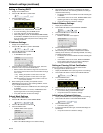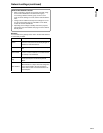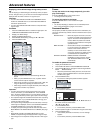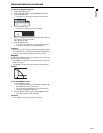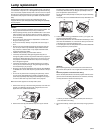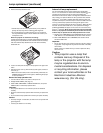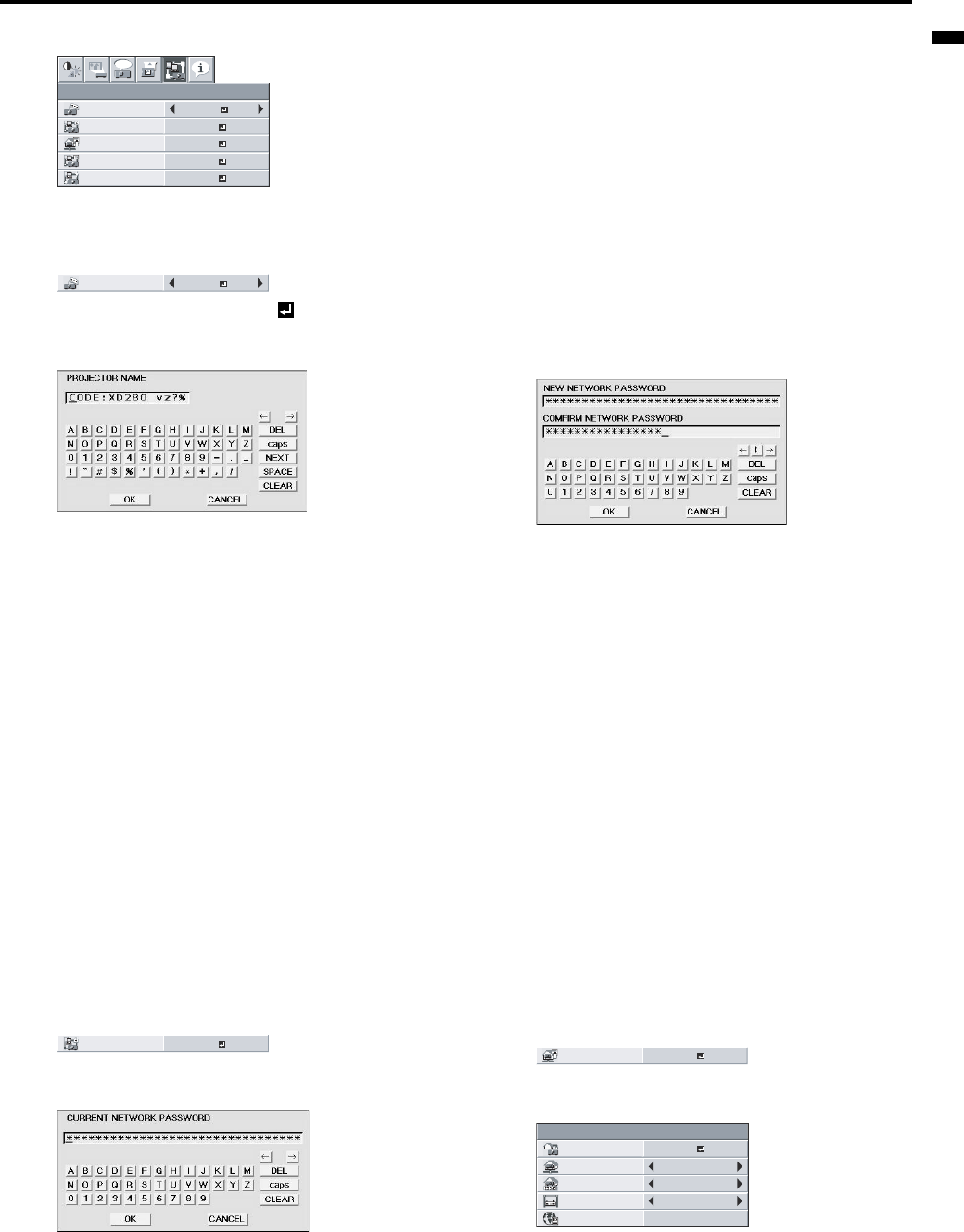
EN-27
ENGLISH
Network settings
You can set the network of the projector using the menu.
Setting Projector Name
1. Display the NETWORK menu. (See page 27 for menu setting.)
2. Press the S or T button to select PROJECTOR NAME.
3. Press the W or X button to select SET .
4. Press the ENTER button.
• PROJECTOR NAME screen appears.
5. Press the direction buttons to move the key cursor, select the
characters or marks to enter, and press the ENTER button.
• Projector Name can be set using up to 15 characters includ-
ing alphabets (capital/small), numeric characters, or marks.
mkey: Shifting the position of enter cursor to the
left for each character.
o key: Shifting the position of enter cursor to the
right for each character.
DEL key: Deleting the character in the position of
enter cursor for each character.
caps/CAPS key: Switching an alphabet character to CAPI-
TAL or small.
NEXT/PREV key:Switching the marks listed on the fourth
line.
SPACE key: Inserting a space in the position of enter
cursor.
CLEAR key: Deleting all the entered characters.
6. When selecting OK, the setting is completed as the name
stored. However, when selecting CANCEL, the setting is com-
pleted without storing.
• The display returns the NETWORK menu after selecting OK
or CANCEL.
• It may take some time to reflect the settings.
Network Password Settings
1. Display the NETWORK menu. (See page 27 for menu setting.)
2. Press the S or T button to select NETWORK PASSWORD.
3. Press the ENTER button.
• CURRENT NETWORK PASSWORD screen appears.
4. Press the direction buttons to move the key cursor, select the
characters or marks to enter, and press the ENTER button.
• Password can be set using up to 32 characters including
alphabets (capital/small) or numeric characters.
m key: Shifting the position of enter cursor to the
left for each character.
o key: Shifting the position of enter cursor to the
right for each character.
DEL key: Deleting the character in the position of
enter cursor for each character.
caps/CAPS key: Switching an alphabet character to CAPI-
TAL or small.
CLEAR key: Deleting all the entered characters.
• The default password is "admin".
5. Select OK, and NEW NETWORK PASSWORD screen appears
if the entered password is correct.
• If the entered password is not correct, CURRENT NET-
WORK PASSWORD screen appears again.
6. Enter the NEW NETWORK PASSWORD and CONFIRM NET-
WORK PASSWORD.
• Password can be set using up to 32 characters including
alphabets (capital/small) or numeric characters.
m key: Shifting the position of enter cursor to the
left for each character.
o key: Shifting the position of enter cursor to the
right for each character.
key: Shifting the position of enter cursor
between NEW NETWORK PASSWORD
and CONFIRM NETWORK PASSWORD.
DEL key: Deleting the character in the position of
enter cursor for each character.
caps/CAPS key: Switching an alphabet character to CAPI-
TAL or small.
CLEAR key: Deleting all the entered characters.
7. When NEW NETWORK PASSWORD and CONFIRM NET-
WORK PASSWORD are matched, the setting is completed after
changing the NETWORK PASSWORD.
• If the entered content is not matched, NEW NETWORK
PASSWORD screen appears again after an error dialog is
displayed.
• It may take some time to reflect the settings.
IP Settings
1. Display the NETWORK menu. (See page 27 for menu setting.)
2. Press the S or T button to select IP CONFIG.
3. Press the ENTER button.
• IP CONFIG menu appears.
opt.
NETWORK
PROJECTOR
NAME
NETWORK
PASSWORD
PJLink
CERTIFICATION
OK
SET
NETWORK RESET
OK
IP CONFIG
OK
ON
PROJECTOR
NAME
SET
NETWORK
PASSWORD
OK
l
IP CONFIG
OK
IP CONFIG
DHCP
IP ADDRESS
DEFAULT
GATEWAY
MAC ADDRESS
SUBNET MASK
xx-xx-xx-xx-xx-xx
192.168.0.10
255.255.255.0
10.132.1.1
ON