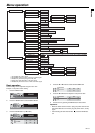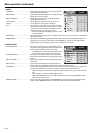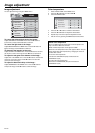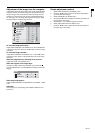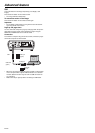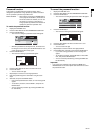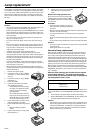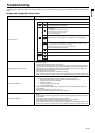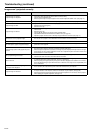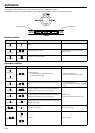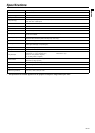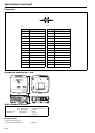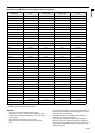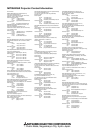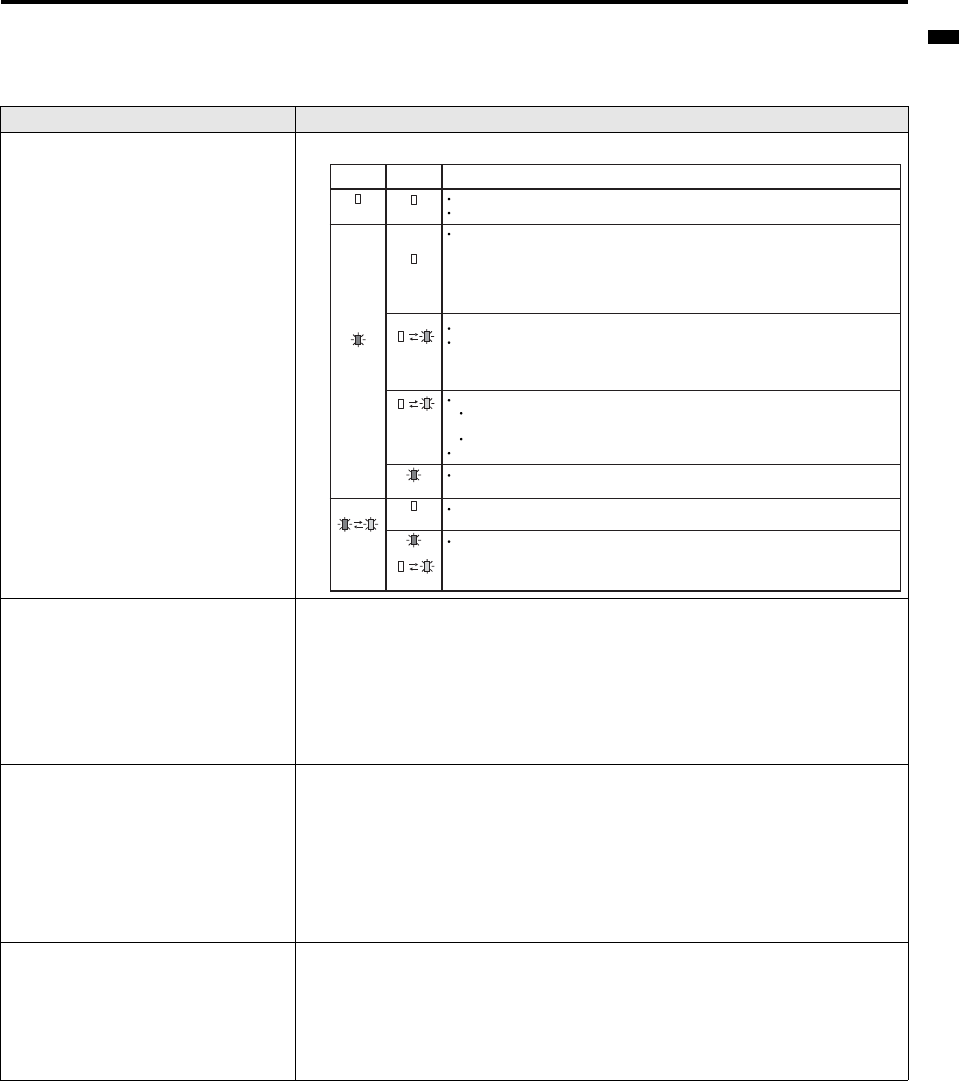
EN-23
ENGLISH
Troubleshooting
The following offers solutions to some of the common problems you may encounter. We suggest that you consult this chart before contacting your
dealer.
Images aren’t projected on the screen.
Problem Cause and solution
Power isn’t turned on.
• Check the states of the indicators.
Images aren’t projected on the screen.
• Cancel the AV mute by pressing the MUTE button.
• Remove the lens cap.
• The lamp sometimes takes about one minute to light up.
• On rare occasion, the lamp fails to light up. In such cases, wait a few minutes and try to light the lamp again.
• If the projector was turned off before the lamp cooled down completely, the fans may start rotating and the
POWER button may not function when you plug the power cord into the wall outlet next time. Wait for the
fans to stop and press the POWER button to turn on the lamp again.
• Check that the lamp cover are closed.
• Check that the cable connected to the external device isn’t broken.
• When an extension cord is being used, replace it with the supplied cable and check whether images are pro-
jected correctly. If images are projected correctly, use an RGB signal amplifier along with the extension cord.
Images suddenly disappear.
• The air inlet or outlet grille may be blocked. (In such cases, the STATUS indicator blinks orange.)
J Remove the objects blocking the air inlet or outlet grille and carry out the following.
1. Wait for the air inlet or outlet fan to stop (or wait for the STATUS indicator to go out.)
2. Unplug the power cord from the wall outlet.
3. Wait about 10 minutes.
4. Plug the power cord into the wall outlet.
5. Press the POWER button.
• When the STATUS indicator is blinking red, it is indicating that the lamp should be replaced. Replace the
lamp in this case.
• Check that AUTO POWER OFF has been set to OFF.
• If the lamp has deteriorated, it may go out after a while it illuminates.
"NO SIGNAL" is displayed.
• Turn on the power of the connected device, or check whether there is something wrong with the connected
device.
• Check whether the external device outputs signals. (Check this especially when the external device is a note-
book computer.)
• Check that the cable connected to the external device isn’t defective.
• Check that the projector is connected to the external device using the correct terminals.
• Check that the connected device is correctly selected as the input source.
• When an extension cord is being used, replace it with the supplied cable and check whether images are pro-
jected correctly. If images are projected correctly, use an RGB signal amplifier along with the extension cord.
POWER
Off
Steady red
Blinking red
/ green
STATUS
Off
Off
Blinking
orange
Blinking
green
Steady red
Off
Steady
or
Blinking
Solution
If any objects are blocking the air inlet or outlet grille, remove them and carry out
the following.
1.
2.
3. Plug the power cord into the wall outlet.
4. Press the POWER button.
Replace the lamp. (The lamp is at the end of its life.)
Attach the lamp cover on the bottom.
Connect the power cord to the projector.
Plug the power cord into a wall outlet.
Unplug the power cord from the wall outlet.
Make sure that the projector has cooled off.
If any objects are blocking the air inlet or outlet grille, remove them.
Don't expose the air outlet grilles to hot air emitted from a heating appliance.
After the STATUS indicator stops blinking, press the POWER button.
If you unplug the power cord while the fan is rotating, the lamp may not turn on about
one minute when you plug the power cord next time.
The lamp can't turn on again for one minute after it goes out.
Press the POWER button several times.
Unplug the power cord from the wall outlet and contact your dealer.