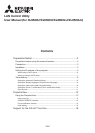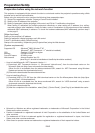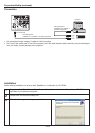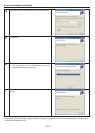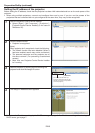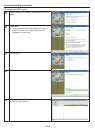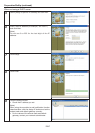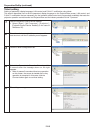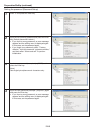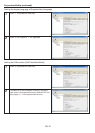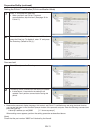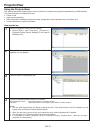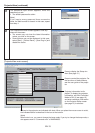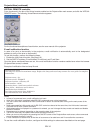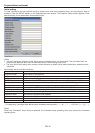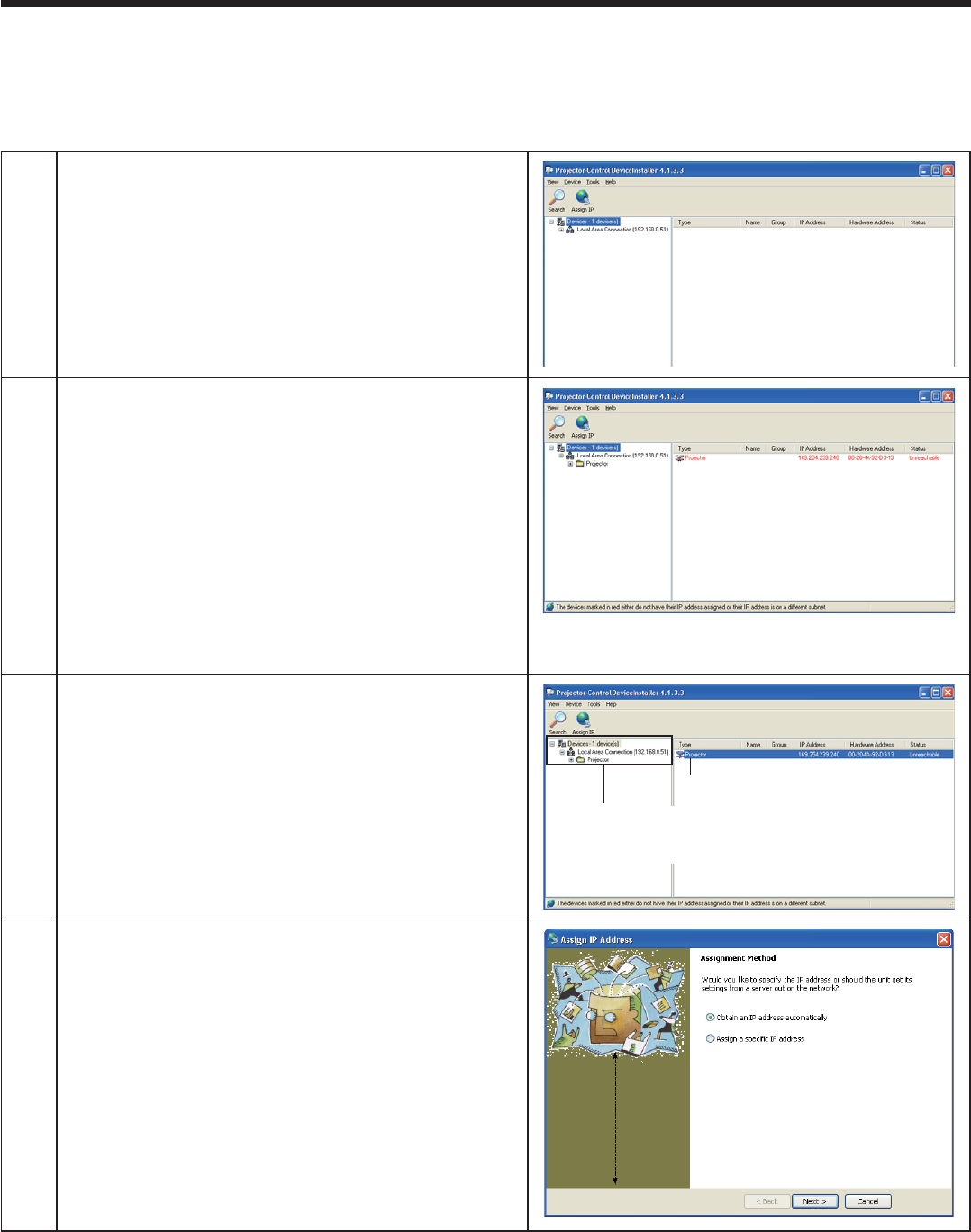
EN-5
1
Start the Projector-Control Device Installer.
• Select [Start] - [All Programs] - [Projector] -
[Projector-Control Device Installer] (in the case of
Windows
®
XP).
2
Click the Search button.
• Projector is recognized.
(Note)
When projector isn’t recognized, check the following.
• The fi rewall function has been disabled. (When it
has been enabled, search may not be conducted.)
• The personal computer and the projector are on
the same network. (For preventing unauthorized
access.)
• More than one Projector-Control Device Installer
isn’t running.
3
Select a projector by clicking the line showing the
projector and click the Assign IP button.
Click here
(Don’t select this side. When you
execute IP assignment with this side
selected, it may become impossible to
control the projector.)
4
The Assign IP Address screen appears.
Setting the IP address of the projector
Before setting the IP address, check that the projector has been LAN-networked and turn on the main power of the
projector.
• When using multiple projectors, connect and configure them one by one. If you turn on the powers of the
projectors that are connected but not yet confi gured at the same time, they may not be recognized.
• For automatic IP address setting by the DHCP server, go to page 6. For IP address setting without using the
DHCP server, go to page 7.
Preparation/SetUp (continued)