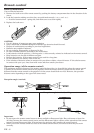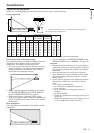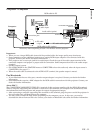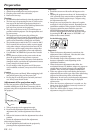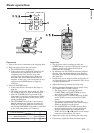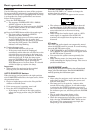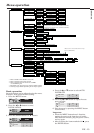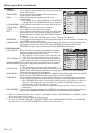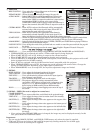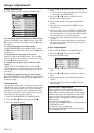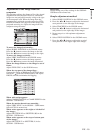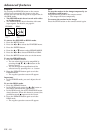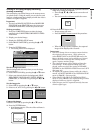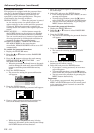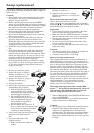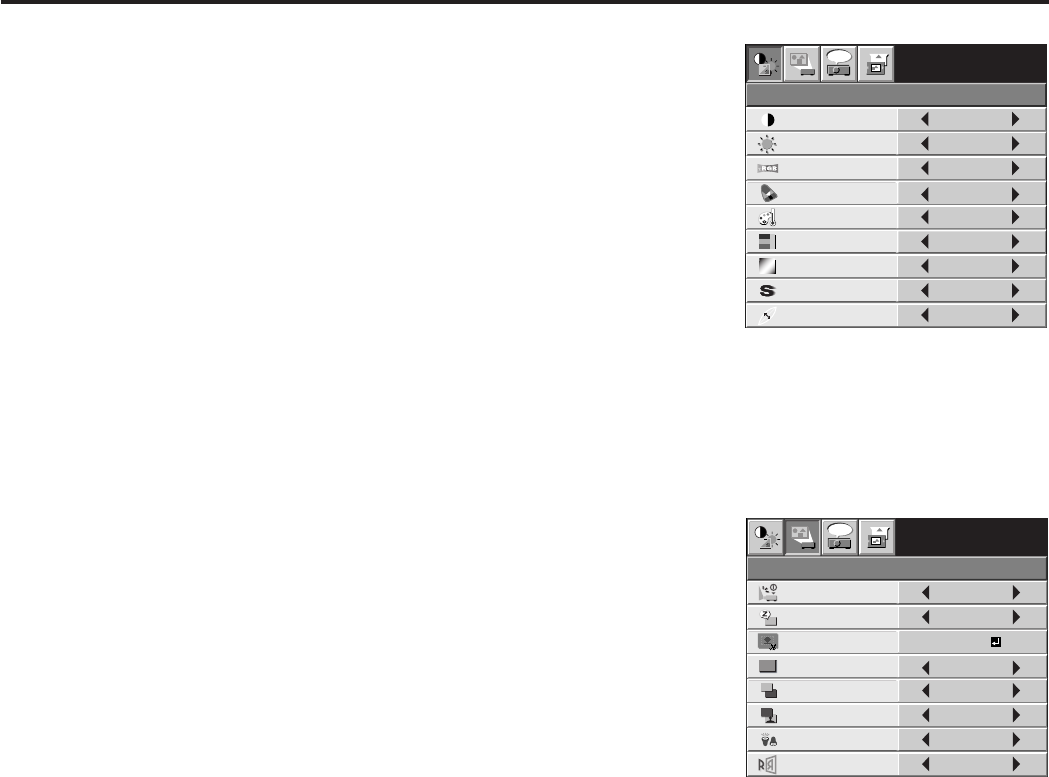
EN – 16
Menu operation (continued)
INSTALLATION
opt.
ON
BACK COLOR
AUTO POWER
ON
AUTO POWER
OFF
SPLASH
SCREEN
MUTE MODE
LAMP MODE
ON
BLUE
BLACK
OFF
IMAGE
CAPTURE
SETUP
OFF
STANDARD
OFF
IMAGE
REVERSE
XGA60
CONTRAST
IMAGE
0
BRIGHTNESS 0
STANDARD
0
COLOR
AUTO
0
XGA60
COMPUTER
OFF
TINT
0SHARPNESS
COLOR TEMP.
GAMMA MODE
COLOR MATRIX
sRGB
opt.
1 IMAGE
CONTRAST ......... Use to adjust the image contrast. The contrast becomes higher
as the value increases.
BRIGHTNESS ..... Use to adjust the image brightness. The image becomes
brighter as the value increases.
sRGB .................... Choose ON for projection emphasizing on the color
reproducibility.
• When sRGB is ON, COLOR MATRIX, COLOR TEMP.,
COLOR, TINT, and GAMMA MODE can't be adjusted.
COLOR MATRIX . Use to adjust the color balance in each color of the image. See
page 18.
COLOR TEMP. .... Use to adjust the color temperature. See page 18.
COLOR ................ Use to adjust the color intensity of the image.
TINT .................... Use to adjust the color balance of the image. The color balance
shifts to green as the value increases and shifts to purple as
the value decreases. (Available only when VIDEO is chosen as
the source.)
• When the TV50 (PAL, SECAM) signal is input, TINT can't be adjusted.
SHARPNESS ....... Use to adjust the image sharpness. The image becomes sharp as the value increases. (Available only
when VIDEO is chosen as the source.)
GAMMA MODE ... When AUTO is selected, the appropriate gamma mode is automatically selected depending on the
input signal. For normal use, select AUTO. Select DYNAMIC for computer sources. Select
STANDARD for sport scenes and video sources. Select THEATER for film sources.
2 INSTALLATION
AUTO POWER ON ......
When ON is chosen, the lamp is automatically lit when the
power cord is plugged in the wall outlet. Choose ON when
using the projector mounted on the ceiling.
• The projector is in the stand-by mode when the lamp
is off. Use the remote control to turn on the lamp.
AUTO POWER OFF Use to set the time elapsed before the projector enters the
stand-by mode when there is no signal input from the source.
IMAGE CAPTURE Use to capture the screen for the splash screen. See page 21.
SPLASH SCREEN Choose ON to display the splash screen when the power is
turned on.
• The splash screen can be changed. See page 21.
BACK COLOR ...... Use to select the background from among BLUE, BLACK and
IMAGE, which will be displayed when there is no signal input from the source. When IMAGE is
selected, the splash screen will be displayed.
MUTE MODE ...... Use to choose the background, either BLACK, or IMAGE, which will be displayed when the MUTE
button is pressed. When IMAGE is chosen, the splash screen will be displayed.
LAMP MODE ....... Use to change the brightness of the lamp. When LOW is chosen, the lamp brightness is kept low
and the volume of the operation sound is reduced, resulting in a longer lamp replacement interval.
• The STANDARD lamp mode is activated by default whenever the projector is turned on.
When the LOW lamp mode has been chosen, the default STANDARD lamp mode is
switched to the LOW lamp mode in 1.5 minutes.
• When the lamp mode is switched, the projected image may flicker. This is not a product
malfunction.
IMAGE REVERSE ..
Use to reverse the projected image. Select MIRROR for rear projection with the tabletop-mounted
projector. Select MIRROR INVERT for front projection with the ceiling-mounted projector.
• When you continue projection for a long time with BACK COLOR or MUTE MODE set to IMAGE, an after-
image may persist on the screen.
• Do not change the setting of LAMP MODE frequently.
• You can’t set IMAGE CAPTURE or SPLASH SCREEN when PASSWORD FUNCTION in the FEATURE
menu has been set to SPLASH ID SCREEN to enable the password lock.