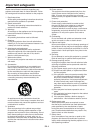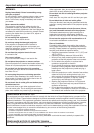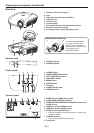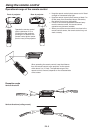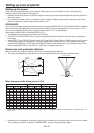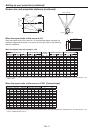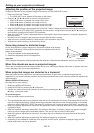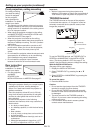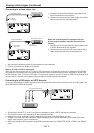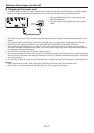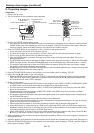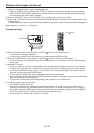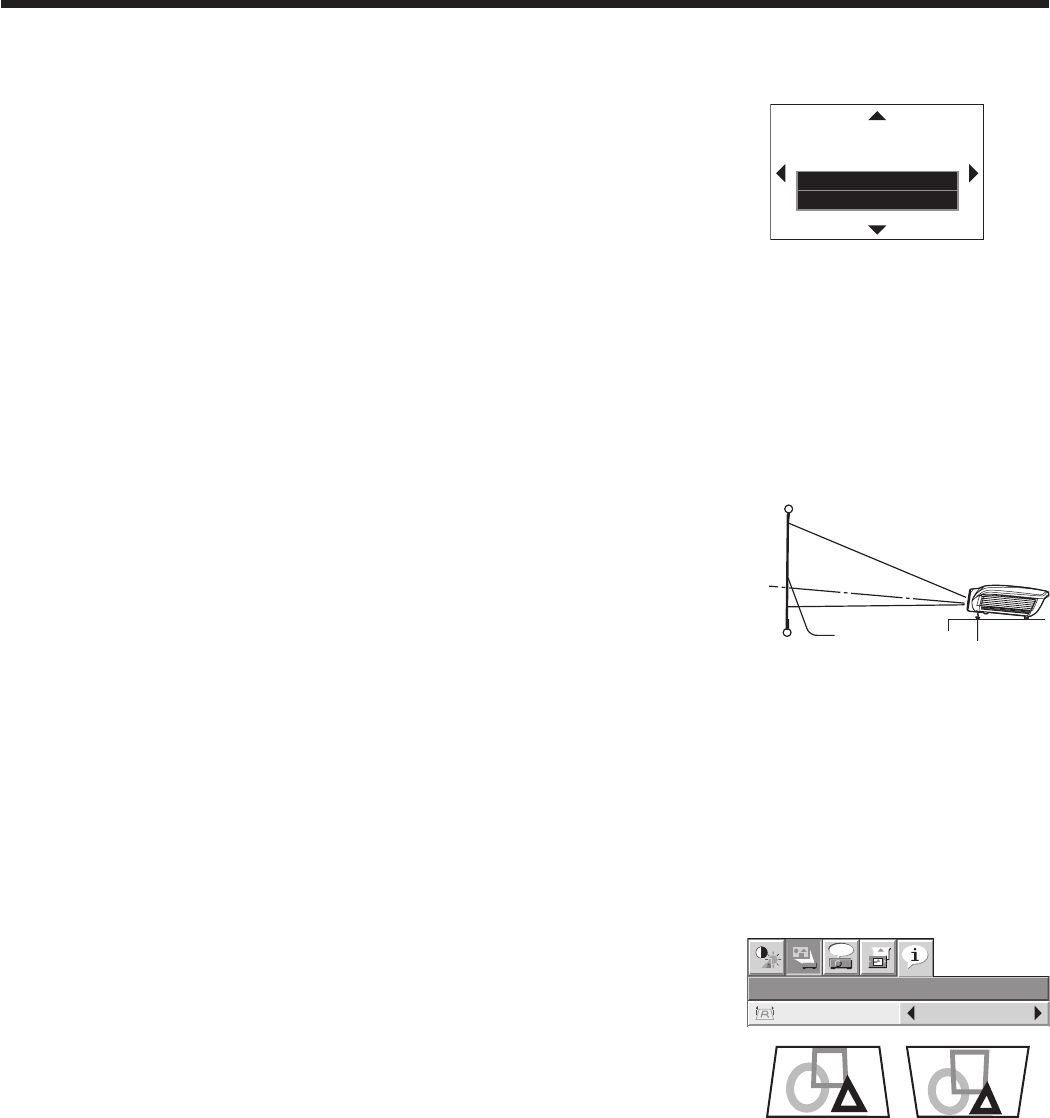
EN-12
Adjusting the position of the projected image
To adjust the position of the projected image on the screen, use the LENS SHIFT button.
Press the LENS SHIFT button.
The LENS SHIFT menu appears at the center of the screen.
Press the S, T, W or X button to move the image position.
When the T button is pressed, the image moves down.
When the S button is pressed, the image moves up.
When the X button is pressed, the image moves to the right.
When the W button is pressed, the image moves to the left.
When the ENTER button is pressed while the LENS SHIFT menu is displayed, the shift mode can be switched
between FAST and STEP. When FAST is selected, the lens shifts in a large amount with the S, T, W or X button,
and it shifts in a small amount when STEP is selected.
When the LENS SHIFT menu is displayed while no video signal is input to the projector, a crosshatch appears on
the entire screen.
Be careful not to be caught in the opening in the lens while the lens is moving.
When the lens is vertically shifted by a large amount, color separation may occur.
While the lens shift is working, the screen may fl icker.
Correcting skewed or distorted image
For the best projection, project images on a fl at screen installed at 90 degrees
to the fl oor. If necessary, tilt the projector using the two adjustment feet on the
bottom of the projector.
Tilt up the projector to the appropriate angle.
Rotate the adjustment feet for fi ne adjustment.
Important:
Don’t transport the projector with its adjustment feet extended. Otherwise the adjustment feet may be damaged.
When fi ne streaks are seen on projected images
This is due to interference with the screen surface and is not a malfunction. Replace the screen or displace the focus
a little. (See page 18 or 23 for focus adjustment.)
When projected images are distorted to a trapezoid
When the screen and the projector are not placed perpendicularly to each other, projected images become
trapezoidal. If you cannot make the projector and the screen perpendicular to each other by mechanical adjustments,
adjust keystone.
With the INSTALLATION menu:
(See page 26 for menu setting.)
Display the INSTALLATION menu.
Select KEYSTONE by pressing the S or T button.
Equalize the widths at the top and bottom of the screen by pressing the W or
X button, viewing the screen.
To cancel the menu:
Press the MENU button several times.
The best adjustment result can be obtained when the lens is positioned at the center of the lateral direction at the
top in the longitudinal direction. Before performing the keystone adjustment, reset the lens position to the default
position by using LENS SHIFT RESET (see page 27) and then move it to the top using LENS SHIFT (see page 10).
When the keystone adjustment is carried out, the adjustment value is indicated. Note that this value doesn’t mean
a projection angle.
When the keystone adjustment takes effect, the resolution decreases. In addition, stripes may appear or straight
lines may bend in images with complicated patterns. They are not due to product malfunctions.
When the keystone adjustment is carried out, the image may not be displayed correctly because of the type of
input signal.
When the keystone adjustment is performed, the displayed image may be distorted.
Depending on the installation conditions of the projector and the screen, a perfect rectangular image and the
proper aspect ratio may not be obtained.
1.
•
2.
•
•
•
•
•
•
•
•
•
1.
2.
1.
2.
3.
4.
•
•
•
•
•
•
Setting up your projector (continued)
LENS SHIFT
FAST
SELECT : ENTER
opt.
A V MEMO R Y 1
INSTALLATION
KEYSTONE 0
Press the
W
button.
Press the
X
button.
Adjustment feet
Screen