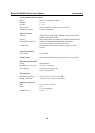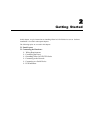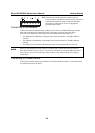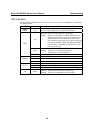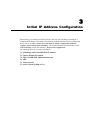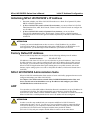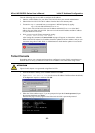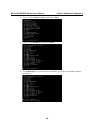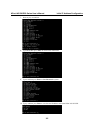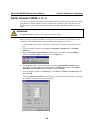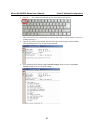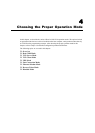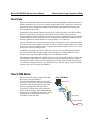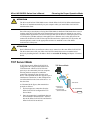NPort IA5150/5250 Series User’s Manual Initial IP Address Configuration
3-3
Take the following steps to use ARP to configure the IP address:
1. Obtain a valid IP address for your NPort IA5150/5250 from your network administrator.
2. Obtain NPort IA5150/5250’s MAC address from the label on its bottom panel.
3. Execute the ‘arp -s’ command from your computer’s MS-DOS prompt by typing:
arp -s 192.168.200.100 00-90-E8-xx-xx-xx
This is where 192.168.200.100 is the new IP address and 00-90-E8-xx-xx-xx is the MAC
address for your NPort IA5150/5250. (Be sure to use the actual IP address and MAC address
for your NPort IA5150/5250.)
4. Next, execute a special Telnet command by typing:
telnet 192.168.200.100 6000
After issuing this command, a Connect failed message will appear, as shown here. After the
NPort IA5150/5250 reboots, its IP address should be updated to the new address, and you can
reconnect using either Telnet, Web, or Administrator to check that the update was successful.
Telnet Console
Depending on how your computer and network are configured, you may find it convenient to use
network access to set up your NPort IA5150/5250’s IP address. This can be done using Telnet.
ATTENTION
Figures in this chapter were generated using NPort IA5250.
1. From the Windows desktop, click on Start and then select Run.
2. Type telnet 192.168.127.254 (use the correct IP address if different from the default)
in the Open text input box, and then click OK.
3. When the Telnet window opens, if you are prompted to input the Console password, input
the password and then press Enter.
Note that this page will only appear if the NPort IA5150/5250 is password protected.