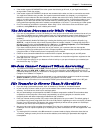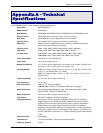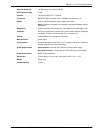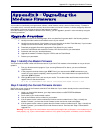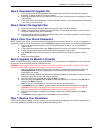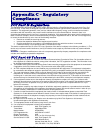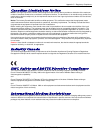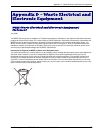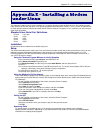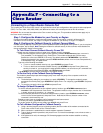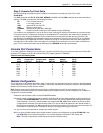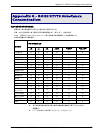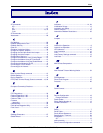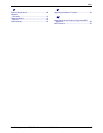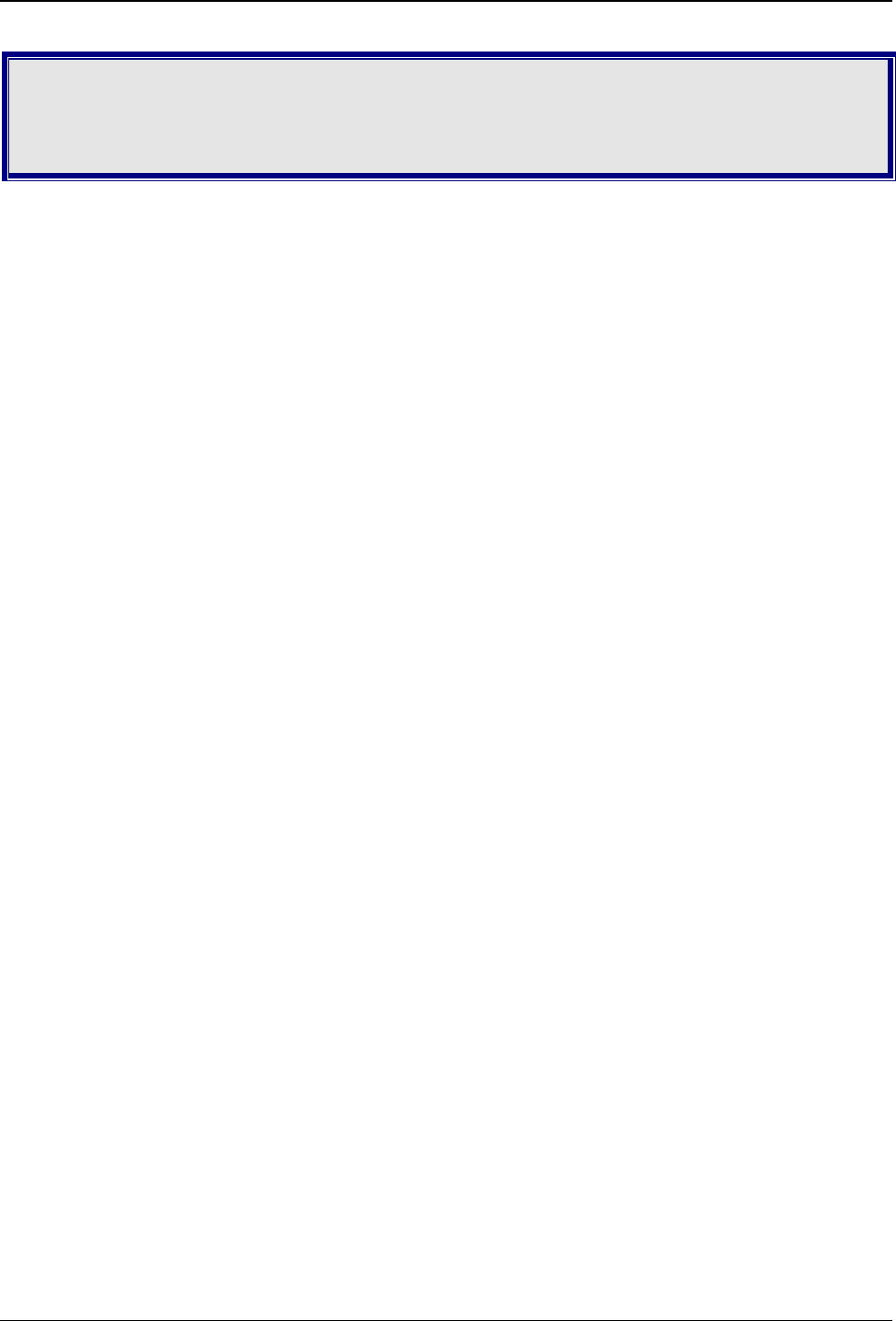
Appendix F – Connecting to a Cisco Router
Multi-Tech Systems, Inc. MT5634ZBA-Series User Guide (S000286G) 37
Appendix F – Connecting to a
Cisco Router
Connecting to a Cisco Router Console Port
The console port on the Cisco IOS
®
router is an asynchronous serial port configured as data communications equipment
(DCE). For Cisco 1000, 1600, 2500, 2600, and 3600 series routers, the console port uses an RJ-45 connector.
WARNING: Do not connect the modem to the Cisco router’s auxiliary port. This procedure and document apply only to
the Cisco router’s console port.
Step 1: Configure the Modem for your Country or Region
Configure the modem defaults to match the requirements of the country/region in which it will be used. For
information on how to do this, see “Step 5: Configure the Modem for your Country or Region” in Chapter 2.
Step 2: Configure for Callback Security in Direct Connect Mode
Callback security requires a caller to give a correct password before sending data to the system. If you do not plan to
use this feature, skip to Step 3. Note: Setting the modem for callback security in direct connect mode disables the
remote configuration feature of the modem.
To Turn Direct Connect Callback Security On and Off
Callback security must be turned on to enter many callback security commands.
Using a terminal program such as HyperTerminal, type the command AT#Sxxxxxxxx, where xxxxxxxx is
your password (1 to 8 characters long). Press ENTER. The modem responds with OK if the setup
password is correct and ERROR if it is wrong. The default password is MTSMODEM. If you wish to
change the password, then type the command AT#S=xxxxxxxx, where xxxxxxxx is the new password (1
to 8 characters long), and press E
NTER.
Type one of the following commands:
• To turn on remote callback security only, type AT#CBS2 and press ENTER.
• To turn on both local and remote callback security, type AT#CBS1 and press ENTER. When local
security is turned on, you must enter the setup password before you can enter any AT command from
a local terminal except the AT, ATIn, and AT#Sxxxxxxxx commands.
Type AT&W0 to store the above commands to nonvolatile memory.
To Set the Parity of the Callback Security Messages
The modem’s password prompt and messages parity must match the parity of the computer to which the
modem is connected.
1. The default parity setting for your modem is no parity (AT#CBP0). To change the modem’s prompt
messages to use even parity, type AT#CBP2 and press E
NTER. For odd parity, type AT#CBP1 and press
E
NTER.
2. To store the new parity value, type AT&W and press ENTER.
To Assign Callback Passwords
To store a callback password for the first callback memory location, type AT#CBN0=xxxxxxxx, where
xxxxxxxx is the first password. Press E
NTER. The password must be unique, must be 6 to 10 characters
in length, and must not contain a + or - character.
To store a callback password for the second callback memory location, type AT#CBN1=xxxxxxxx, where
xxxxxxxx is the second password, and press E
NTER. Note that the memory location number in the
command is incremented by one.
Repeat as many times as necessary until all passwords have been entered.
To review your entries, type AT&V and press E
NTER.
To set the modem for direct connect mode, type AT%H1 and press E
NTER.
To Call a Modem Configured for Callback Security
1. Using a terminal program and an originating modem, dial the number of the modem connected to the
Cisco router, which we will call the “remote modem.”
2. When connection is established, the remote modem responds: Password>
3. Type a direct connection password, and press ENTER. You have three attempts or one minute to enter a
valid password.
4. If the password is valid, the message OK Connecting appears and the modems establish a working
connection.