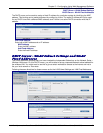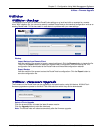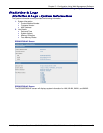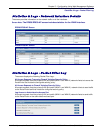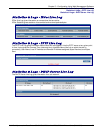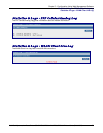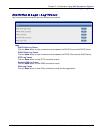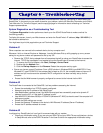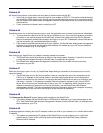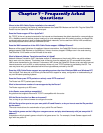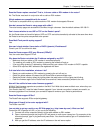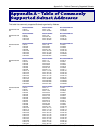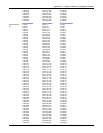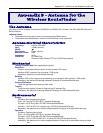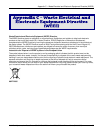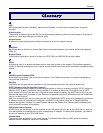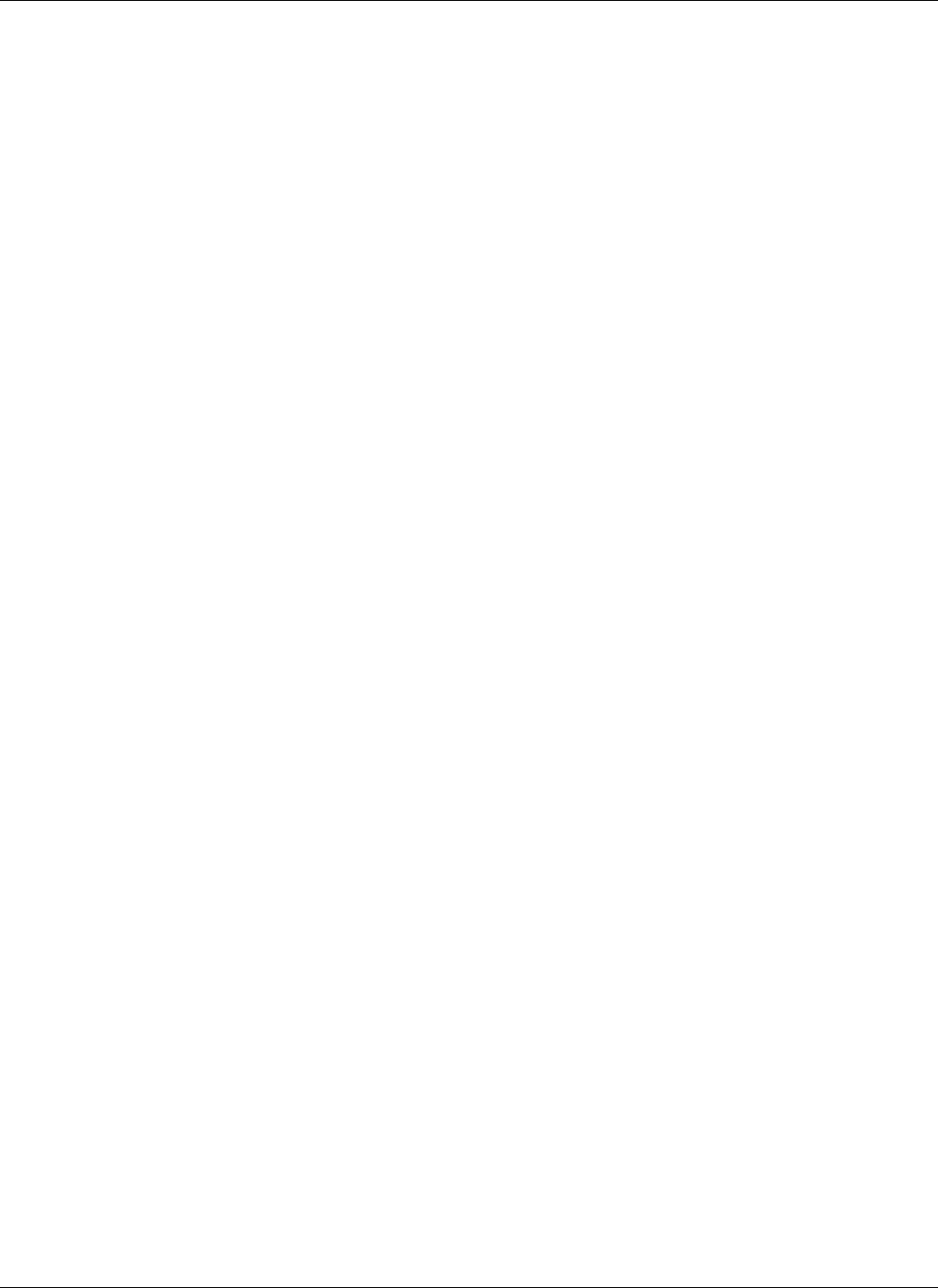
Chapter 6 – Troubleshooting
Multi-Tech Systems, Inc. RouteFinder SOHO RF820/RF820-AP & RF830/RF830-AP User Guide (S000399E) 79
Problem #4
My RouteFinder dials-up a connection but can’t seem to communicate with the ISP.
• Verify that your baud rate is not set too high for your modem or ISDN TA. The maximum baud rate that
your modem or ISDN claims it can achieve may not be attainable due to poor line or connection quality.
Use the RouteFinder Web browser management interface to set the baud rate to a lower rate and retry
the connection.
• If your connection still doesn’t work, contact your ISP.
Problem #5
Sometimes when I try to use the Internet or get my mail, the application can’t connect to the Internet immediately.
• The most common reason for this is not due to a problem or error. If you are the first person to make a
connection to the Internet through the RouteFinder, there will be a delay when the Dial-On-Demand
function automatically makes the connection and logs on to your ISP. Subsequent users will be able to
use the connection you’ve established without a delay.
• If the scenario described above does not fit your situation, use RouteFinder Web browser management
interface to view all events that are taking place between the modem and your ISP as you attempt to
make a connection (e.g., a busy signal).
Problem #6
After installing my RouteFinder, my modem connection seems to be slower.
• The RouteFinder device should have no effect on the modem speed. However, if more than one client
is using the same modem through the RouteFinder, the speed will be reduced.
• Run RouteFinder Web browser management interface to view the number of concurrent client
connections to your ISP.
Problem #7
While the Serial async port is in use, my RouteFinder keeps dialing a connection to the Internet, but no one is
using the Internet.
• The RouteFinder will only dial the connection if there is a request from one of the computers on the
LAN for an IP address on the Internet. Keep in mind that certain applications can be configured to
request information from the Internet. For example, Microsoft Outlook can be set up to “check for new
mail every x minutes”. If this feature is enabled, Outlook will send a request for your Internet POP3
server which will cause your RouteFinder to dial-up your ISP. To determine which computer on your
network is processing a request for an Internet connection, use the RouteFinder Web browser
management interface. The event messages will provide information about which computer is causing
the RouteFinder to dial and which service (port #) the computer is requesting.
Problem #8
The Please set the Device IP screen displays while configuring the RouteFinder.
• The system detects that the RouteFinder’s LAN Ethernet IP address is not in the same subnet as the
PC’s. Use RouteFinder Web browser management interface to set the RouteFinder’s IP address to the
same network as your PC’s.
Problem #9
A message appears indicating the input IP address is either not valid on your network or is in conflict with another
IP address.
• The system has detected the IP address of the RouteFinder you are configuring is in conflict with
another device. Power off the conflicting device and configure the RouteFinder using a different
Ethernet LAN IP address.