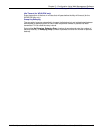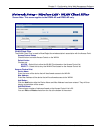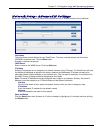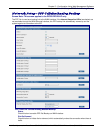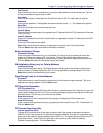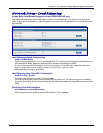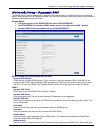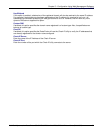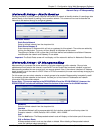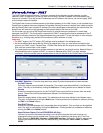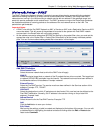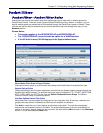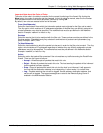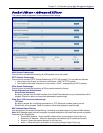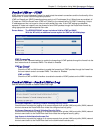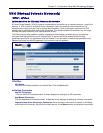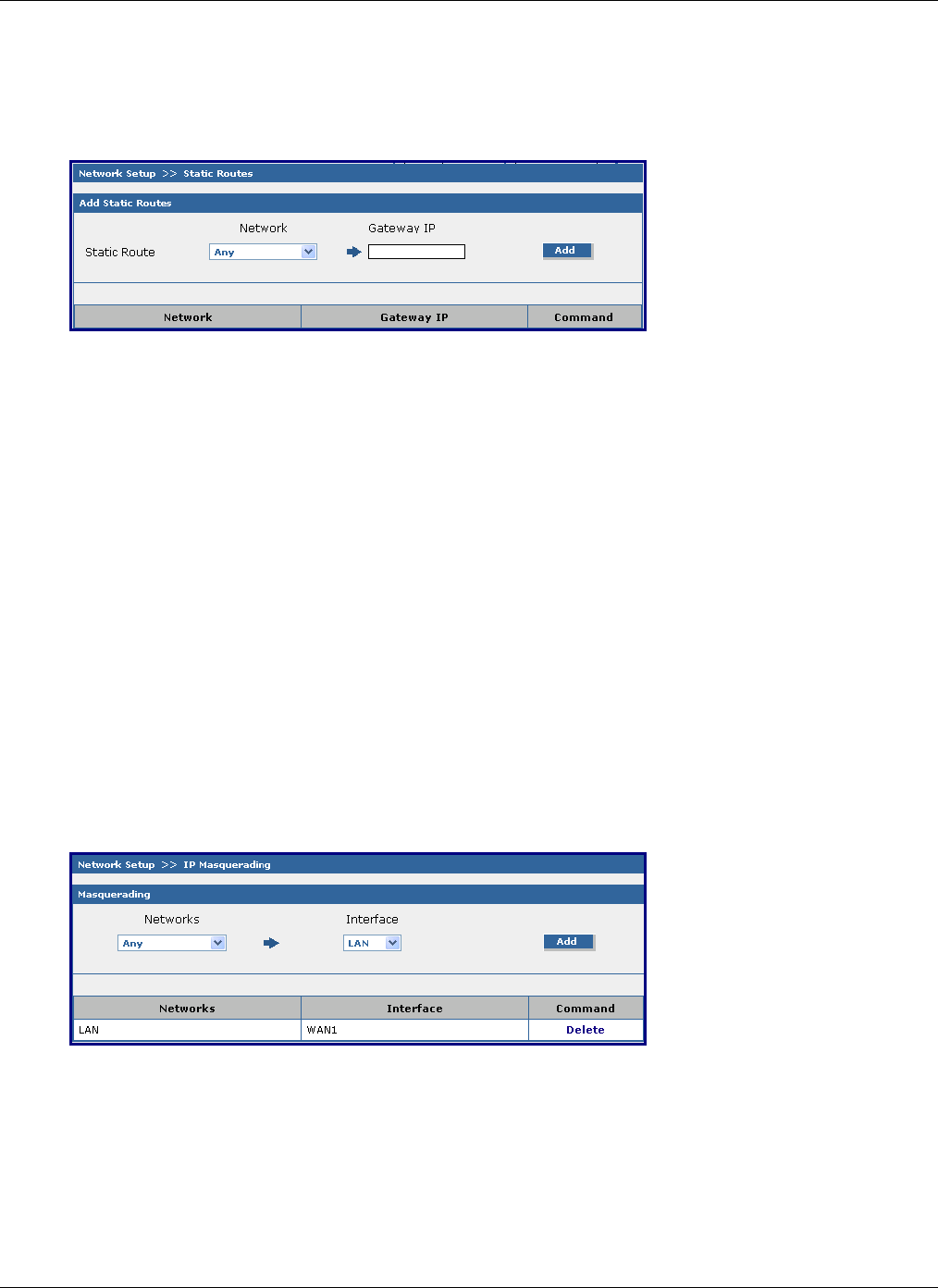
Chapter 5 – Configuration Using Web Management Software
Multi-Tech Systems, Inc. RouteFinder SOHO RF820/RF820-AP & RF830/RF830-AP User Guide (S000399E) 53
Network Setup > Static Routes
Network Setup > IP Masquerading
Network Setup > Static Routes
Routing information is used by every computer connected to a network to identify whether it is sending a data
packet directly to the firewall or passing it on to another network. This screen can be used to describe the
networks to be reached through a configured gateway.
Add Static Routes
Static Route Network
Select a defined network from the drop down list.
Static Route Gateway IP
Enter the external IP address which will act as a gateway for this network. The entries are added by
clicking the Add button. The entry will then display at the bottom of the screen.
The options to Delete or Edit a route after it has been defined and added are available will become
available after the network and Gateway IP are added.
Important: The Static Route screen will not display until the network is defined in Networks & Services.
Network Setup > IP Masquerading
Masquerading is a process that allows attaching of private networks to public networks. Since private
addresses are not routed to the Internet, a source NAT on the RouteFinder’s external interface is required.
Masquerading enables the user to enter only one source network. Also, if the external interface’s IP address
keeps changing (as in the case of a DHCP client or PPPoE connections) the user need not keep changing the
masquerading rule.
On this screen you can select networks or network groups to be masked. Masquerading is especially useful
for connecting private networks to the Internet. It allows you to hide internal IP addresses and network
information from the outside network.
Screen Note: This screen applies to the RF820/RF820-AP and the RF-830/RF830-AP. However, the
RF830/RF830-AP includes an additional line at the bottom of the screen for the WAN2 Interface.
Networks
Select a defined network from the drop down list.
Interface
The selected Network will be masqueraded with the interface selected from this drop down list.
Example: network1 > WAN; Defaults: LAN > WAN1, LAN > WAN2
Add
Click the Add button. The Masqueraded network route will display on the bottom part of the screen.
Edit or Delete a Route
A Masqueraded network route can be edited or deleted. When deleting a Masqueraded network
route, the interface adapts accordingly.