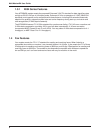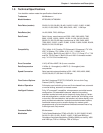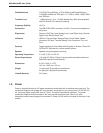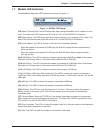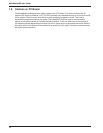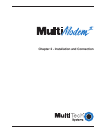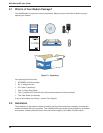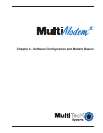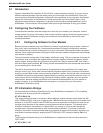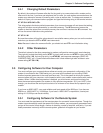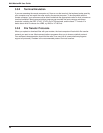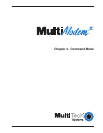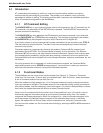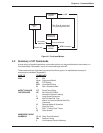16
MultiModemBA User Guide
3 Connect the modem to a dial-up line by attaching the RJ-11 telephone cord (provided with your
unit) to the LINE connector on the modem and to a dial-up wall jack. Refer to Figure 2-2.
PHONE LINE
ON
OFF
POWER
EIA RS232C
VOLUME
Figure 2-2. MultiModemBA/BAI Connections
4 Attach the EIA RS-232C connector on the modem to the serial port on your computer or terminal
with an RS-232 (or V.24) cable (you supply). Refer to Figure 2-2.
5 To connect a telephone set to the modem (optional) plug one end of an RJ-11 phone cord into
the PHONE connector on the modem, and plug the other end into your telephone. Refer to
Figure 2-2.
6 Attach the AC Power transformer provided with your unit to the POWER connector on the
modem and to a live AC outlet. Refer to Figure 2-2.
Note: Only apply power to the modem using the power transformer provided with your unit. Use
of a power supply not designed for your unit could result in damage to your modem and will void
the warranty.
7 Apply power to the unit by setting the ON/OFF switch at the rear of the modem to the
ON (Up)
position. Refer to Figure 2-2.
2.3 Installing Data Communications Software
Data communications software is designed to send and receive messages. Multi-Tech includes a
data communications software program, PhoneTools, with your modem. However, the modem will
work with any data communications software.
To install PhoneTools, insert the PhoneTools CD in you CD-ROM drive and click the PhoneTools
icon. You will be asked to choose your language. The software will then automatically load onto your
PC.