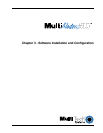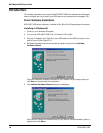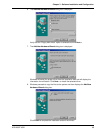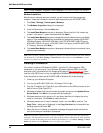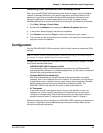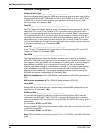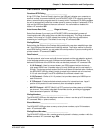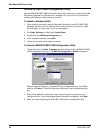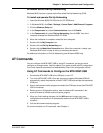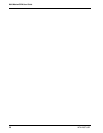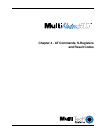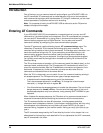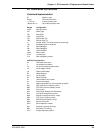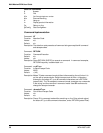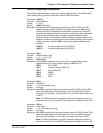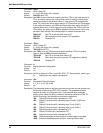25
Chapter 3 - Software Installation and Configuration
MTA128ST-USB
Windows 98/95 Dial-Up Networking
Windows 98/95 includes a remote-node client called Dial-Up Networking (DUN).
To install and operate Dial-Up Networking
1. Insert the Windows 98/95 CD-ROM into the CD ROM drive.
2. In Windows 98/95, click Start | Settings | Control Panel | Add/Remove Programs.
3. Click the Windows Setup tab.
4. In the Components list, select Communications; then click Details.
5. In the Components list, select Dial-up Networking; then click OK. Your client
computer accesses the Windows 98/95 CD-ROM.
6. When the installation is complete, reboot the client computer.
7. Double-click the My Computer icon.
8. Double-click the Dial-Up Networking icon.
9. Double-click the Make New Connection icon. When the connection is made, your
Windows 98/95 client is ready to dial up a remote access server.
For additional information on Dial-Up Networking, see Windows 98/95 Help.
AT Commands
You can configure the MTA128ST-USB by using AT commands, just as you would
configure an analog modem. Use this method if you prefer to work with AT commands or
if you have a special requirement not addressed by either of the configuration utilities.
Using AT Commands to Configure the MTA128ST-USB
1. Connect the MTA128ST-USB to the USB port on your PC.
2. Turn on the MTA128ST-USB. Once the drivers are installed, Windows 98/95 will
automatically detect the presence of the MT128ST-USB and activate the associated
COM port.
3. Start a data communication program and select the COM port where the MTA128ST-
USB is connected.
4. Referring to the Configuration section, enter the desired AT commands in the
terminal window of the data communications program.
5. When you finish making changes, use the &W command to save your new
configuration and to select it to automatically load when the MTA128ST-USB is
turned on.
6. Quit the data communications program.
For more information on AT commands, refer Chapter 4.