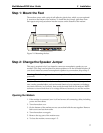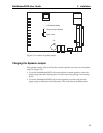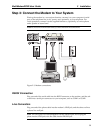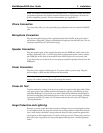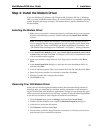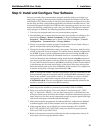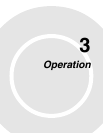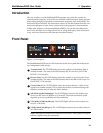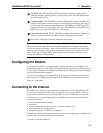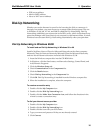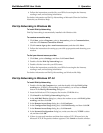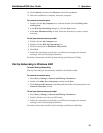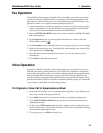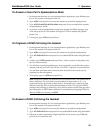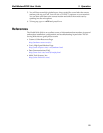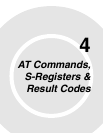MultiModemDSVD User Guide 3 Operation
15
OH
Off-Hook. The OH LED lights when the modem is off-hook, which occurs
when the modem is dialing, online, or answering a call. The LED flashes when
the modem pulse-dials.
TR
Terminal Ready. The TR LED lights when a datacomm program initializes the
modem. It means the modem is ready for an outgoing or incoming call. It goes
off when the datacomm program disconnects the COM port. When it goes off, a
connected modem will disconnect. The state of the TR LED matches that of the
DTR circuit on pin 20 of the RS-232C/V.24 interface.
EC
Error Correction (V.42). The EC LED lights continuously when the modem is in
V.42 error correction mode, and blinks when compression is activated.
FX
Fax. The FX LED lights when the modem is in fax mode.
Note: When you turn on the modem, the speed lights flash briefly as the modem
does a self-test, then the LED for the default modem baud rate lights. The default
rate for the modem is 56K bps. After a call, the LEDs for the connection’s baud rate
remain lit until another call is made or the modem is reset. If you connect at a rate
under 14,400 bps, all speed LEDs remain off after the connection is broken, even
though the modem is still turned on.
Configuring the Modem
Your modem normally is configured either through Windows or through the com-
munication program you are using. The default settings work best for most purpos-
es. See “Step 5: Install and Configure Your Software” in Chapter 2 for help in setting
up your communication program.
You can also configure your modem directly by typing AT commands in the termi-
nal window of a communication program. See Chapter 4 for descriptions of the mo-
dem’s AT commands.
Connecting to the Internet
Your Multi-Tech modem is your gateway to the Internet and the World Wide Web.
To access the Internet and Web via your modem, you must establish a dial-up
account with an Internet service provider (ISP). To locate an ISP near you, look in a
local directory or computer publication. Your ISP should provide you with the fol-
lowing information:
• User name (also called user ID)
• Password
• Access number (the number you call to connect to the server)
• Host name and/or domain name
• Domain Name Server (DNS) server address
If, besides the Web, you use the Internet for e-mail and newsgroups, your ISP should
also provide you with the following information:
• E-mail or POP mail address