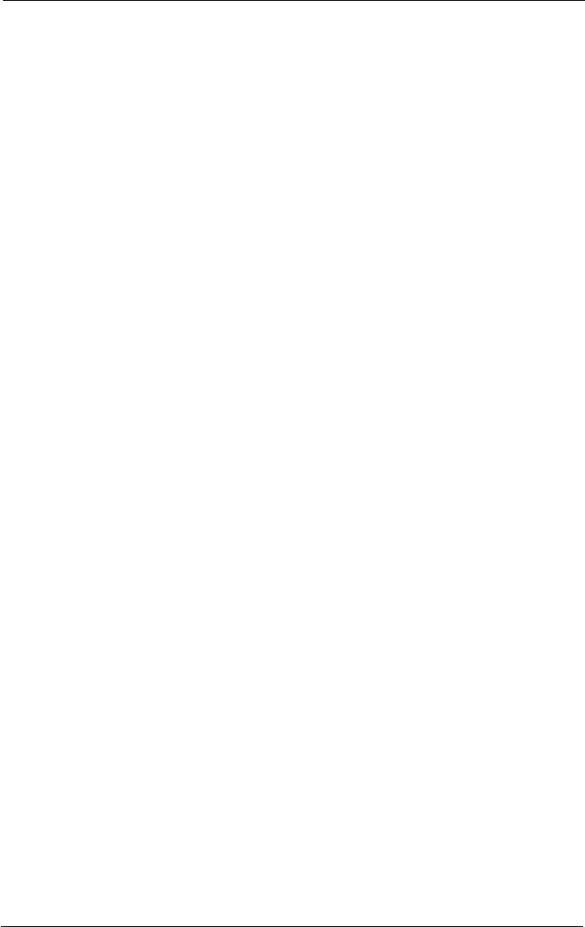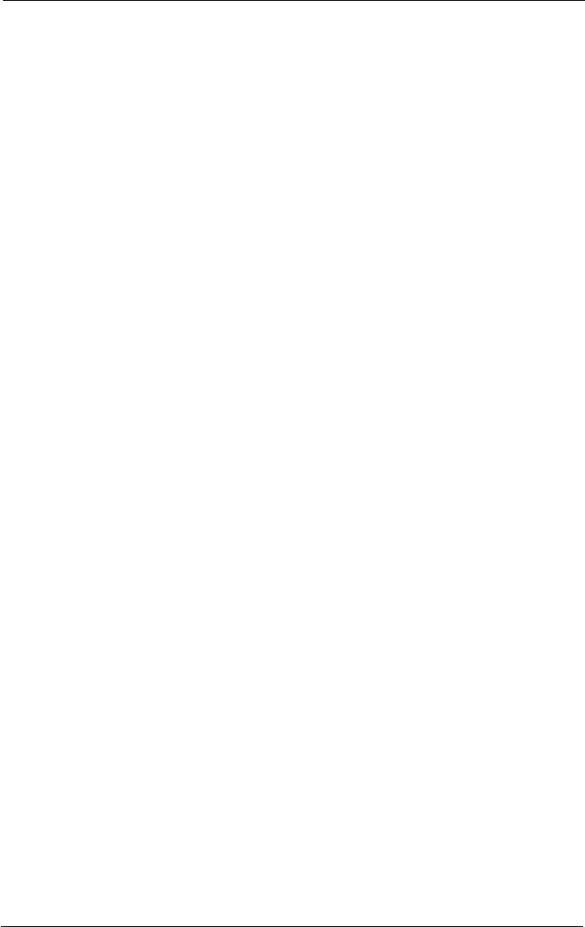
MultiModemDSVD Quick Start Guide
RS232 Connection
Plug one end of the serial cable into the RS232 connector on the
modem and the other end into a serial port connector on your
computer, such as COM1 or COM2.
Line Connection
Plug one end of the phone cable into the modem’s LINE jack and
the other end into a phone line wall jack.
Note: The LINE jack is not interchangeable with the PHONE jack.
Do not plug the phone into the LINE jack or the line cable into the
PHONE jack.
Phone Connection
For voice-only calls, you can optionally plug a telephone into the
modem’s PHONE jack.
Speaker Connection (MT5600DSVD only)
Plug the speaker plug of the supplied headset into the SPKR jack
on the side of the modem. Optionally, use a 1/8-inch-plug male-to-
male stereo patch cord to connect the SPKR jack on the side of
the modem to the LINE IN jack on your sound card.
If you do not have a sound card, you can plug an amplified
speaker directly into the SPKR jack.
Microphone Connection (MT5600DSVD only)
Plug the microphone plug of the supplied headset into the MIC
jack on the side of the modem. Optionally, plug an unamplified
microphone into the MIC jack. The microphone should have a 1/8-
inch mini plug.
Power Connection
Plug the power supply module into an AC power outlet or surge
protector. Plug the power supply’s cable into the PWR jack on the
modem.
For protection against power surges and other transient voltages,
we recommend that you plug the modem into a surge protector
rather than directly into a wall outlet, preferably one that provides
protection against electrical spikes on the telephone line as well as
on the power line. Please note, however, that not even a surge
protector can guard against damage from a nearby lightning strike.
For maximum protection during an electrical storm, you should
unplug all your computer equipment.
4