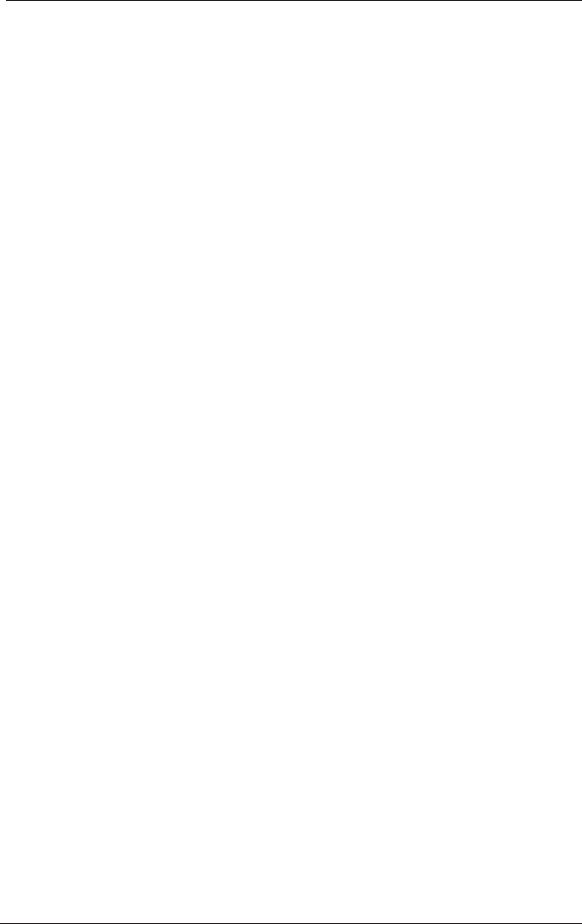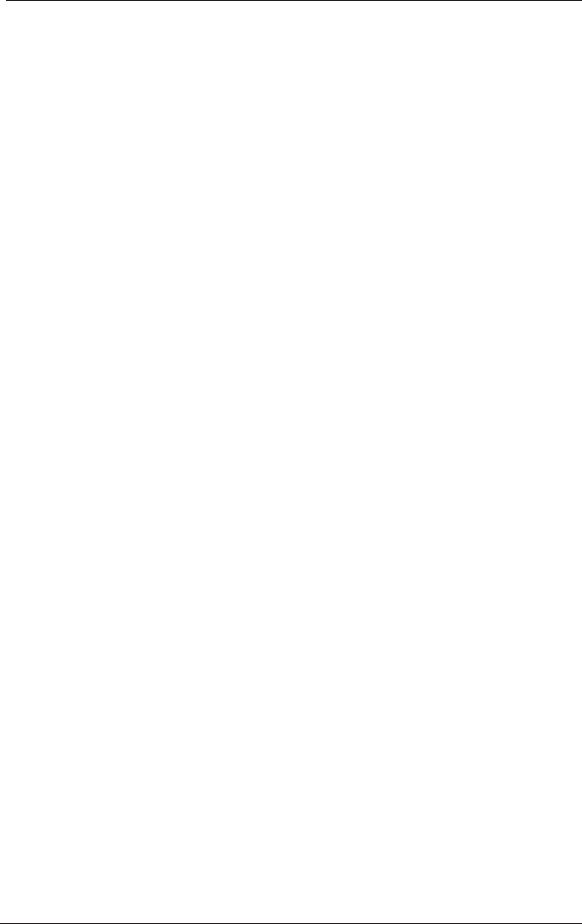
MultiModemDSVD Quick Start Guide
Note: Use only the power supply supplied with the modem. Use of
any other power supply will void the warranty and could damage
the modem.
Power-On Test
Test the modem by turning it on (a power switch is located on the
right side). When you apply power, the modem performs a
diagnostic self-test, indicated by several indicators flashing for a
second or two, after which the 56 indicator should light. If this does
not happen, check that the power switch is on, the power supply is
solidly connected, and the AC outlet is live. If these measures do
not work, see Chapter 5 of the
User Guide
, “Solving Problems.”
Step 4: Install the Modem Driver
If you use Windows 98 or above, you must install the modem
driver, which is installed using the Windows Plug and Play feature.
Follow the four-step procedure below. If you use another operating
system, see the User Guide.
1. Make sure your modem is connected properly, and then turn on
your computer. Windows should detect your new modem and
open the Install New Modem wizard.
2. Insert the MT5600DSVD System CD into your CD-ROM drive,
and then click OK.
3. Windows installs and configures the modem.
4. Click Finish to exit.
For Windows NT, the Install New Modem wizard presents one
additional prompt before Step 2. At this prompt, select Don’t
detect my modem; I will select it from a list, and then click
Next. A dialog box with a list of manufacturers and a list of modem
models appears. Select your modem. Continue with Step 2 above.
Step 5: Install Data Communications Software
Data communications software is designed to send and receive
messages. Multi-Tech includes PhoneTools communications
software with your modem. However, the modem will work with most
data communications software. To install PhoneTools, insert the CD
into the CD-ROM drive; click the PhoneTools icon. You will be
asked to choose your language. The software automatically loads
onto your PC.
5