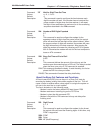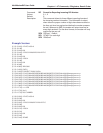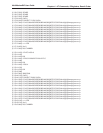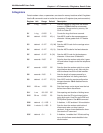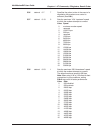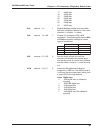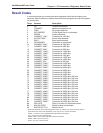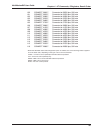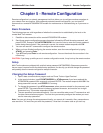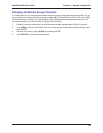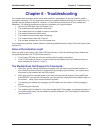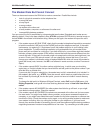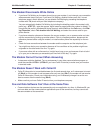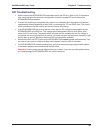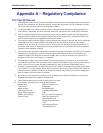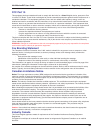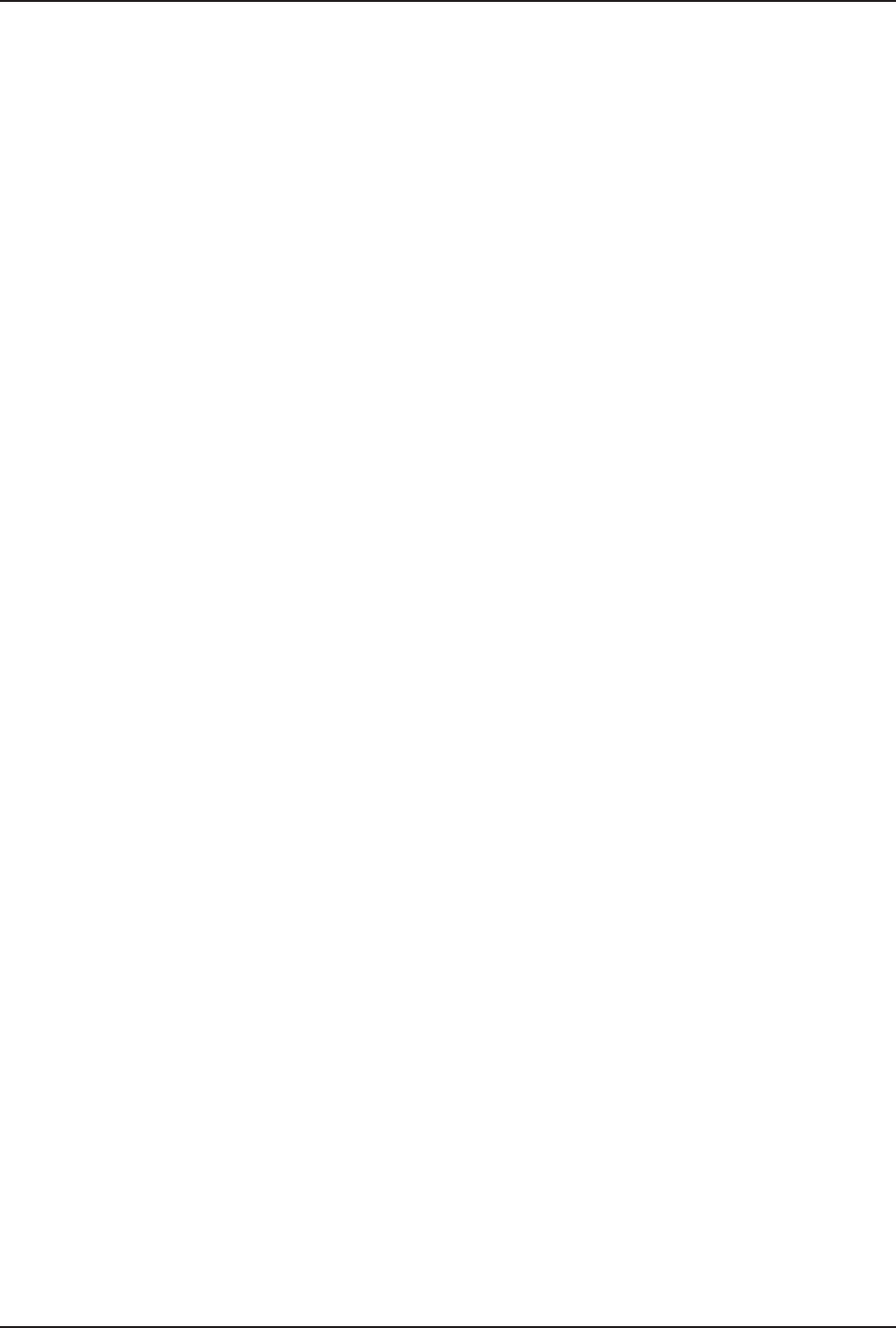
Chapter 5 - Remote Configuration
41
MultiModemDID User Guide
Chapter 5 - Remote Configuration
Remote configuration is a network management tool that allows you to configure modems anywhere in
your network from one location. With password-protected remote configuration, you can issue AT
commands to a remote MT5634ZBA-DID modem for maintenance or troubleshooting as if you were on
site.
Basic Procedure
The following steps are valid regardless of whether the connection is established by the local or the
remote Multi-Tech modem.
1. Establish a data connection with a remote MT5634ZBA-DID modem.
2. Send three remote configuration escape characters followed by AT and the setup password, and
press ENTER. Example: %%%ATMTSMODEM. You have four tries to enter the correct password
before being disconnected. If the password is correct, the remote modem responds with OK.
3. You can now send AT commands to configure the remote modem.
4. When you have finished configuring the remote modem, save the new configuration by typing
AT&W0, and pressing Enter.
5. Type ATO and press Enter to exit remote configuration. You can then break the connection in the
normal way.
CAUTION: If you hang up while you are in remote configuration mode, it may lock up the remote modem.
Setup
Multi-Tech modems are shipped with a default setup password (MTSMODEM). Because anyone who
has an owner’s manual knows the default setup password, for security you should change the password
and possibly also the remote configuration escape character.
Changing the Setup Password
1. Open a data communications program such as Phone Tools or HyperTerminal.
2. In the terminal window, type AT#SMTSMODEM (or AT#Sxxxxxxxx if you have replaced the
MTSMODEM password with xxxxxxxx) and press ENTER. The modem responds with OK if the
setup password is correct, and ERROR if it is wrong.
3. To change the password, type AT#S=xxxxxxxx, where xxxxxxxx stands for the password, and
press ENTER. The password can include any keyboard character, and must be one to eight
characters long. The modem responds with OK.
4. The new password is saved automatically. You can now either enter more AT commands or exit
the data communications program. The next time you remotely configure the modem you must
use the new setup password.
Note: You can only change the setup password locally; you cannot do it remotely. Also, passwords are
case sensitive. The next time you enter the password, it must be in the same case as you set it up.