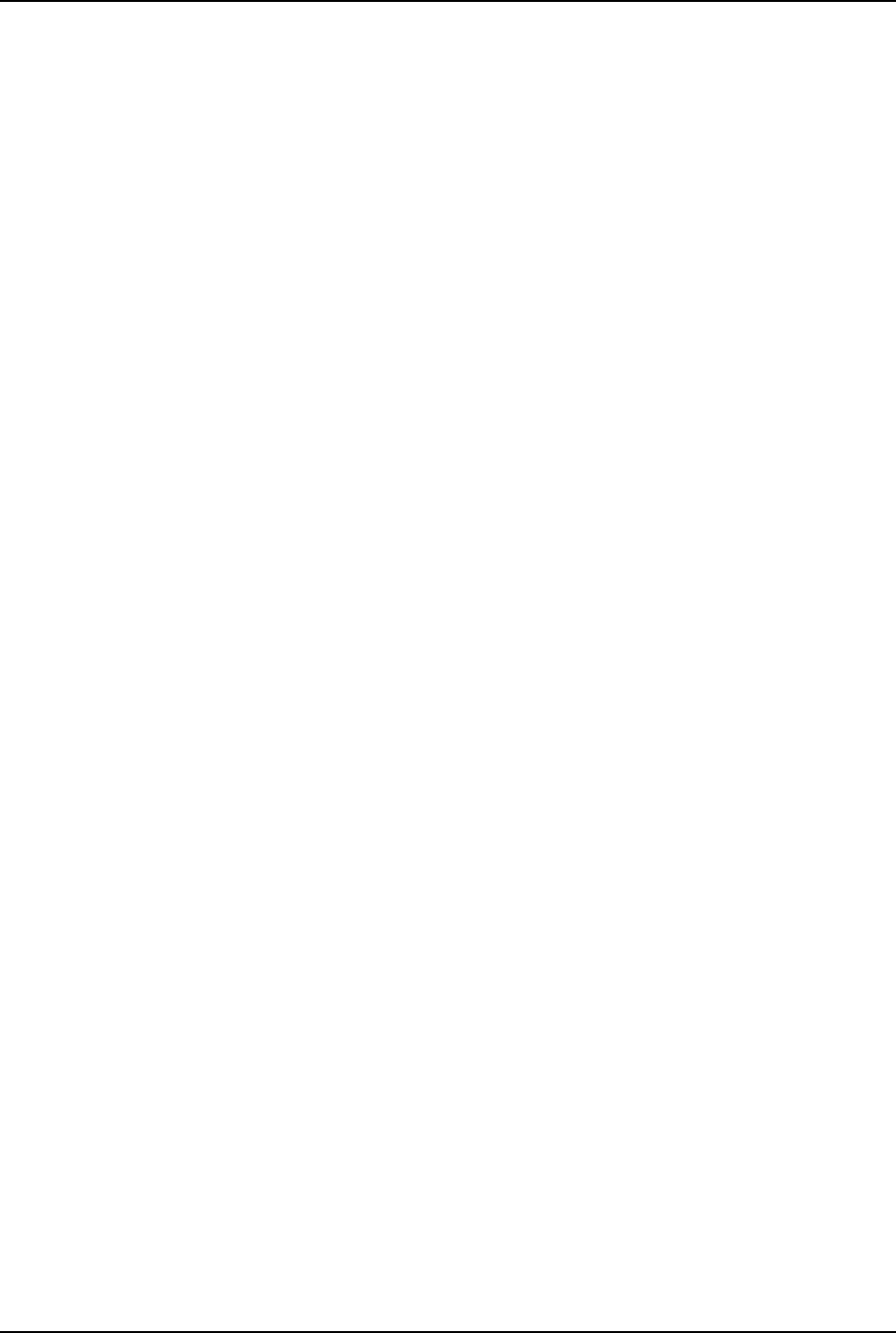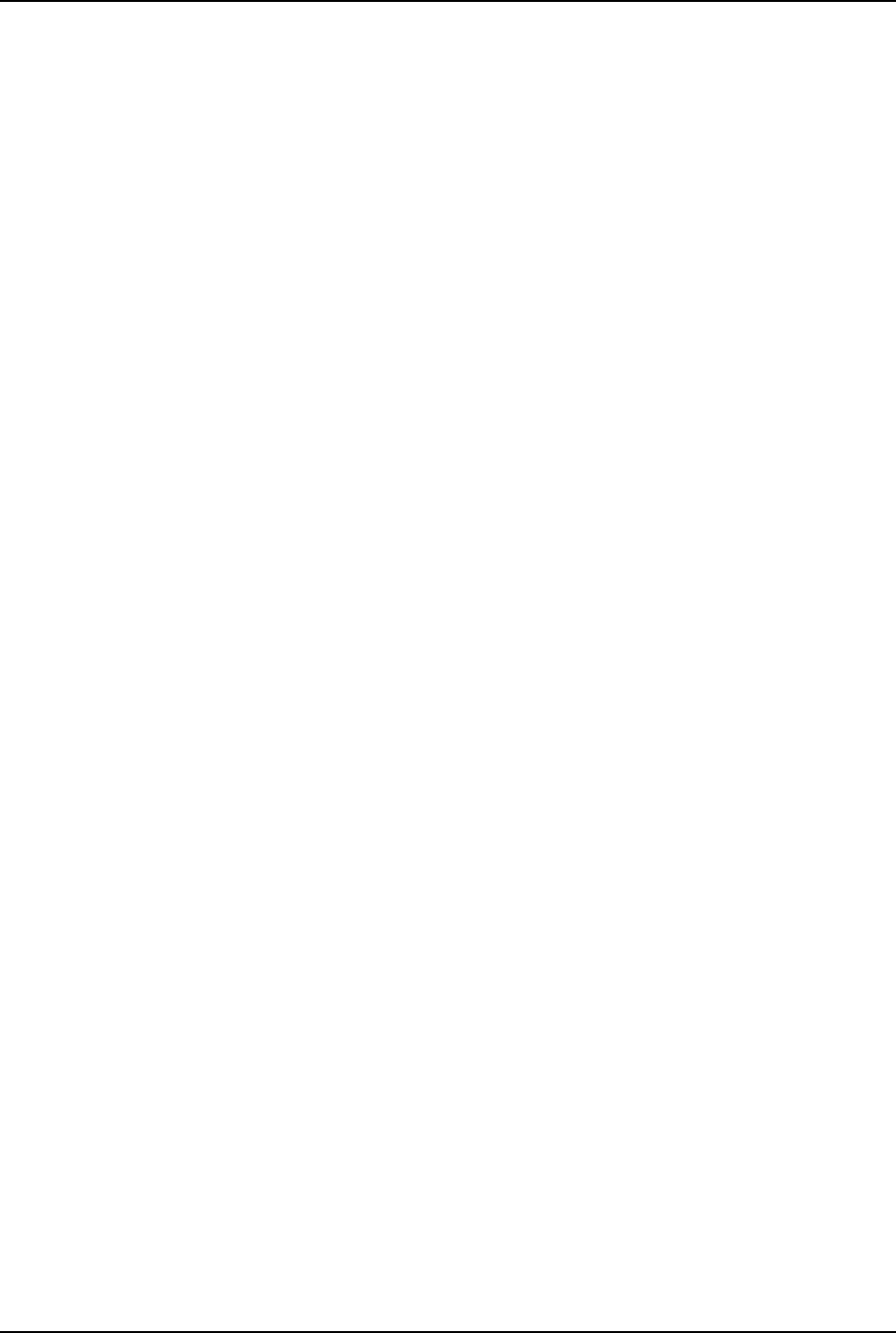
3 Remote Configuration
15
MultiModemZPX User Guide
CC
CC
C
hapterhapter
hapterhapter
hapter
3 - R 3 - R
3 - R 3 - R
3 - R
emote Cemote C
emote Cemote C
emote C
oo
oo
o
nfnf
nfnf
nf
igig
igig
ig
urur
urur
ur
aa
aa
a
tt
tt
t
ii
ii
i
oo
oo
o
nn
nn
n
Remote configuration is a network management tool that allows you to configure the MT5634ZPX
modem anywhere in your network from one location. With password-protected remote configuration, you
can issue AT commands to a remote modem for maintenance or troubleshooting as if you were on site.
Basic Procedure
The following steps are valid regardless of whether the connection is established by the local or the
remote Multi-Tech modem.
Note: For this procedure, the remote computer must be running, and a communication program
must be ready for a data connection, which will be indicated by a lighted TR indicator on the front
of the modem.
1. Establish a data connection with a remote MT5634ZPX.
2. Send three remote configuration escape characters followed by AT and the setup password, and
press ENTER. Example: %%%ATMTSMODEM. You have four tries to enter the correct password
before being disconnected. If the password is correct, the remote modem responds with OK.
3. Type AT commands to configure the remote modem.
4. When you have finished configuring the remote modem, save the new configuration by typing
AT&W0 and pressing ENTER.
5. Type ATO and press ENTER to exit remote configuration. You can now break the connection in the
normal way.
Setup
Multi-Tech modems are shipped with a default setup password (MTSMODEM). Because anyone who has
the User Guide knows the default setup password, you should change the password and possibly also the
remote configuration escape character.
To Change the Setup Password
1. Open a data communications program such as HyperTerminal or PhoneTools.
2. In the terminal window, type AT#SMTSMODEM (or AT#Sxxxxxxxx if you have replaced the
MTSMODEM password with xxxxxxxx) and press ENTER. The modem responds with OK if the setup
password is correct, and ERROR if it is wrong.
3. To change the password, type AT#S=xxxxxxxx, where xxxxxxxx stands for the password, and then
press ENTER. The password can include any keyboard character, and can be up to eight characters
long. The modem responds with OK.
CAUTION: Passwords are case-sensitive. The next time you enter the password, it must be in the
same case as you set it up.
4. The new password is saved automatically. You can now either enter more AT commands or exit the
data communications program. The next time you wish to set up the modem, you must use the new
password.