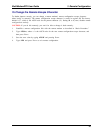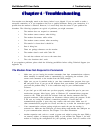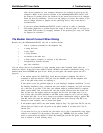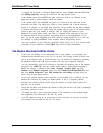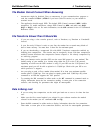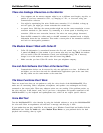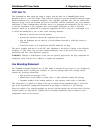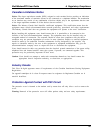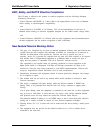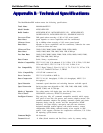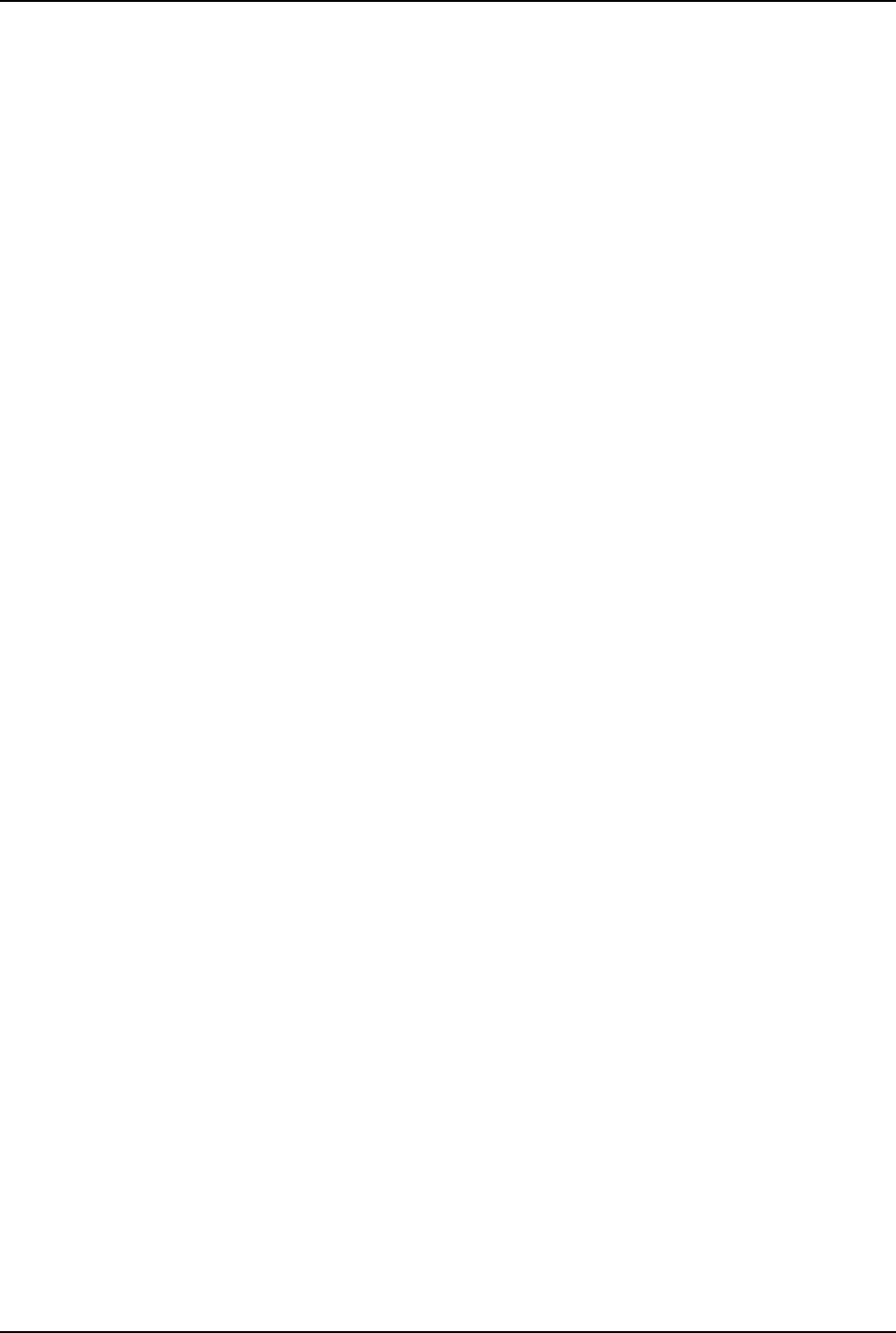
4 Troubleshooting
21
MultiModemZPX User Guide
There Are Garbage Characters on the Monitor
• Your computer and the remote computer might be set to different word lengths, stop bits, or
parities. If you have connected at 8-N-1, try changing to 7-E-1, or vice-versa, using your
communication software.
• You might be experiencing line noise. Enable error correction, if it is disabled, or hang up
and call again; you might get a better connection the second time.
• At speeds above 2400 bps, the remote modem might not use the same transmission or error
correction standards as your modem. Try connecting at a slower speed or disabling error
correction. (With no error correction, however, line noise can cause garbage characters.)
• Enter the I11 command in online mode or the &V command in command mode to display
information about the last connection. Then make a screen print of the connection statistics,
and look for unacceptable parameters.
The Modem Doesn’t Work with Caller ID
• Caller ID information is transmitted between the first and second rings, so if autoanswer
is turned off (S0=0) or if the modem is set to answer after only one ring (S0=1), the modem
will not receive Caller ID information. Check your initialization string, and if necessary
change it to set the modem to answer after the second ring (S0=2).
• Make sure that you have Caller ID service from your telephone company.
Fax and Data Software Can’t Run at the Same Time
• Communication devices can be accessed by only one application at a time. In Windows 98
and higher, you can have data and fax communication applications open at the same time,
but they cannot use the same modem at the same time.
The Voice Functions Don’t Work
There are several tests that you can perform to verify the voice circuits of the MultiModemZPX. First,
make sure all connecting cables—telephone, microphone, and speaker—are undamaged and firmly
connected to the correct jacks. Then retry whatever action was not working. If the problem persists, try
the voice mail test; if that doesn’t work, and if you have a microphone and speaker connected to the
MultiModemZPX, try the loopback and speakerphone tests, which do not require special software.
Voice Mail Test
Test the MultiModemZPX’s voice function by using the included software to set up the MultiModemZPX
for voice mail. Have an acquaintance call and leave a message, and then play it back.
If your modem does not play sound files in voice mode, go to Windows Control Panel and double-click the
Multimedia icon. Under the Audio tab, select Modem Wave Driver as your preferred device for both
playback and recording, then try again.