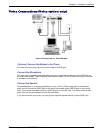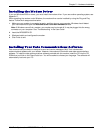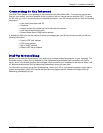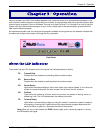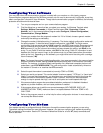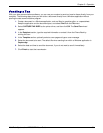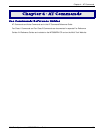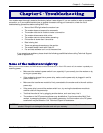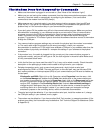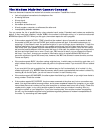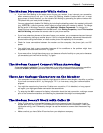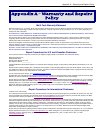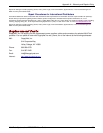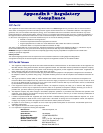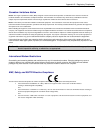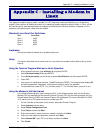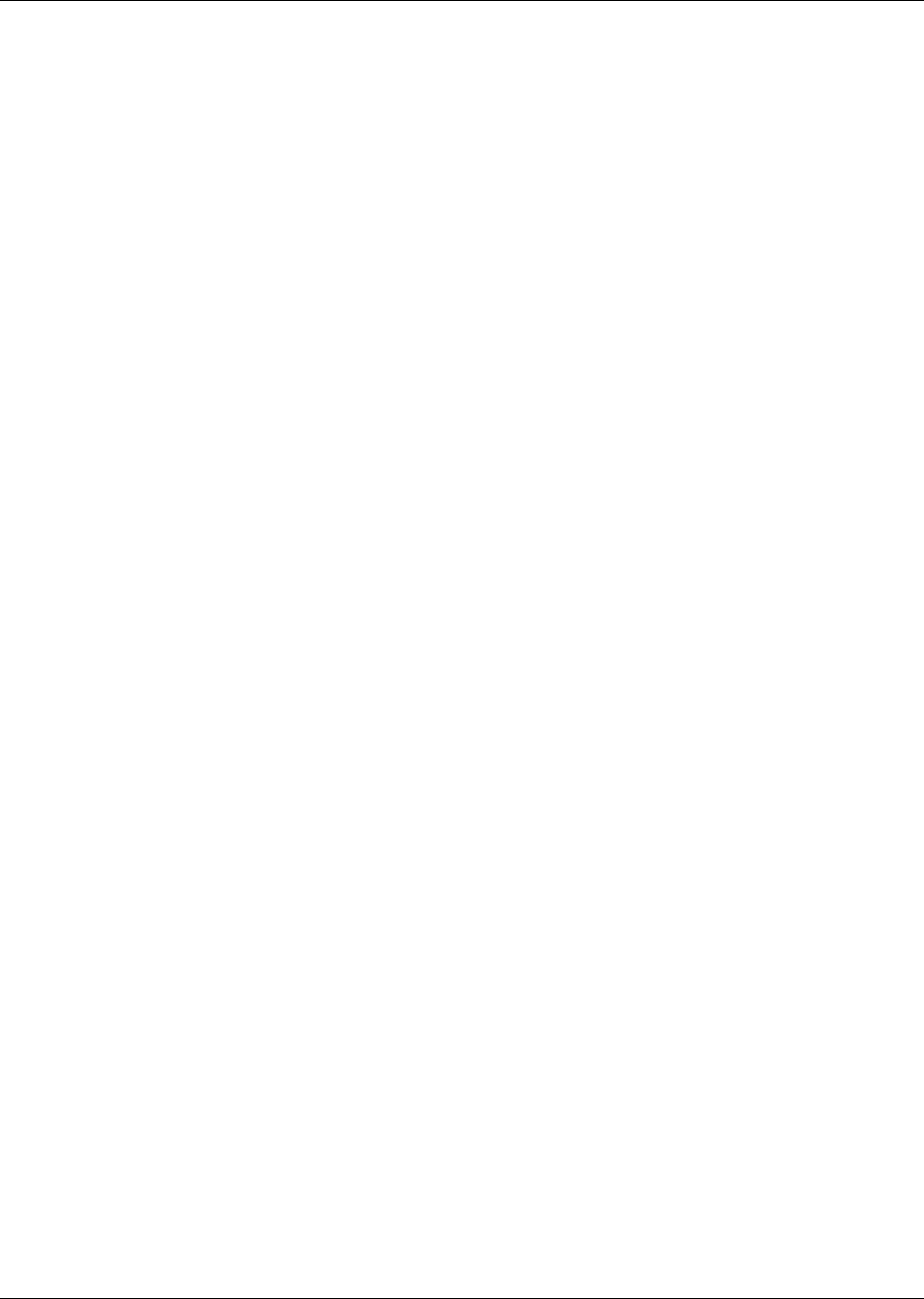
Chapter 5 – Troubleshooting
Multi-Tech Systems, Inc. MT5656ZDX User Guide 18
The Modem Does Not Respond to Commands
• Make sure the modem is plugged in and turned on. (See “None of the Indicators Light.”)
• Make sure you are issuing the modem commands from the data communications program, either
manually in terminal mode or automatically by configuring the software. (You cannot send
commands to the modem from the DOS prompt.)
• Make sure you are in terminal mode in your data communications program, then type AT and
press ENTER. If you get an OK response from your modem, your connections are good and the
problem likely is in the connection setup in your communications program.
• If you don’t get an OK, the problem may still be in the communications program. Make sure you have
done whatever is necessary in your software to make a port connection. Not all communication
programs connect to the COM port automatically. Some connect when the software loads and
remain connected until the program terminates. Others can disconnect without exiting the
program. The modem’s TR indicator lights to show that the software has taken control of the modem
through the COM port.
• Your communications program settings may not match the physical port the modem is connected
to. The serial cable might be plugged into the wrong connector—check your computer
documentation to make sure. Or you might have selected a COM port in your software other than the
one the modem is physically connected to—compare the settings in your software to the physical
connection.
• If the modem is on, the cable is plugged into the correct port, the communications program is
configured correctly, and you still don’t get an OK, the fault might be in the serial cable. Make sure it
is firmly connected at both ends.
• Is this the first time you have used the cable? If so, it may not be wired correctly. Check the cable
description on the packaging to make sure the cable is the right one for your computer.
• Peripheral expansion cards, such as sound and game cards, might include a serial port
preconfigured as COM1 or COM2. The extra serial port, or the card itself, may use the same COM
port, memory address, or interrupt request (IRQ) as your communication port. Be sure to disable any
unused ports.
Windows 9x and 2000: Right-click on My Computer, select Properties from the menu, click
on the Device Manager tab, double-click on Ports, then double-click on the communication port
your modem is connected to. In the port’s Properties sheet, click on the Resources tab to see
the port’s input/output range and interrupt request. If another device is using the same address
range or IRQ, it appears in the Conflicting Device List. Uncheck Use automatic settings to
change the port’s settings so they do not conflict with the other device, or select the port the
conflicting device is on and change it instead. If you need to open your computer to change
switches or jumpers on the conflicting device; refer to the device’s documentation.
• The serial port might be defective. If you have another serial port, install the modem on it, change
the COM port setting in your software, and try again.
• The modem may be defective. If you have another Multi-Tech modem, try swapping modems. If the
problem goes away, the first modem may be defective. Call Technical Support for assistance (Refer
to Appendix A).