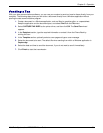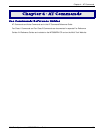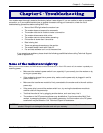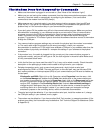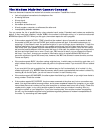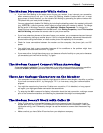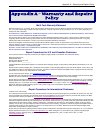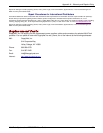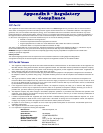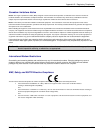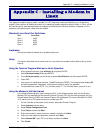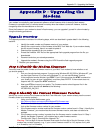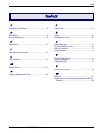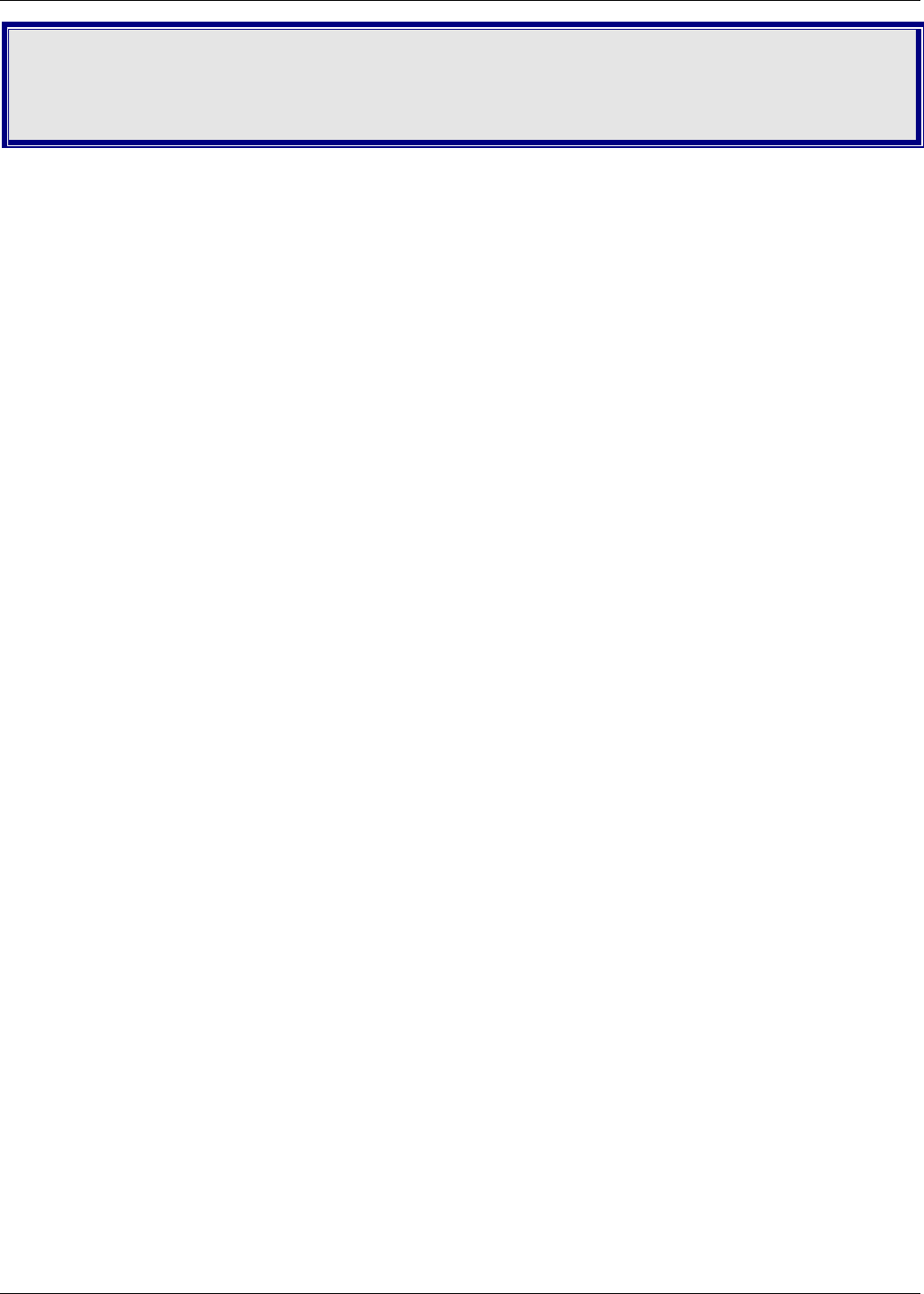
Appendix C – Installing a Modem in Linux
Multi-Tech Systems, Inc. MT5656ZDX User Guide 25
Appendix C
–
Installing a Modem in
Linux
This appendix explains how to install a modem on a PC operating under the RedHat Linux 6.2 operating
system. Other versions of RedHat and other Linux operating systems should be similar. Briefly, in Linux, you do
not need drivers for most standard external modems and most internal ISA bus modems. Programs in Linux
commonly call upon the port, rather than the modem.
Standard Linux Serial Port Definitions
Port Linux Port
Com 1 ttyS0
Com 2 ttyS1
Com 3 ttyS2
Com 4 ttyS3
Installation
Connect the external modem to an available serial port.
Setup
This section describes how to make sure Linux can talk to the modem and be able to dial up to the
Internet.
Using the Terminal Program Minicom to Verify Operation
1. At the command prompt, type minicom –s and press ENTER.
2. Select Serial port setup and press ENTER.
3. From Serial port setup, use the A key to access Serial Device, and then press ENTER.
4. Press ESC.
5. You are now in the Minicom terminal. Type AT and press ENTER. The screen should display OK
to verify the operation. Alternately, dial a phone number to verify line operation
6. To leave Minicom, press CTRL + A, and then press Z. 7. On the help menu, press X to exit.
Using the Modem to Call the Internet
Linux allows different graphic user interfaces (GUI). In the following steps, we’ll use the Gnome
Desktop GUI and assume that the Internet Service Provider (ISP) you are calling assigns you the
Domain Name Service (DNS) and Internet Protocol (IP) addresses. For more information on DNS
or IP, see the Linux OS owner’s manual or contact your ISP.
1. On the Task Bar at the bottom of the screen, select the Gnome Footprint.
2. Select Internet from the menu.
3. Select Dialup Configuration Tool.
4. Select Add, and then click Next.
5. Enter the connection name and phone number, and then click Next.
6. Enter your user name and password, and then click Next.
7. Select Normal ISP if your ISP is not listed, and then click Next.
8. Click Finish.