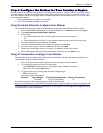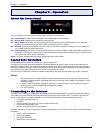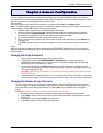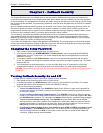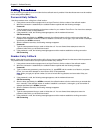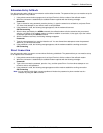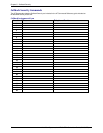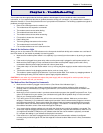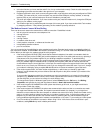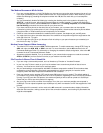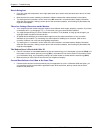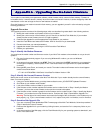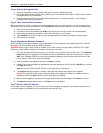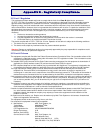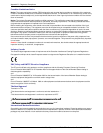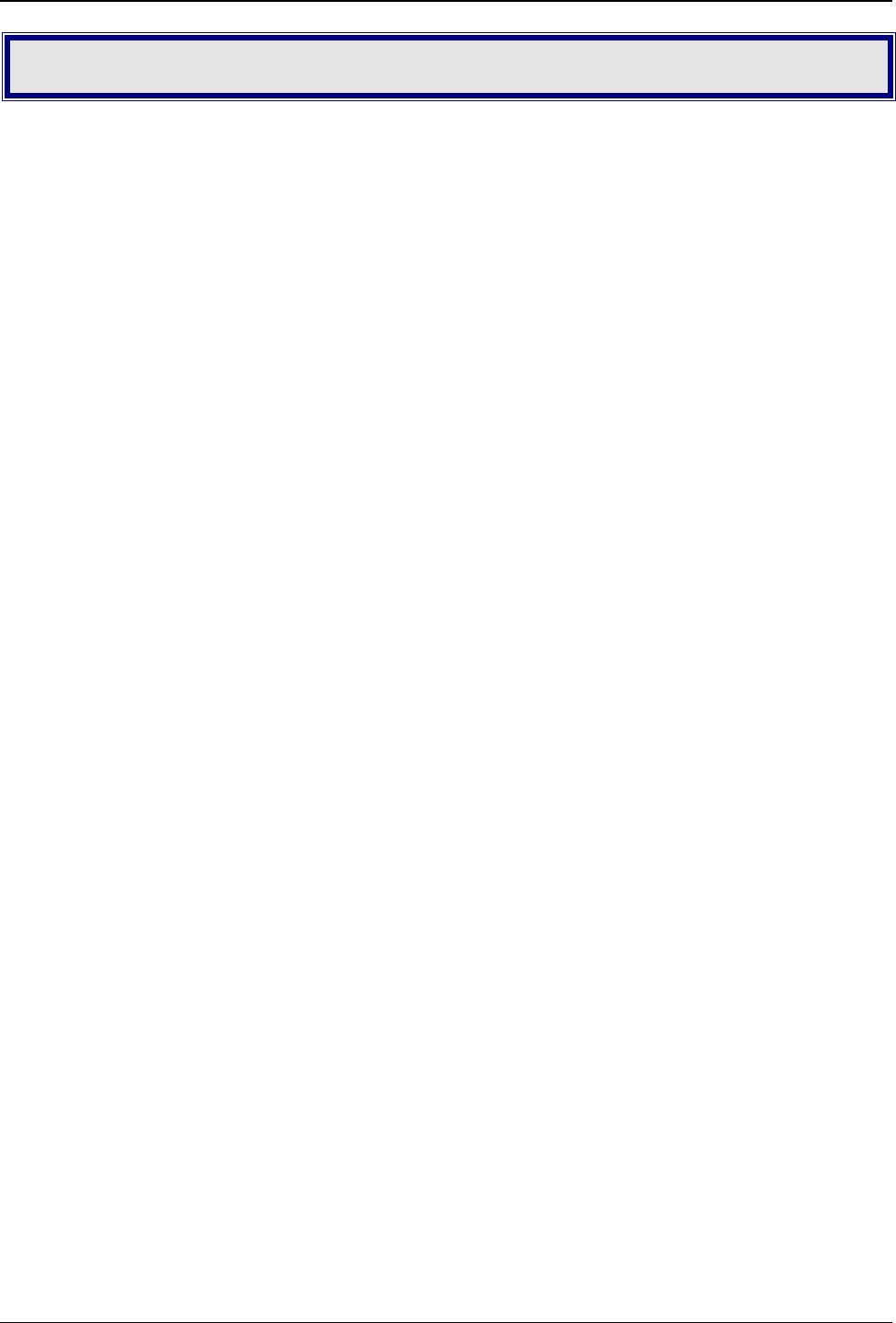
Chapter 6– Troubleshooting
Multi-Tech Systems, Inc. MT9234ZBA-Series User Guide (S000387C) 19
Chapter 6 – Troubleshooting
Your modem was thoroughly tested at the factory before it was shipped. If you are unable to make a successful
connection, or if you experience data loss or garbled characters during your connection, it is possible that the modem is
defective. However, it is more likely that the source of your problem lies elsewhere. The following symptoms are typical of
problems you might encounter:
• None of the LEDs light when the modem is on.
• The modem does not respond to commands.
• The modem cannot connect when dialing.
• The modem disconnects while online.
• The modem cannot connect when answering.
• File transfer is slower than it should be.
• Data is being lost.
• There are garbage characters on the monitor.
• The modem doesn’t work with Caller ID.
• Fax and data software can’t run at the same time.
None of the Indicators Light
When you turn on the modem, the LED indicators on the front panel should flash briefly as the modem runs a self-test. If
the LEDs remain off, the modem is probably not receiving power.
• Make sure the modem’s power switch is on, especially if you normally turn the modem on by turning on a power
strip.
• If the modem is plugged into a power strip, make sure the power strip is plugged in and its power switch is on.
• Make sure the power supply is firmly connected to the modem and the power supply’s power cord is firmly
connected to both the power supply and the wall outlet or power strip.
• If the power strip is on and the modem switch is on, try moving the power supply to another outlet on the power
strip.
• Test that the outlet is live by plugging another device, such as a lamp, into it.
• The modem or power supply may be defective. If you have another Multi-Tech modem, try swapping modems. If
the problem goes away, the first modem or power supply might be defective.
CAUTION: Do not under any circumstances replace the power supply with one designed for another product; doing so
can damage the modem and void your warranty.
The Modem Does Not Respond to Commands
• Make sure the modem is plugged in and turned on. (See “None of the Indicators Light.”)
• Make sure you are issuing the modem commands from data communication software, either manually in
terminal mode or automatically by configuring the software. (You cannot send commands to the modem from
the DOS prompt.)
• Make sure you are in terminal mode in your data communication program, then type AT and press ENTER. If you
get an OK response from your modem, your connections are good and the problem likely is in the connection
setup in your communication software.
• If you don’t get an OK, the problem may still be in the communication software. Make sure you have done
whatever is necessary in your software to make a port connection. Not all communication programs connect to
the COM port automatically. Some connect when the software loads and remain connected until the program
terminates. Others can disconnect without exiting the program. The modem’s TR indicator lights to show that
the software has taken control of the modem through the COM port.
• Your communication software settings may not match the physical port to which the modem is connected. The
serial cable might be plugged into the wrong connector—check your computer documentation to make sure. Or
you might have selected a COM port in your software other than the one the modem is physically connected
to—compare the settings in your software to the physical connection.
• If the modem is on, the cable is plugged into the correct port, the communication software is configured
correctly, and you still don’t get an OK, the fault might be in the serial cable. Make sure it is firmly connected at
both ends.