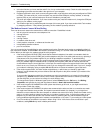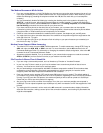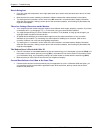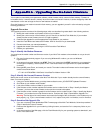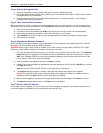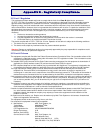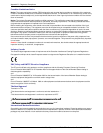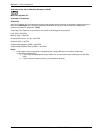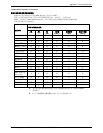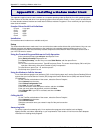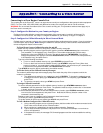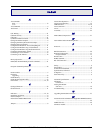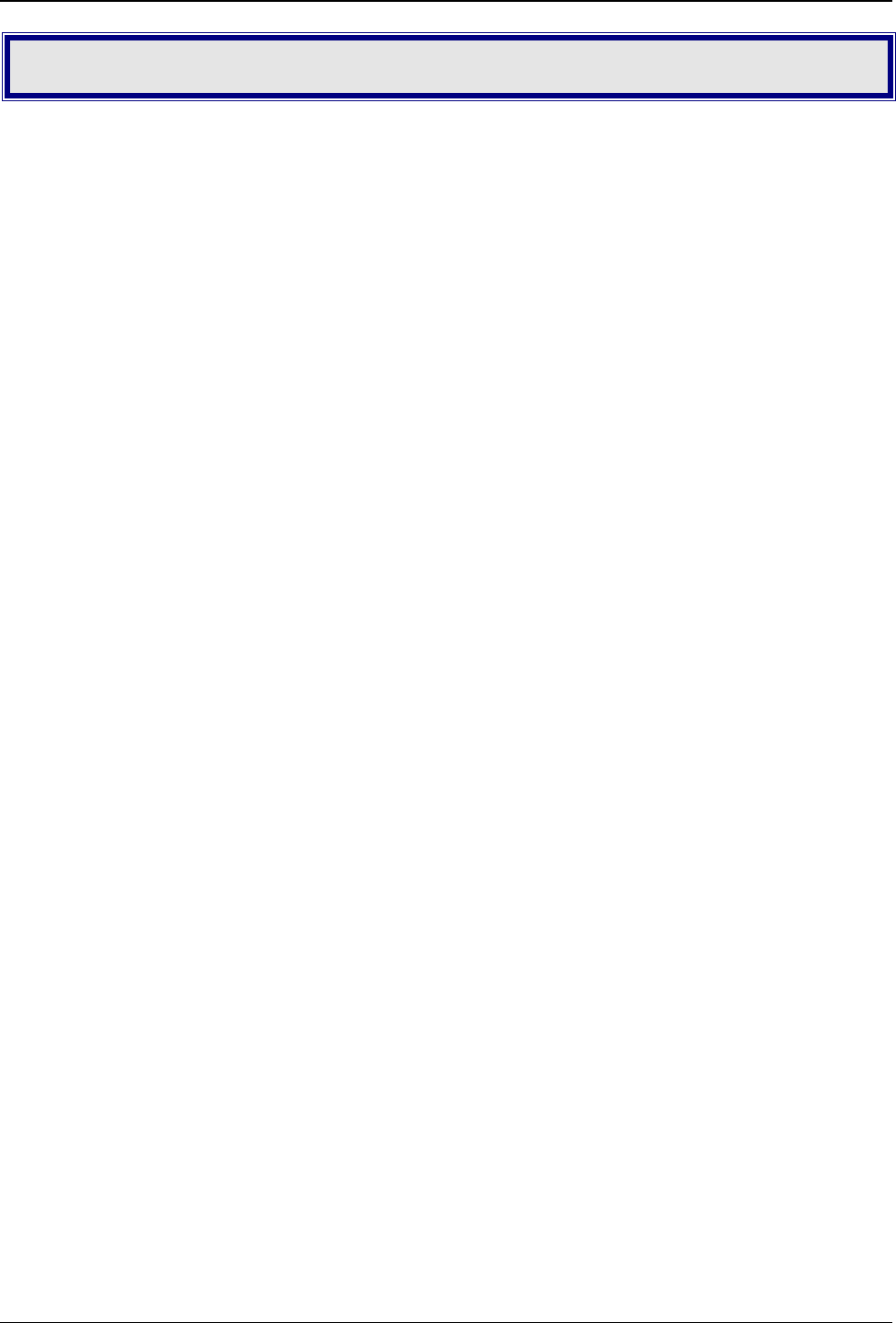
Appendix D – Installing a Modem under Linux
32 Multi-Tech Systems, Inc. MT9234ZBA-Series User Guide (S000387C)
Appendix D – Installing a Modem under Linux
This appendix explains how to install a modem on a computer operating under the Red Hat Linux 6.2 operating system.
Other versions of Red Hat and other Linux operating systems should be similar. Briefly, in Linux, you do not need drivers
for most standard external modems and most internal ISA bus modems. Programs in Linux commonly call upon the port,
rather than the modem.
Standard Linux Serial Port Definitions
PC port Linux port
Com1 ttyS0
Com2 ttyS1
Com3 ttyS2
Com4 ttyS3
Installation
Connect the external modem to an available serial port.
Setup
This section describes how to make sure Linux can talk to the modem and be able to dial up the Internet. Linux can use
different programs and desktops depending on who made the Linux operating system and what version it is. The
following procedures use the most commonly installed components of Red Hat 6.2. More information can be found in
your Linux OS owner’s manual.
Using the Terminal Program Minicom to Verify Operation
At the command prompt, type minicom –s and press ENTER.
Select Serial port setup and press E
NTER.
From Serial port setup, use the A key to access Serial Device, and then press ENTER.
Press E
SC.
You are now in the Minicom terminal. Type AT and press E
NTER. The screen should display OK to verify the
operation. Alternately, dial a phone number to verify line operation
To leave Minicom, press C
TRL + A, and then press Z.
On the help menu, press X to exit.
Using the Modem to Call the Internet
Linux allows different graphic user interfaces (GUI). In the following steps, we’ll use the Gnome Desktop GUI and
assume that your Internet Service Provider (ISP) assigns the Domain Name Service (DNS) and Internet Protocol
(IP) addresses.
On the Task Bar at the bottom of the screen, select the Gnome Footprint.
Select Internet from the menu.
Select Dialup Configuration Tool.
Select Add, and then click Next.
Enter the connection name and phone number, and then click Next.
Enter your user name and password, and then click Next.
Select Normal ISP if your ISP is not listed, and then click Next.
Click Finish.
Calling the ISP
On the Task Bar at the bottom of the screen, select the Gnome Footprint.
Select Internet from the menu.
Select RH PPP Dialer.
Select the connection name you entered in step 5 of the previous section.
Click OK.
Answering Calls
To use the system for answering calls, Linux requires other programs to be installed, such as Mgetty,
Mgetty+Sendfax, and others, depending on your requirements. Each vendor of Linux has more than adequate
information on installing these programs.