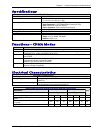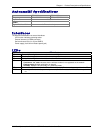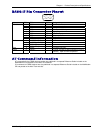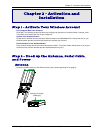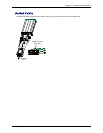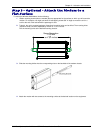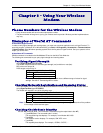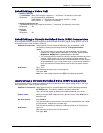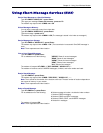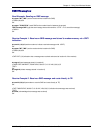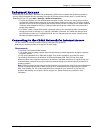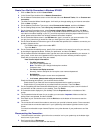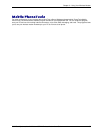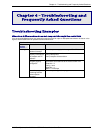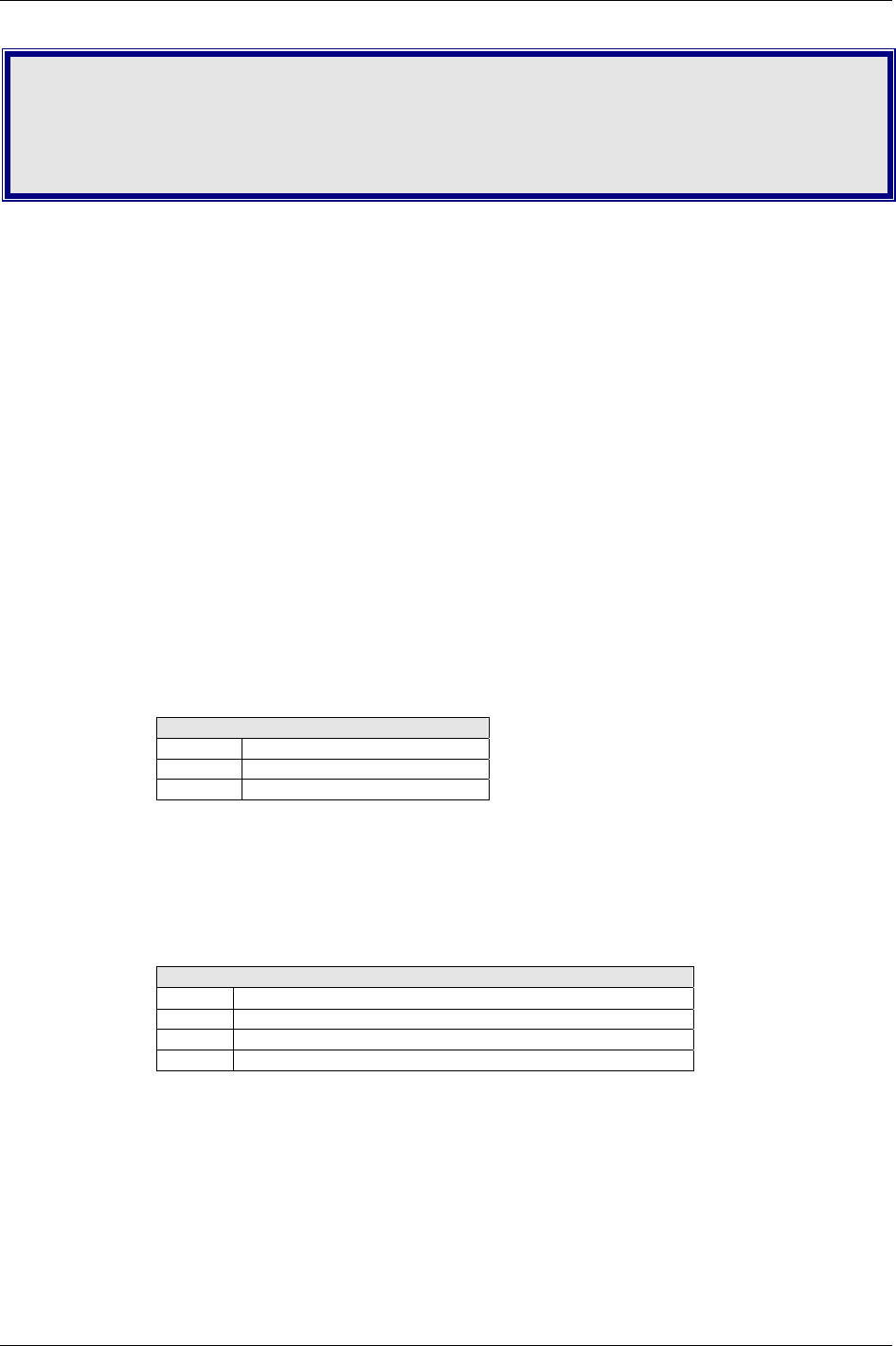
Chapter 3 – Using Your Wireless Modem
Multi-Tech Systems, Inc. MultiModem CDMA Wireless Modem User Guide 17
Chapter 3 – Using Your Wireless
Modem
Phone Numbers for the Wireless Modem
• Every wireless modem will have its own unique phone number.
• The phone number will be given to you by your wireless service provider. Wireless provider implementations
may vary.
Examples of Useful AT Commands
A Note About HyperTerminal
In order to verify signal strength and roaming status, you must use a terminal application such as HyperTerminal. To
open this program in Windows XP or Windows 2003, go to Start > All Programs > Accessories > Communications
> HyperTerminal. Other Windows operating systems have similar paths to HyperTerminal. See your system’s online
Help if you cannot find it.
A Note About AT Commands
CDMA commands is included on the MultiModem CD and on the Multi-Tech Web site.
The following two commands let you query signal strength and roaming status.
Verifying Signal Strength
Using HyperTerminal, type AT+CSQ
The modem responds with the received signal strength (rssi) and bit error rate (ber).
BER values are always 99.
RSSI ranges are from 0 to 31.
Signal Strength Verification – RSSI
10 - 31 Sufficient
0 - 9 Weak or Insufficient
99 No signal
Note: Modems provisioned for the Sprint network have a different range of values for signal
strength. See the AT Command guide for details.
Checking Network Registration and Roaming Status
In this procedure, you will verify that the Wireless MultiModem has been registered on the wireless network.
Using HyperTerminal, type AT+CREG?
The modem will respond in one of the following ways:
Network Registration Verification
Value Network Registration Status
0,0 The modem is not registered on any network
0,1 The modem is registered on the home network
0,5 The modem is registered on a network and it is roaming
Note: If the modem indicates that it is not registered, verify the signal strength to determine if the problem
is the strength of the received signal.
Checking the Modem’s Identity
Use the ATI command (Note: This command is illustrated using the capital letter i after AT)
• Type ATI0 (Note: The command ends in a zero)
The manufacturing data displays. For example, xxxxx Modem 800 1900
• Type ATI3
The software version displays. For example, S/W VER: xxxxx
• Type ATI6
The capability data displays. For example, +CGSM, +CIS707, ...