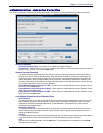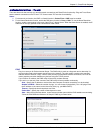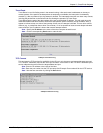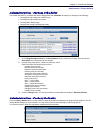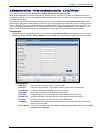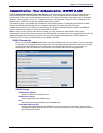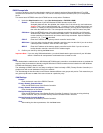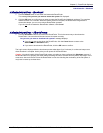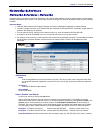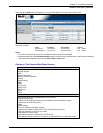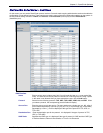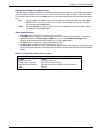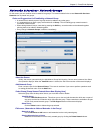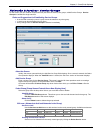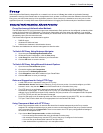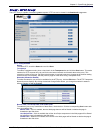Chapter 6 – RouteFinder Software
Multi-Tech Systems, Inc. RouteFinderVPN RF760/660/600VPN User Guide (PN S000323D) 59
Networks & Services > Networks
Networks & Services
Networks & Services > Networks
A network always consists of a Name, an IP address, and a Subnet Mask address. Once you add a network, the information
displays at the bottom of the screen. This network table contains some generic networks by default, which cannot be deleted
or edited.
Important Notes:
• LAN and WAN interfaces will change if changes are made to LAN/WAN IP addresses in Network Setup.
• To define a single host, enter its IP address and use a netmask of 255.255.255.255. Technically, single hosts are
treated in the same way as networks.
• You can also use the bit "spelling" for the Subnet mask (e.g., write 30 instead of 255.255.255.252).
• A network or host can be deleted only if it is not used for any route or by any other module.
• If a network is being used by a routing section, that network cannot be edited. Similarly, if a host address is edited
and changed to a network address, and if that host was used by SNAT or DNAT, the changed will not be
performed.
Add Network
Name
Enter a straightforward name into the Name entry field. This name is later used to set packet filter rules,
etc. Accepted characters: alphabetic, numerical 0 to 9, the minus sign, underscore. Maximum characters
are 39.
IP Address
Enter the IP address of the network.
Subnet Mask
Enter the Net Mask.
How to Confirm Your Entries
Confirm your entries by clicking the Add button.
After a successful definition, the new network is entered into the network table. This network will now be
referenced in other menus under this name. You can edit and delete networks by clicking Edit or Delete in the
Options column for the network you want to change. The Edit Network Publications (in this example) is
displayed. The name of the network cannot be changed, but the IP Address and Subnet Mask can be edited.
You can delete a newly created network by clicking on Delete in the Options column for a desired network.
Example 1: IP address 192.168.2.1 Subnet mask 255.255.255.0 Define a private Class-C net.
Example 2: IP address 216.200.241.66 Subnet mask 255.255.255.255 Define a host in the Internet.
Note About Entries: Entries can be made in the dot notation style (e.g. 255.255.255.0 for a class C network).