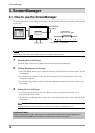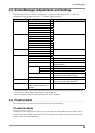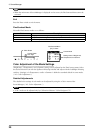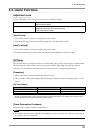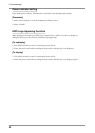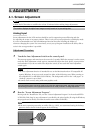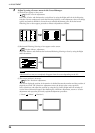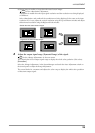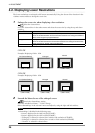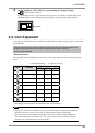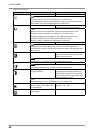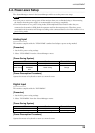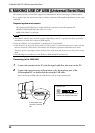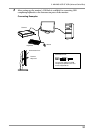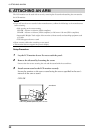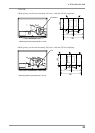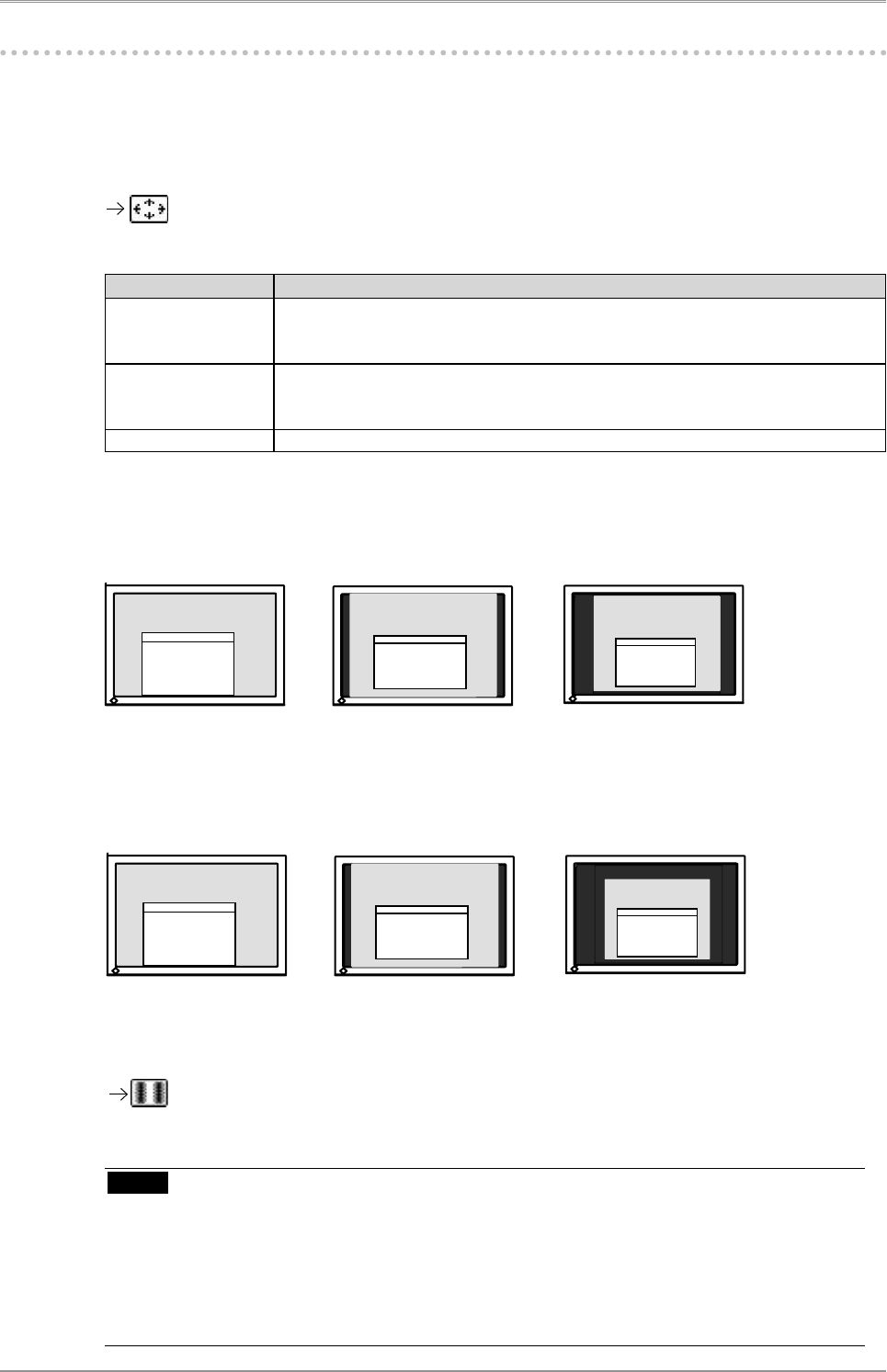
26
4. ADJUSTMENT
4-2. Displaying Lower Resolutions
The lower resolutions are enlarged to full screen automatically. Using the <Screen Size> function in the
<Others> menu enables to change the screen size.
1
Enlarge the screen size when displaying a low resolution.
Select the <Screen Size>.
Select the <Screen Size> in the others menu and select the screen size by using the up and down
switches.
Mode Function
Full Displays the picture on the screen in full, irrespective of the picture's resolution.
Since the verticalresolution and the horizontal resolution are enlarged at different
rates, some images may appeardistorted.
Enlarged Displays the picture on the screen in full, irrespective of the picture's resolution.
Since the vertical resolution and horizontal resolution are enlarged at same rates,
some horizontal or vertical image maydisappear.
Normal Displays the picture at the actual Screen resolution.
CE210W
Example: Displaying 1280 x 1024
Full (Default Setting)
Enlarged
Normal
CE240W
Example: Displaying 1280 x 1024
Full (Default Setting)
(1680 x 1050) (1280 x 1024)(1312 x 1050)
(1920 x 1200) (1280 x 1024)(1500 x 1200)
2
Smooth the blurred texts of the enlarged screen.
Switch the <Smoothing> setting.
Select the suitable level from 1 - 5 (Soft - Sharp).
Select <Smoothing> in the <Screen> menu and adjust by using the right and left switches.
NOTE
•
<Smoothing> is disabled in the following cases.
-
Screen is displayed in the 1680 x1050.(CE210W)
-
Screen is displayed in the 1920 x1200.(CE240W)
-
"Enlarged" is selected in <Screen Size> at 800 x 600 resolution.(CE240W)
-
"Enlarged" is selected in <Screen Size> at 1600 x 1200 resolution.(CE240W)
-
"Normal" is selected in <Screen Size>.
Enlarged
Normal