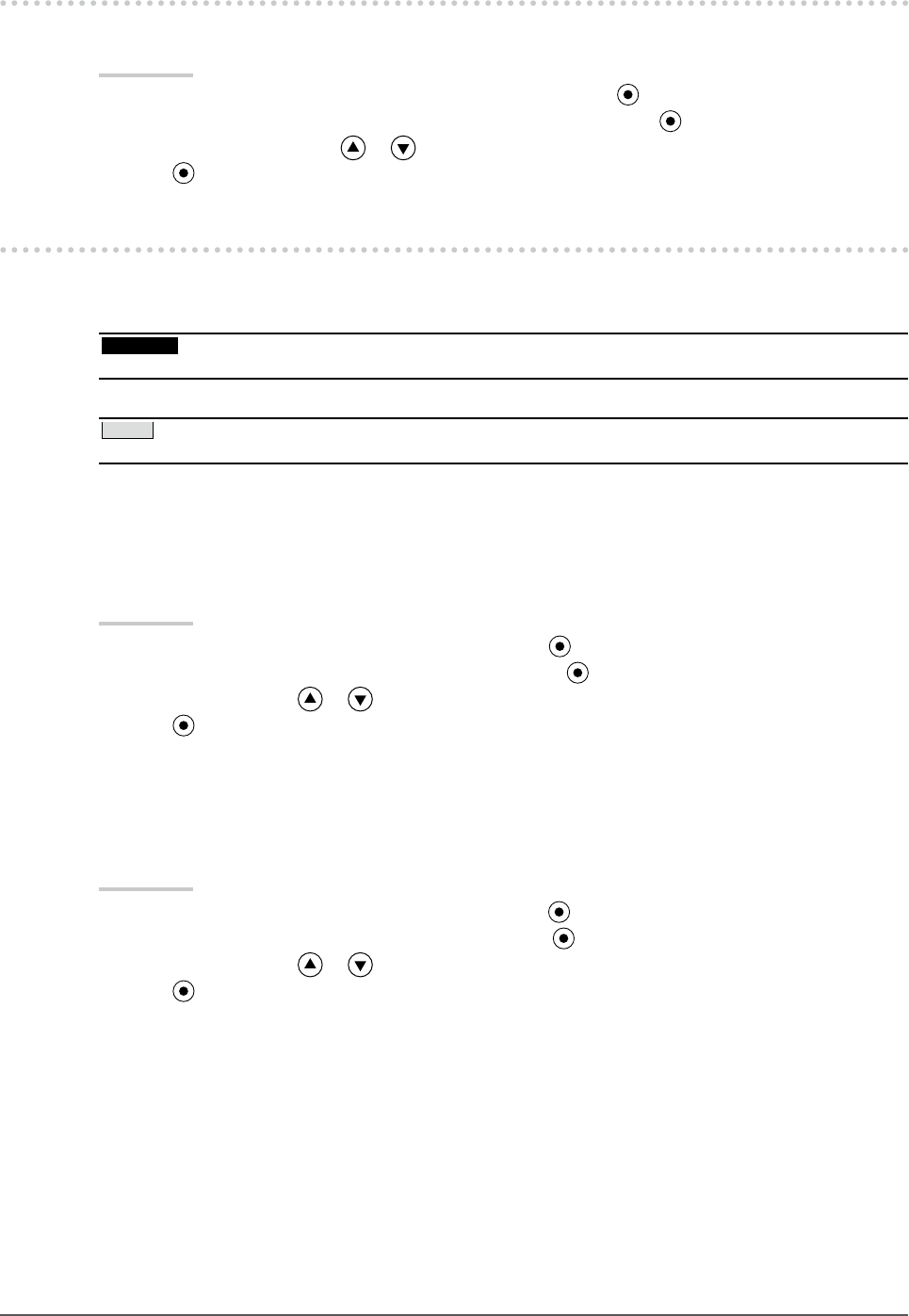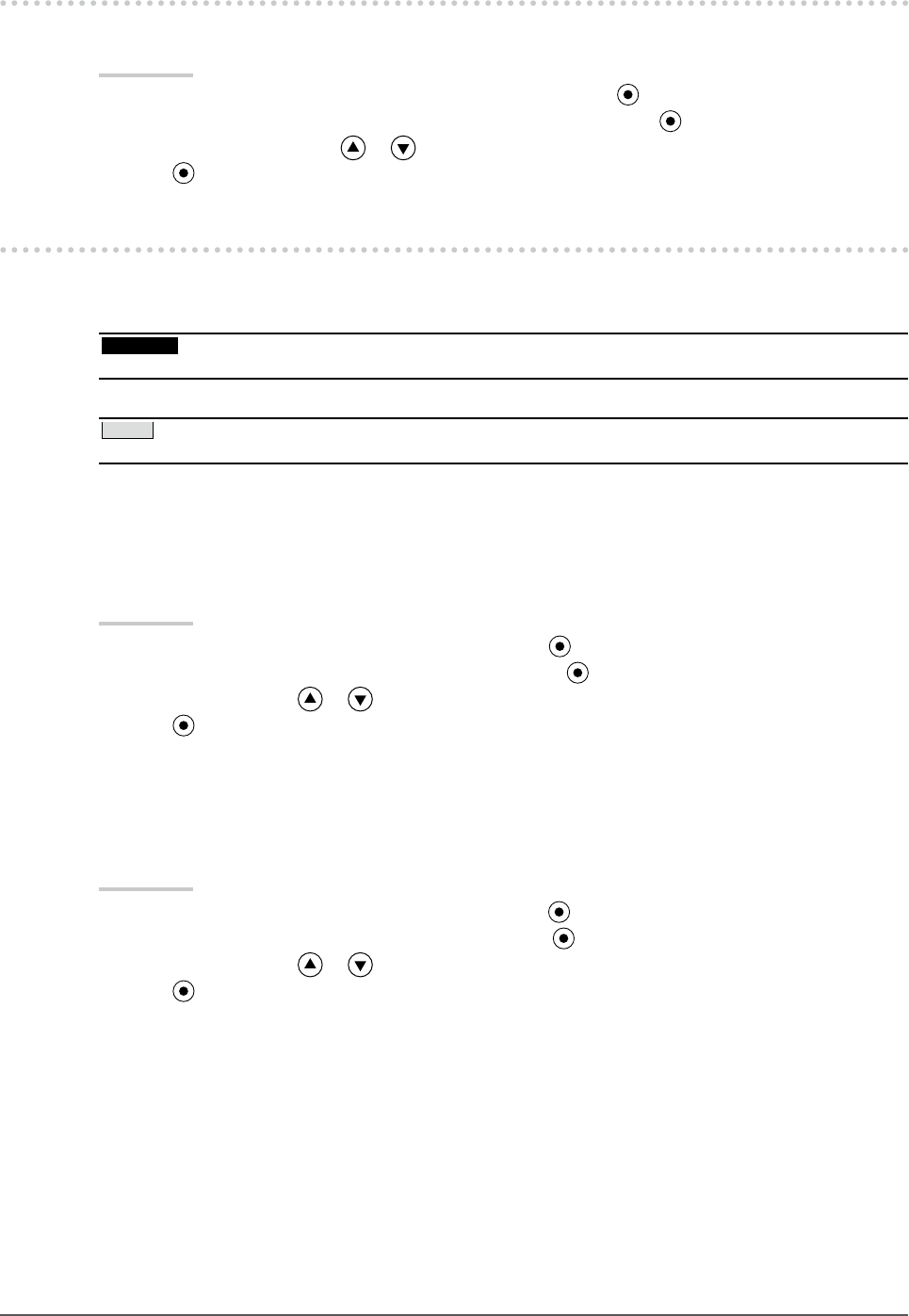
28
Chapter 3 Setting Monitor
3-7. Setting the Display Position of the Adjustment
Menu [Menu Position]
Adjust the menu position using the following procedure.
Procedure
1. Choose <Menu Settings> from the Adjustment menu, and press .
2. Choose <Menu Position> from the <Menu Settings> menu, and press .
3. Select a menu position with or .
4. Press to exit the adjustment.
3-8. Restoring the Default Setting
There are two types of Reset. One is to reset the color adjustment only to the default settings, and the
other is to reset all the settings to the default settings.
Attention
• After resetting, you cannot undo the operation.
NOTE
• For main default settings, refer to “Main default settings (factory settings)” on page 41.
●
To reset color adjustment values [Color Reset]
Only the adjustment values in the current mode will revert to the default settings (factory settings).
Procedure
1. Choose <Color> from the Adjustment menu, and press .
2. Choose <Color Reset> from the <Color> menu and press .
3. Select “Execute” with or .
4. Press .
The color adjustment values revert to the default settings.
●
To reset all adjustments to the factory default settings [All Reset]
Reset all adjustments to the factory default settings.
Procedure
1. Choose <Tools> from the Adjustment menu, and press .
2. Choose <All Reset> from the <Tools> menu, and press
.
3. Select “Execute” with or .
4. Press .
All setting values revert to the default settings.