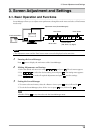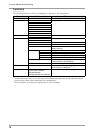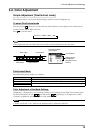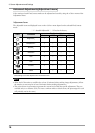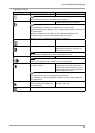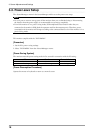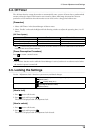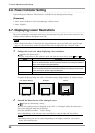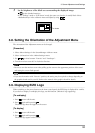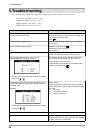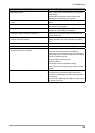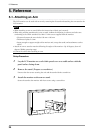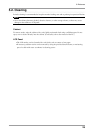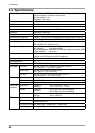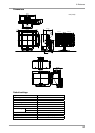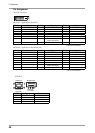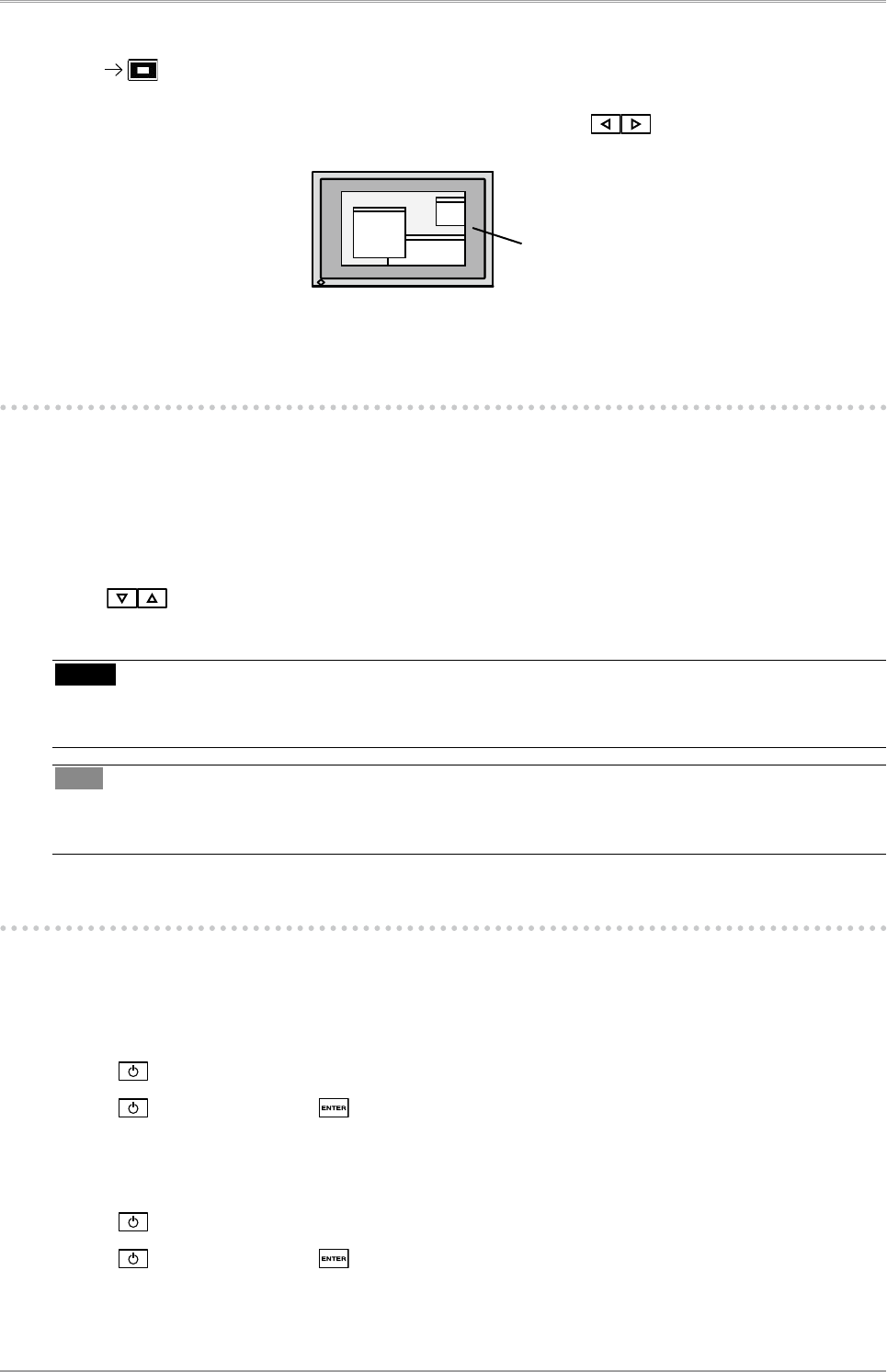
3. Screen Adjustment and Settings
21
3
Set the brightness of the black area surrounding the displayed image.
Set the <Border Intensity>.
In the "Enlarge" mode or "Full Screen" mode, the outer area (border) is usually black. Select
<BorderIntensity> in the <Others> menu and adjust by using .
3-8. Setting the Orientation of the Adjustment Menu
The orientation of the Adjustment menu can be changed.
[Procedure]
1. Select <Menu Settings> in the ScreenManager <Others> menu.
2. Select <Orientation> in the <Menu Settings> menu.
3. Use
to select between "Portrait" and "Landscape".
4. Turn the monitor screen 90° in clockwise direction.
NOTE
•
Be sure to turn the monitor screen after pulling up the screen to the uppermost position of the stand
and setting the screen tilted upward.
Tips
•
If you use the monitor with "Portrait" position, the setting may be required to change depending on
the graphics board used in your PC. Refer to the manual of the graphics board for details.
3-9. Displaying EIZO Logo
When switching on the power button on the front control panel, the EIZO logo is displayed for a while.
If you desire to display or undisplay this logo, use this function. (Default is logo appearing.)
[To undisplay]
1. Press to turn off the unit.
2. Press again while pressing .
The EIZO logo does not appear on the screen.
[To display]
1. Press to turn off the unit.
2. Press again while pressing .
The EIZO logo appear on the screen.
Border