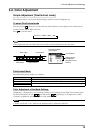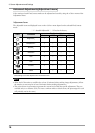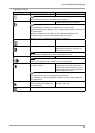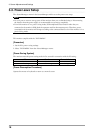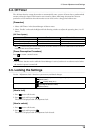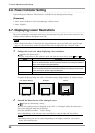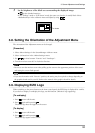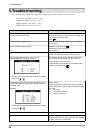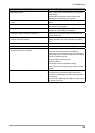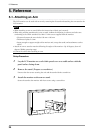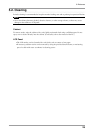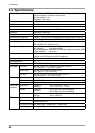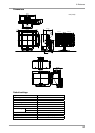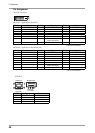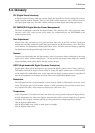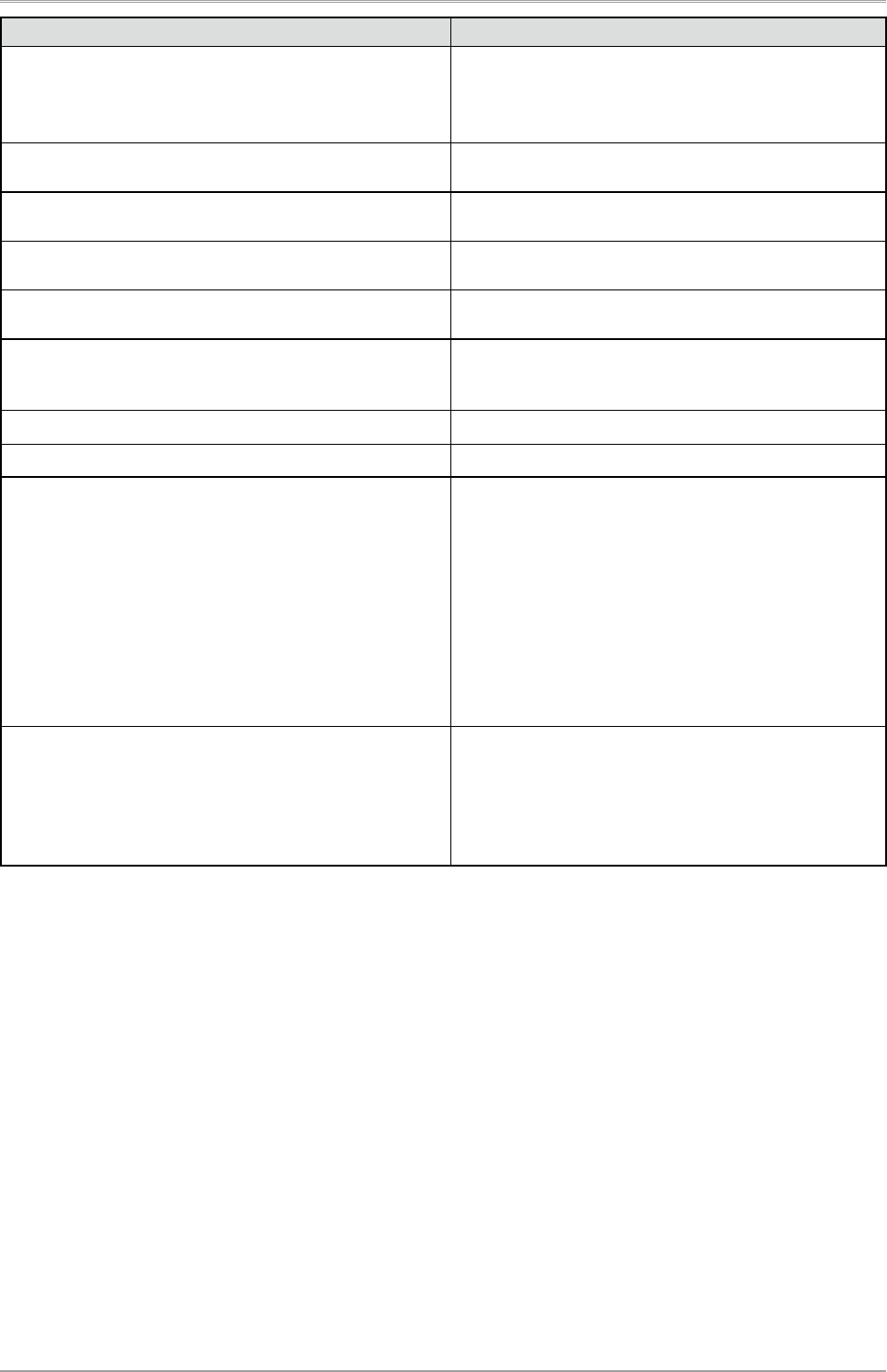
4. Troubleshooting
23
Problems Possible cause and remedy
5.Afterimages appear.
•
Use a screen saver or off timer function for a long-time
image display.
•
Afterimages are particular to LCD monitors. Avoid
displaying the same image for a long time.
6.Green/red/blue/white dots or defective dots remain on the
screen.
•
This is due to LCD panel characteristics and is not a
failure.
7.Interference patterns or fingerprints remain on the screen.
•
Leave the monitor with a white screen or a black screen.
The symptom may disappear.
8.Noise appears on the screen.
•
When entering the signals of HDCP system, the normal
images may not be displayed immediately.
9.The display image is appeared in lengthwise.
•
Check whether the kind of cables connected with the
monitor and the PC.
10.The <Smoothing> icon on the Adjustment menu
<Screen> cannot be selected.
•
Smoothing setting may not be required depending on the
display resolution. (You cannot choose the smoothing
icon.
11.The Main menu of Adjustment menu does not start.
•
Check for Adjustment Lock function
(page 19).
12.The FineContrast mode is not displayed.
•
Check for Adjustment Lock function
(page 19).
13.PC is hung up. / The peripherals connected to the
downstream ports do not operate.
• Check that the USB cable is correctly connected.
• Check the downstream ports by connecting the
peripherals to other downstream ports. If the problem is
solved by doing this, contact an EIZO dealel (For details,
refer to the manual of the PC).
• Try executing the following method.
•Restarting the PC
•Connecting the PC and peripherals directly
•If the problem is solved by doing this, contact an EIZO
dealer.
14.USB function cannot be setup. • Check that the USB cable is correctly connected.
• Check that the PC and OS are USB compliant (For
verification of USB support, consult the manufacturer of
each system).
• Check the PC's BIOS setting for USB (For details, refer to
the manual of the PC).