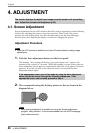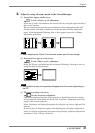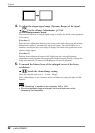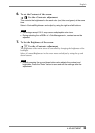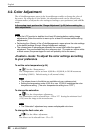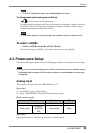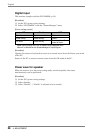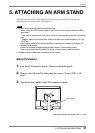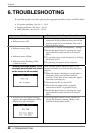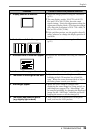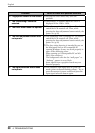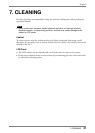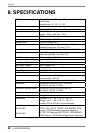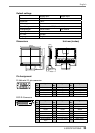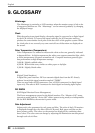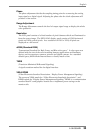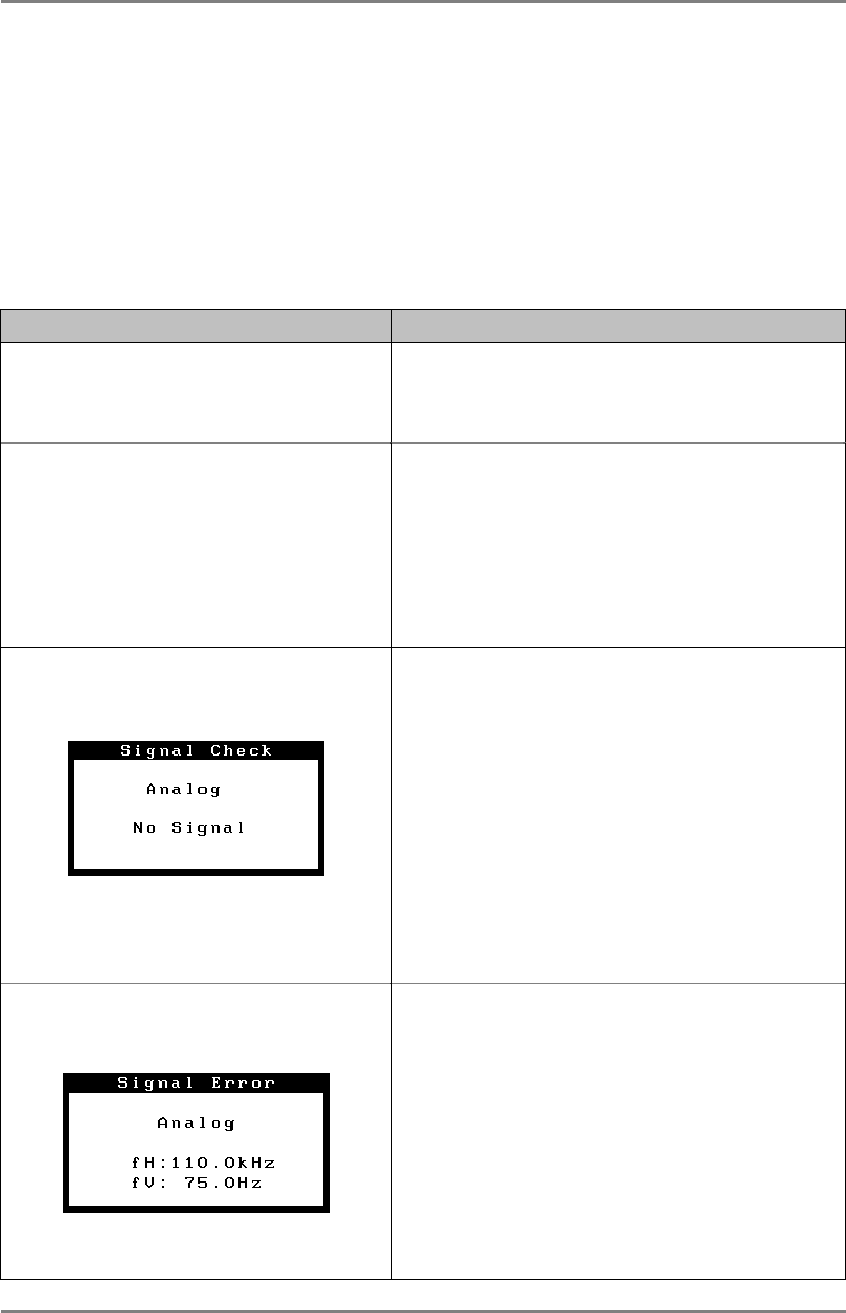
English
28 6. TROUBLESHOOTING
6. TROUBLESHOOTING
If a problem persists even after applying the suggested remedies, contact an EIZO dealer.
• No picture problems : See No.1 ~ No.2
• Imaging problems : See No.3 ~ No.11
• Other problems : See No.12 ~ No.14
Problems Points to check with possible solutions
1. No picture
• Indicator status: Off
Check that the power cord is correctly
connected. If the problem persists, turn off the
monitor power for a few minutes, then turn it
back on and try again.
• Indicator status: Blue
• Indicator status: Yellow
• Indicator status: Flashing yellow
(2 times for each)
Check the “Contrast and Brightness” settings.
Switch the signal input by pressing the input
signal selection button on the front control
panel.
Try pressing a key on the keyboard, or clicking
the mouse. (p.25)
Try pressing the power of the computer.
2. Following messages appear. (Error
messages shown below will remain
on the screen for 40 seconds.)
These message appear when the signal is not
inputted correctly, even if the monitor functions
properly.
When the image is displayed correctly after a
short time, there is no problem with the
monitor. (Some PCs do not output the signal
soon after powering on.)
Check that the PC is turned ON.
Check that the signal cable is properly
connected to the PC or graphics board.
Switch the signal input by pressing the input
signal selection button on the front control
panel.
• Whenever an error signal message
appears, the signal frequency will be
displayed in red. (Example)
Use the graphics board’s utility software to
change the frequency setting. (Refer to the
manual of the graphics board.)