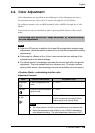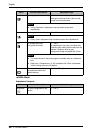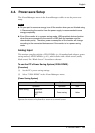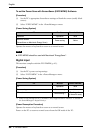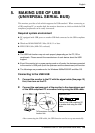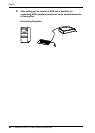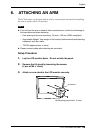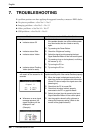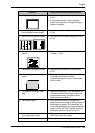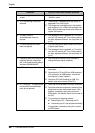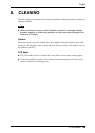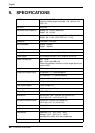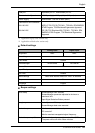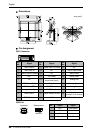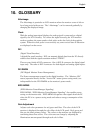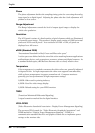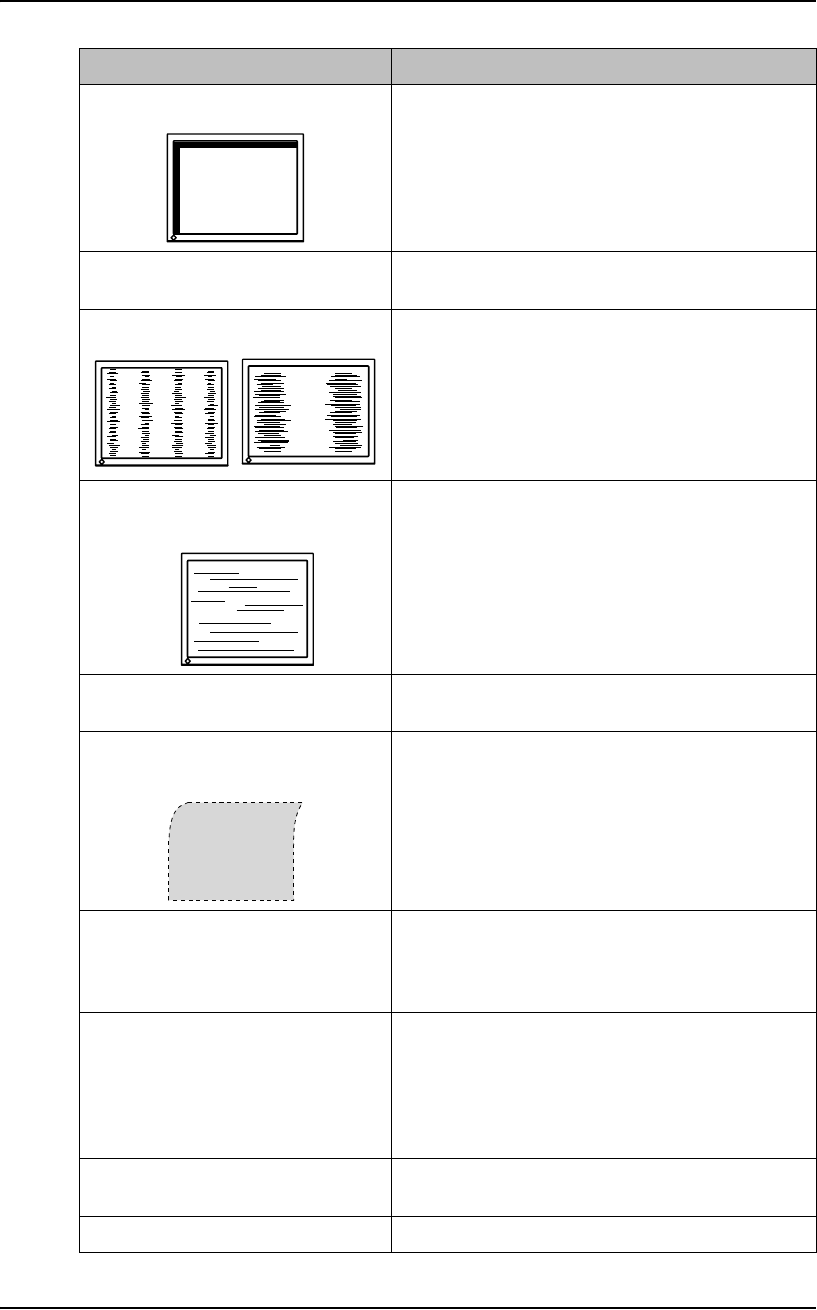
English
7. TROUBLESHOOTING 37
3. Display position is incorrect. Adjust the image position using the <Position>.
(p. 25)
If the problem persists, use the graphics
board’s utility software to change the display
position if available.
4. Screen image is smaller or larger
than the actual screen images.
Adjust the resolution using the <Resolution>.
(p. 26)
5. Vertical bars of distortion appear. Decrease the vertical bars using the <Clock>.
(p. 24)
6. Horizontal bars of distortion
appear.
Decrease the horizontal bars using the
<Phase>. (p. 25)
7. Letters and lines appear blurred. Adjust the blurred lines using <Smoothing>
(p. 27)
8. Distortion appears like the figure
below.
This happens when both composite (X-OR)
input signal and separate vertical
synchronizing signal are input. Please select
one of the two.
9. The screen is too bright or too
dark.
Adjust the <Brightness> (The backlight of the
LCD monitor has a fixed life span. When the
screen becomes dark or begins to flicker,
please contact your dealer.)
10. Afterimages appear. When the screen image is changed after
displaying the same image for a long period, an
afterimage may appear. The “Afterimage” can
be removed gradually by changing the displayed
image. Use the “Off Timer” function and avoid
keeping the screen on all the time. (p. 21)
11. The screen has defective pixels
(e.g. slightly light or dark).
This is due to the characteristics of the panel
itself and not the LCD product.
12. Fingerprints remain on the screen. Leaving the screen white may solve the problem.
Problems Points to check with Possible Solutions