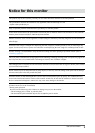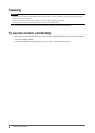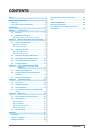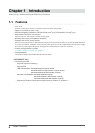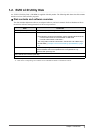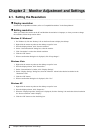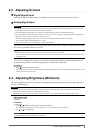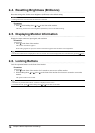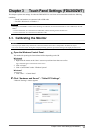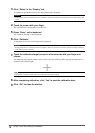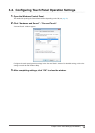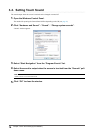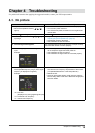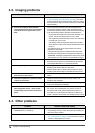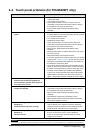11
Chapter3TouchPanelSettings(FDU2602WT)
Chapter 3 Touch Panel Settings (FDU2602WT)
This chapter explains the settings for when the FDU2602WT is used in an environment that satises the following
conditions.
• The PC and monitor are connected with a USB cable
• The OS is Windows 8 or Windows 7
Attention
• If using the FDU2602WT in either of the following environments, see the Touch Panel Driver User’s Manual (on the CD-
ROM).
-
The PC and monitor are connected with a USB cable, and the OS being used is Windows XP
-
The PC and monitor are connected with a RS-232C cable
3-1. Calibrating the Monitor
Attention
• Do not put your hands or any metal close to the screen because the screen is susceptible to the dielectric object.
• If a “User Account Control” dialog box is displayed during operation, proceed according to the displayed instructions.
1.
Open the Windows Control Panel.
The method for opening the Control Panel differs depending on the OS.
Windows 8
1. Right-click the mouse on the “Start” screen at a position where there are no tiles.
App commands appear at the bottom of the screen.
2. Click “All apps”.
3. Click “Control Panel” under “Windows System”.
Windows 7
1. Click “Start” - “Control Panel”.
2.
Click “Hardware and Sound” - “Tablet PC Settings”.
“Tablet PC Settings” window appears.