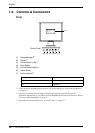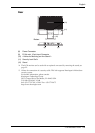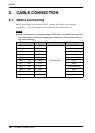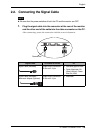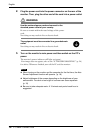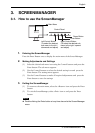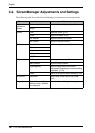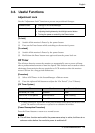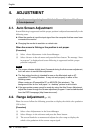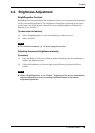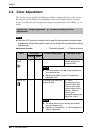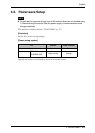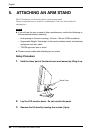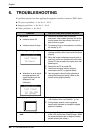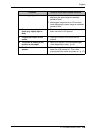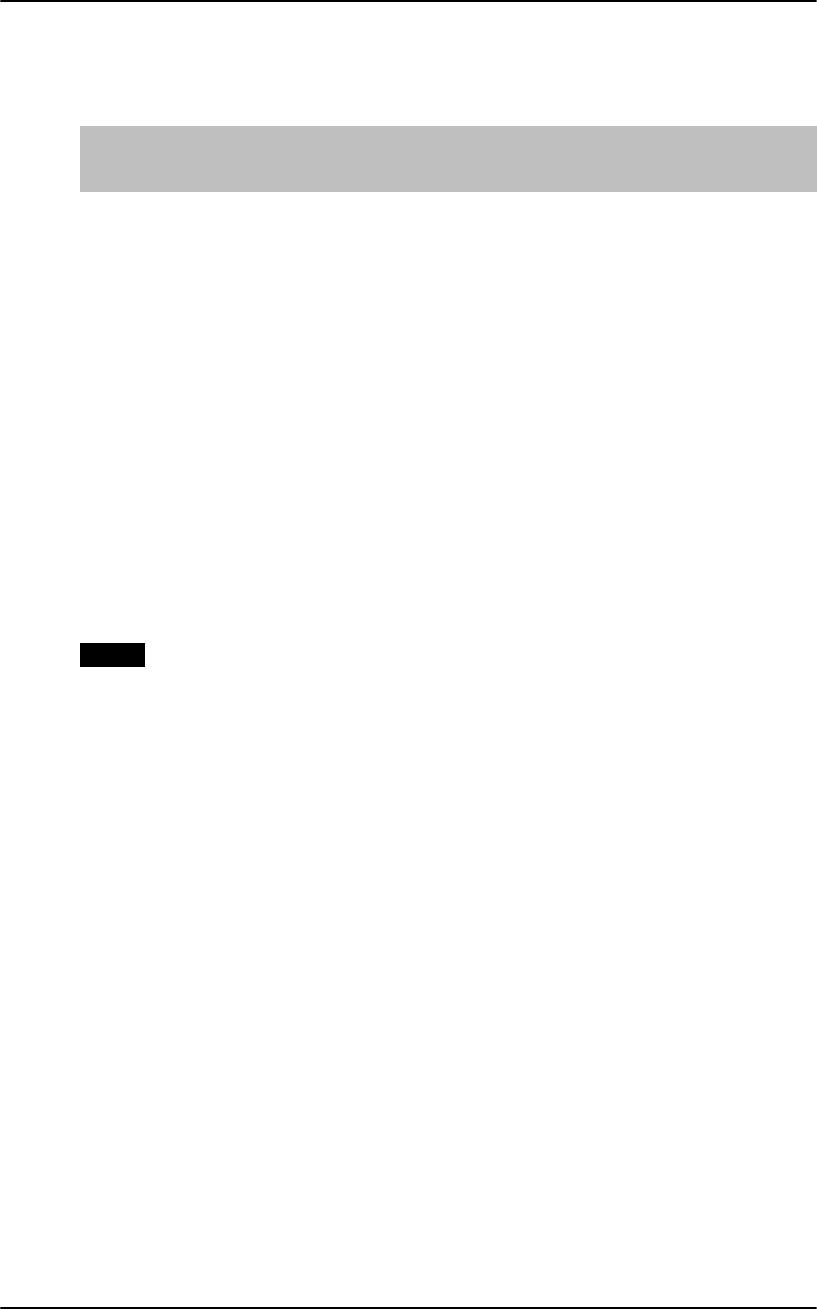
English
18 4. ADJUSTMENT
4. ADJUSTMENT
4-1. Auto Screen Adjustment
Screen flickering is suppressed and the proper position is adjusted automatically in the
following cases.
z When the monitor is input the input signal from the computer that has never been
connected the monitor.
z Changing the monitor’s resolution or refresh rate
When the screen is flicking or the position is not proper.
[Procedure]
(1) Select <Auto Adjustment> in the ScreenManager .
(2) Select <Screen> in the sub menu and press the Enter button. The message “Auto
in progress” is displayed and screen flickering is suppressed and the proper
position is adjusted.
NOTE
z The screen vibrates slightly about 5 seconds during the Auto screen adjustment,
but it will return to normal after adjustment.
z The Auto sizing function is intended for use on the Macintosh and on AT-
compatible PC running Windows. It may not work properly in either of the
following cases.
When running an AT-compatible PC on MS-DOS (Not windows). The
background color for the “wall paper” or “desktop” pattern is set to black.
z If the appropriate screen cannot be made by using the Auto Screen Adjustment,
adjust the screen through the Screen adjustment program. It can be downloaded
from the EIZO homepage (http://www.eizo.com/).
4-2. Range Adjustment (p. 30)
Please be sure to follow the following procedure to display the whole color gradation
(256 colors).
[Procedure]
(1) Select <Auto Adjustment> in the ScreenManager.
(2) Select <Range> in the sub menu and press the Enter button.
(3) The screen blanks for a moment and adjusts the color range to display the
whole color gradation of the current output signal.
Adjust the screen by refering from “4-1. Auto Screen Adjustment” to “4-
4. Color Adjustment”.