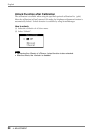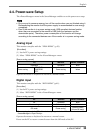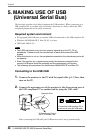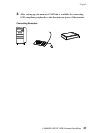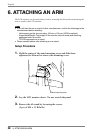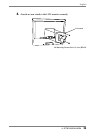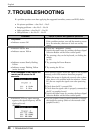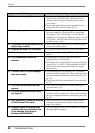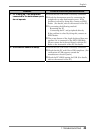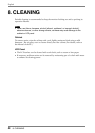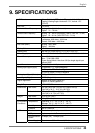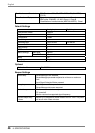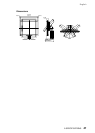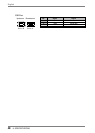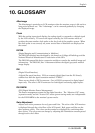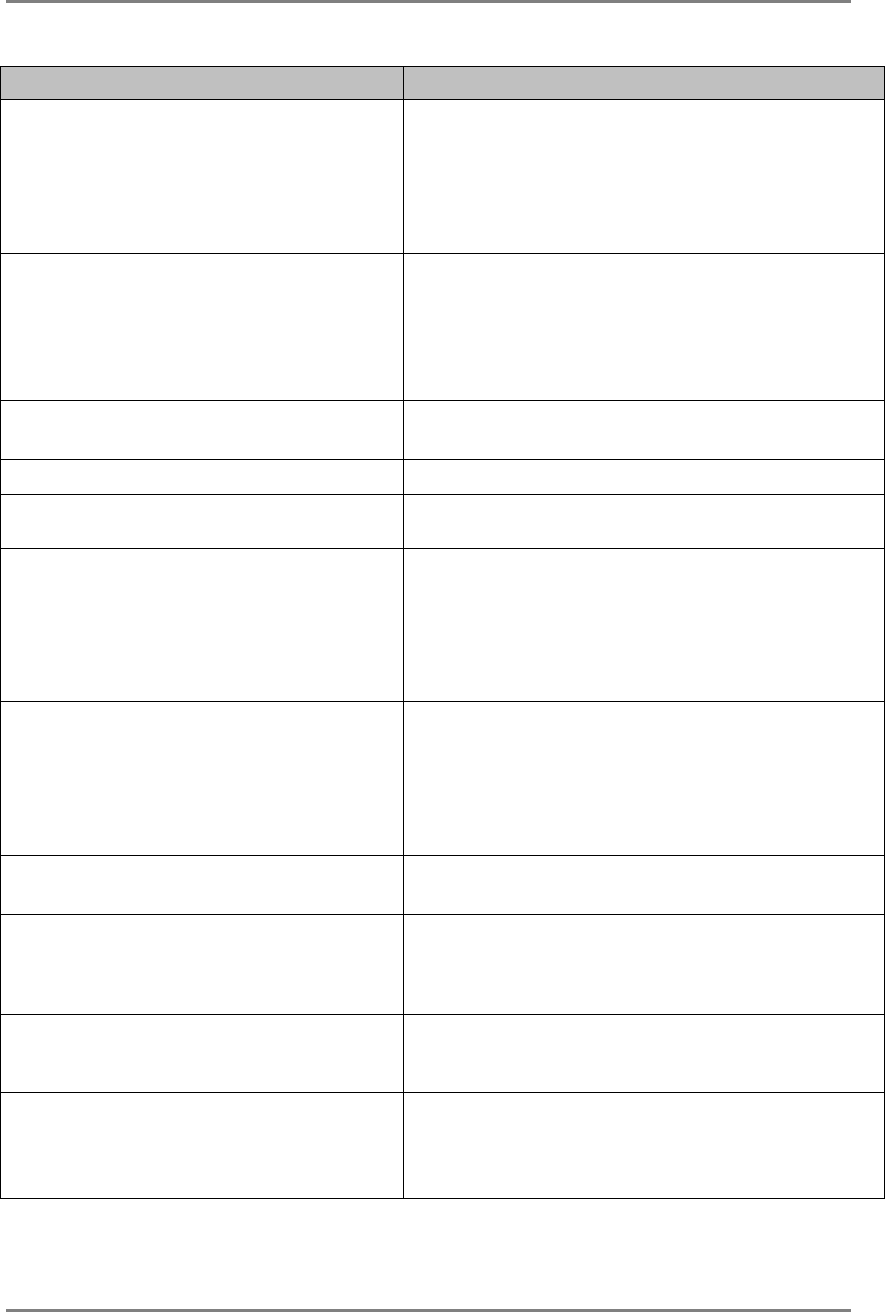
English
42 7. TROUBLESHOOTING
Problems Points to check with possible solutions
10. The screen is too bright or too dark.
Adjust the <Brightness> (The backlight of the LCD
monitor has a fixed life span. When the screen
becomes dark or begins to flicker, please contact
your dealer.)
Some input signal timing causes greenish screen.
Change the Sync Switch setting. (p.25).
11. Afterimages appear.
When the screen image is changed after displaying
the same image for a long period, an afterimage
may appear. The “Afterimage” can be removed
gradually by changing the displayed image. Use the
“Off Timer” function and avoid keeping the screen
on all the time. (p.24)
12. The screen has defective pixels (e.g.
slightly light or dark).
This is due to the characteristics of the panel itself
and not the LCD product.
13. Fingerprints remain on the screen.
Leaving the screen white may solve the problem.
14. The noise appears on the screen.
Change the mode in <Signal Filter> in the <Screen>
menu.
15. The <Smoothing> cannot be
selected.
<Smoothing> is disabled when the screen is
displayed in the 1600 x1200.
The image size is doubled both in horizontally and
vertically to (i.e. 1600 x 1200 enlarged from 800 x
600) provide clear focus which does not require
this function.
16. The Main menu of ScreenManager
does not operate.
The adjustment lock is probably on. To unlock:
switch the LCD monitor off. Then, while pressing
the Auto Adjustment Button, switch the power on.
(p.24)
Check that the FineContrast mode is not activated.
(p. 21)
17. The FineContrast mode does not
operate.
Check that the Main menu of ScreenManager is
not activated. (p.23)
18. The Auto Adjustment Button does
not operate.
The adjustment lock is probably on. To unlock:
switch the LCD monitor off. Then, while pressing
the Auto Adjustment Button, switch the power on.
(p.24)
19. The <Brightness> cannot be selected
in FineContrast CAL mode.
After the calibration, the brightness adjustment
function is automatically locked. Please refer to
page 34 to unlock.
20. Frequency does not change after
installing “Monitor information file”
in the attached utility disk on
Windows 98/2000/Me/XP.
Use the graphics board’s utility software to change
the input signal frequency.