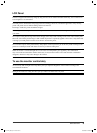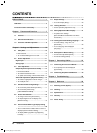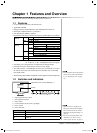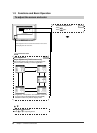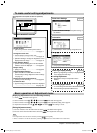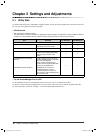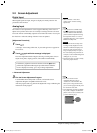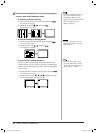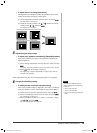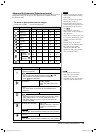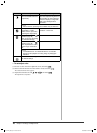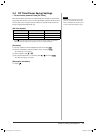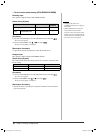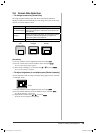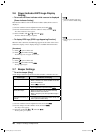13
Chapter 2 Settings and Adjustments
● To adjust extra or cut image [Resolution]
This adjustment is available to equalize the resolution shown on the
Setting menu and the resolution of input signal.
(1) Choose <Resolution> from the <Screen> menu, and touch
.
The <Resolution> menu appears.
(2) Adjust the vertical resolution with or , and then horizontal
resolution with
or , and touch .
The adjustment is completed.
Extra image is displayed due to excessive dots.
A part of image is cut due to short dots.
5
Adjust the signal output range
● To adjust color gradation automatically [Range Adjustment]
Every color gradation (0 to 255) can be displayed by adjusting the
signal output level.
(1) Choose <Range Adjustment> from the <Screen> menu, and touch
.
A message “Your setting will be lost it you touch AUTO switch” appears.
(2) Touch while the message is displayed.
The output range is adjusted automatically to display images with the
maximum color gradation.
All the adjustments using the “Screen Adjustment Program” are completed.
6
Change the smoothing setting.
● To modify blurred characters/lines [Smoothing]
When a low-resolution image is displayed in the “Full” or “Enlarged”
mode, the characters or lines of the displayed image may be blurred.
(1) Choose <Screen> from the Adjustment menu, and touch
.
(2) Choose <Smoothing> from the <Screen> menu, and touch .
The <Smoothing> menu appears.
(3) Select a suitable level from 1 to 5 (where 1 = soft and 5 = sharp)
with
or , and touch .
The smoothing adjustment is completed.
Attention
• [Smoothing] is disabled when the
screen is displayed in the following
resolutions.
• 1680 × 1050 (S2111W)
• 1920 × 1200 (S2411W)
• Select [Normal] during “Enlarged”
mode.
S2111W_UM_EN_v1.3.indd Sec4:13S2111W_UM_EN_v1.3.indd Sec4:13 10/23/2006 3:43:39 PM10/23/2006 3:43:39 PM