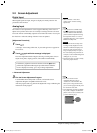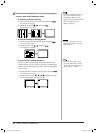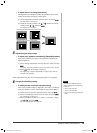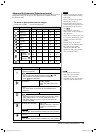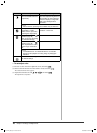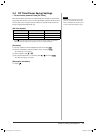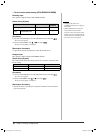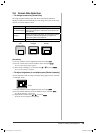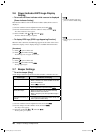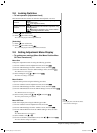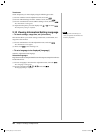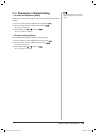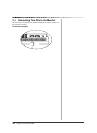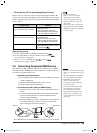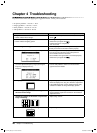19
Chapter 2 Settings and Adjustments
2-5 Screen Size Selection
●
To change screen size [Screen Size]
The image with the resolution other than the recommended resolution is
displayed in full screen automatically. You can change the screen size by using
<Screen size> from <Others> menu.
Menu Function
Full (default setting)
Displays an image in full screen. Images are distorted in
some cases because the vertical rate is not equal to the
horizontal rate.
Enlarged
Displays an image in full screen. In some cases, a blank
horizontal or vertical border appears to equalize the
vertical rate and the horizontal rate.
Normal Displays images with the specifi ed resolution.
Example: Image size 1280 x 1024 in case of S2411W
(1920 x 1200) (1500×1200) (1280×1024)
Full
(Default setting)
Enlarged Normal
[Procedure]
(1) Choose <Others> from the Adjustment menu, and touch
.
(2) Choose <Screen Size> from the <Others> menu, and touch .
The screen size setting window appears.
(3) Select “Full,” “Enlarged,” or “Normal” with or , and touch .
The screen size setting is completed.
●
To adjust brightness of non-display area [Border Intensity]
A border (black area with no image) around the image appears in the “Normal”
or “Enlarged” mode.
Border
(1) Choose <Others> from the Adjustment menu, and touch .
(2) Choose <Border Intensity> from the <Others> menu, and touch .
The <Border Intensity> menu appears.
(3) Adjust border intensity with or , and touch .
The border intensity adjustment is completed.
S2111W_UM_EN_v1.3.indd Sec4:19S2111W_UM_EN_v1.3.indd Sec4:19 10/23/2006 3:43:43 PM10/23/2006 3:43:43 PM