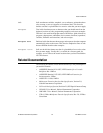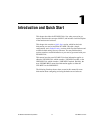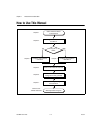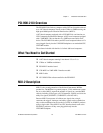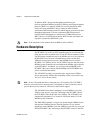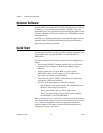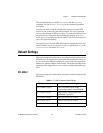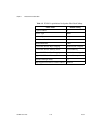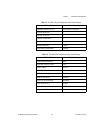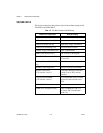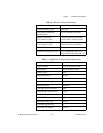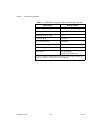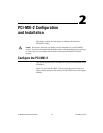Chapter 1 Introduction and Quick Start
PCI-MXI-2 for Linux 1-8 ni.com
Installing and Loading the NI-VXI/NI-VISA Software for Linux
For information on installing, uninstalling, or using the NI-VXI/NI-VISA
software, refer to Chapter 5, NI-VXI/NI-VISA Software Installation.
VME Users
When used with a VXI-MXI-2, Resman identifies and configures the
VXI devices, including the VXI-MXI-2. When used with a VME-MXI-2,
Resman configures the VME-MXI-2 to allow the PCI-MXI-2 to access
devices in the VME chassis. Resman does not configure VME devices. The
VME specification does not specify the initialization and configuration
procedures that the VXI specification requires.
It is recommended that you enter the information about your VME devices
into the
vxitedit utility. Resman can then properly configure the various
device-specific VME address spaces and VME interrupt lines. For more
information on configuring non-VXI devices in your VXI system, refer to
Chapter 3, VXI Text Resource Editor, of the NI-VXI Text Utilities Reference
Manual. For more details about installing the NI-VXI software, refer to
Chapter 5, NI-VXI/NI-VISA Software Installation, in this manual.
Device Interaction
After Resman has detected and configured all VXI/VME devices, you can
view specific information on each device in your system by using the
vxiedit utility or its text-mode counterpart, vxitedit. These utilities
include a Resource Manager Display, which contains a description for each
device, including each VXI device’s logical address.
You can interact with your VXI/VME devices by using the
vic and
victext utilities for NI-VXI. These utilities let you interactively control
your VXI/VME devices without using a conventional programming
language, LabVIEW, or LabWindows/CVI.
Try the following in
vic:
1. Click the Bus Access tab at the top of the window and select InReg as
the Operation along the left side of the window.
2. Select the VXI-MXI-2 or VME-MXI-2 as the Device Name under
Input Parameters and the Id/Logical Address register under Input
Parameters.
3. Click Go!. If the CMPL light along the right side of the window is
green, and the output value ends in an FF6, you have successfully read
the manufacturer ID for National Instruments.