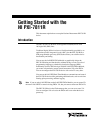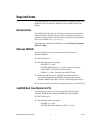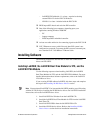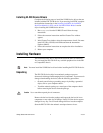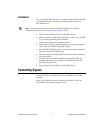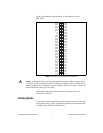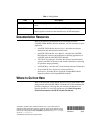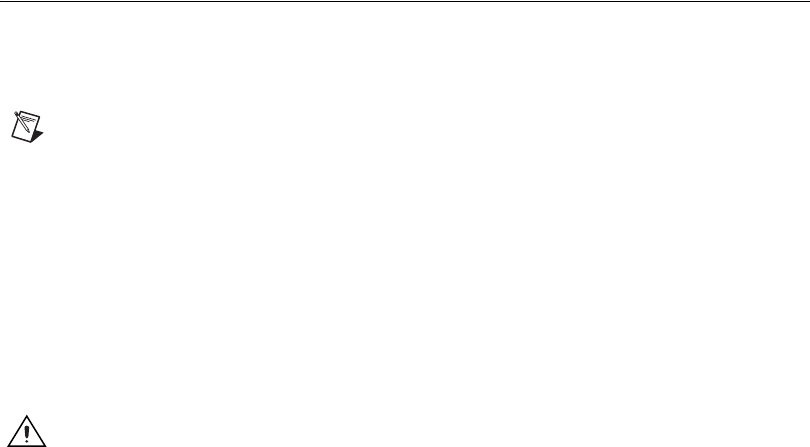
Getting Started with the NI 7811R 4 ni.com
Installing NI-RIO Device Drivers
Complete the following steps to install the NI-RIO device drivers that are
included with the PXI-7811R device. If you are using LabVIEW, complete
the installation instructions in the Installing LabVIEW, the LabVIEW
Real-Time Module for ETS, and the LabVIEW FPGA Module section
before installing the NI-RIO device drivers.
1. Run
setup.exe from the NI-RIO CD and follow the setup
instructions.
2. Follow the onscreen instructions until the Feature Tree window
appears.
3. In the Feature Tree window, select the components to install. You must
install NI-VISA, NI-RIO, and NI Measurement & Automation
Explorer (MAX).
4. Follow the onscreen instructions to complete the driver installation.
5. Reboot your computer.
Installing Hardware
This section describes how to unpack and install the PXI-7811R device.
You can install the PXI-7811R in any available peripheral slot in the PXI
or CompactPCI chassis.
Note You must install the NI-RIO device drivers before installing the PXI-7811R device.
Unpacking
The PXI-7811R device ships in an antistatic package to prevent
electrostatic discharge from damaging device components. To prevent such
damage when handling the device, take the following precautions:
• Ground yourself using a grounding strap or by holding a grounded
object, such as your computer chassis.
• Touch the antistatic package to a metal part of the computer chassis
before removing the devices from the package.
Caution Never touch the exposed pins of connectors.
Remove the devices from the package and inspect the devices for loose
components or any other sign of damage. Notify NI if the devices appear
damaged in any way. Do not install damaged devices into the computer.
Store the PXI-7811R in the antistatic envelope when not in use.