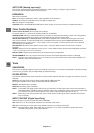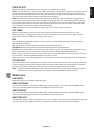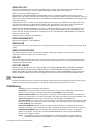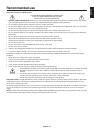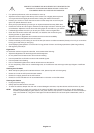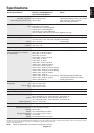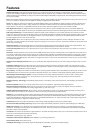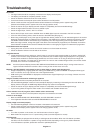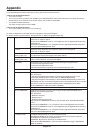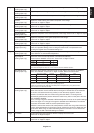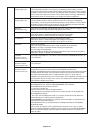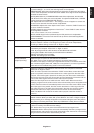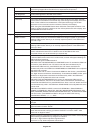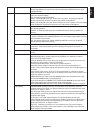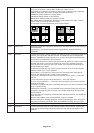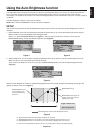English-18
Appendix
If you need detailed information about the controls, please use the advanced menu.
<How to use the advanced menu>
•Turn off your monitor.
•Turn on your monitor by pushing the “POWER” and “INPUT/SELECT” button at the same time for at least one second
simultaneously. Then press the control buttons (EXIT, LEFT, RIGHT, UP, DOWN).
•You will see the Advanced menu.
This menu is larger than the normal OSM.
<How to exit the advanced menu>
•Turn off and restart your monitor in the normal way.
To make an adjustment, ensure that the tag is highlighted, then press “SELECT”.
To move to another tag, press “EXIT”, then press “Left” or “Right” to highlight another tag.
Tag1 Brightness Adjusts the overall image and screen background brightness.
Press “Left” or “Right” to adjust.
When AUTO LUMINANCE is OFF or 2, the brightness level is adjusted/measured using
percentage (%).
When AUTO LUMINANCE is 1 or 3, brightness level is adjusted/measured using cd/m
2
.
This is the “Estimated Brightness” level.
Contrast Adjusts the image brightness and contrast in relation to the background.
Press “Left” or “Right” to adjust.
Auto Contrast Adjusts the image displayed for non-standard video inputs. Press “SELECT” to adjust.
(Analog input only) Any adjustment requires the image to have white portions.
Auto Black Level Automatically adjusts the black level. Any adjustment requires the image to have black
(Analog input only) portions. Press “SELECT” to activate Auto Adjust.
ECO Mode Decreases the amount of power consumed by reducing the brightness level.
1: Decreases the brightness by 25%.
2: Decreases the brightness by 50%.
CUSTOM: Decreases the brightness level as determined by the user.
ECO Mode Custom Allows the user to set a preferred brightness level when ECO Mode is in use.
Auto Brightness Auto Brightness has three settings.
OFF: No function.
1: Adjusts the brightness automatically, by detecting the brightness level of your
environment and adjusting the monitor with your BRIGHTNESS setting.
2: Adjusts the brightness automatically for the best BRIGHTNESS setting based on the
white display area. The environmental brightness sensor (Ambibright sensor) has no function.
Note: Do not cover environmental brightness sensor (Ambibright sensor). When
“AUTO LUMINANCE” is ON, this function is disabled.
Black Level Allows you to manually adjust the black level. Press “Left” or “Right” to adjust.
AUTO LUMINANCE Stabilizes the luminosity and colour of the image. While the BRIGHTNESS level is
adjusting, the numerical value blinks.
OFF: No function
1: Stabilize Luminance
2: Stabilize Colour
3: Stabilize Luminance and colour
Note: The AUTO LUMINANCE function is only available when “AUTO BRIGHTNESS”
is OFF.
When AUTO LUMINANCE is 1 or 3, maximum value of the Brightness level is limited.
When AUTO LUMINANCE is OFF or 2, the brightness level is adjusted/measured using
percentage (%).
When AUTO LUMINANCE is 1 or 3, brightness level is adjusted/measured using cd/m
2
.
This is the “Estimated Brightness” level.
Low Bright mode The BRIGHTNESS setting can lower the brightness level.
LOW BRIGHT MODE can be used to lower the brightness even further, if desired.
ON: Brightness is reduced by an additional 50%.
ADVANCED: Brightness is reduced by an additional 25%.
NOTE: When PROGRAMABLE is set for the Gamma Selection (tag5), LOW BRIGHT
MODE is disabled.