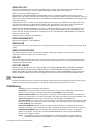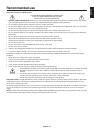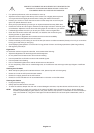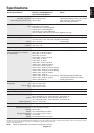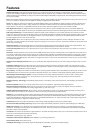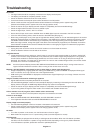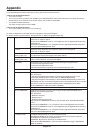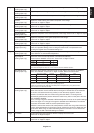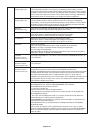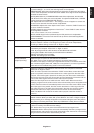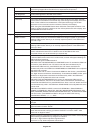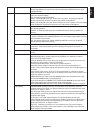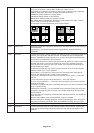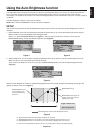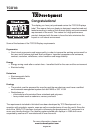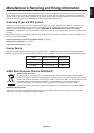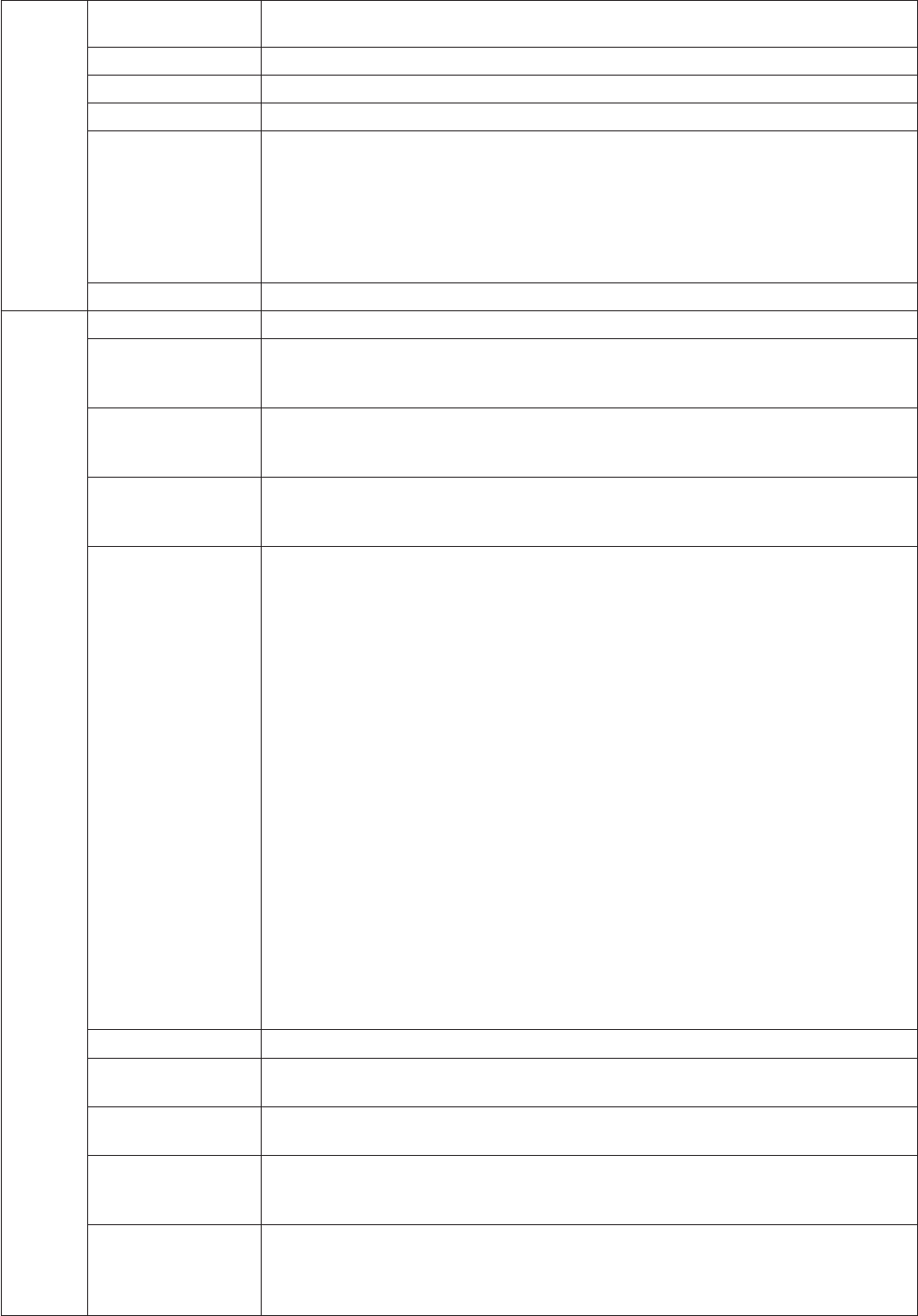
English-22
Over Drive Turns the OVER DRIVE function on or off. Over Drive may reduce blurring that occurs in
some moving images. When Over Drive is on, response time is improved.
Side Border Color Adjusts the side black bars colour between black and white. For wide aspect monitors.
LED Brightness Controls the brightness of the LED on the monitor.
LED Color The LED on the front can be blue or green.
ColorComp This function electronically compensates for the slight variations in the white uniformity
level as well as for deviations in colour that may occur throughout the display area of the
screen. These variations are characteristic of LCD panel technology. This function
improves the colour and evens out the luminance uniformity of the display.
NOTE: Using the COLORCOMP feature does reduce the overall peak luminance of the
display. If greater luminance is desired over the uniform performance of the display, then
COLORCOMP should be turned off.
ColorComp Level Select the level for ColorComp adjustments.
Tag8 Language OSM control menus are available in eight languages. Press “Left” or “Right” to select.
OSM H. Position You can choose where you would like the OSM control image to appear on your screen.
Selecting OSM Location allows you to manually adjust the position of the OSM control
menu left or right.
OSM V. Position You can choose where you would like the OSM control image to appear on your screen.
Selecting OSM Location allows you to manually adjust the position of the OSM control
menu up or down.
OSM Turn off The OSM control menu will stay on as long as it is use. You can select how long the
monitor waits after the last touch of a button to shut off the OSM control menu.
The preset choices are 10-120 seconds by 5 seconds step.
OSM Lock Out This control completely locks out access to all OSM control functions. When attempting
to activate OSM controls while in the Lock Out mode, a screen will appear indicating the
OSM controls are locked out.
There are three types of OSM LOCK OUT:
OSM LOCK OUT with BRIGHTNESS and CONTRAST control: To activate the OSM Lock
Out function, press SELECT, then “UP” button and hold down simultaneously. To
deactivate the OSM Lock Out, press SELECT, then “UP” button and hold down
simultaneously while in the OSM menu. BRIGHTNESS and CONTRAST can be adjusted
while in the lock out mode.
OSM LOCK OUT with no control: To activate the OSM Lock Out function, press SELECT,
then “Right” button and hold down simultaneously. To deactivate the OSM Lock Out, press
SELECT, then “Right” button and hold down simultaneously while in the OSM menu.
No controls can be adjusted while in the lock out mode.
OSM LOCK OUT with BRIGHTNESS (only) control: To activate the OSM Lock Out
function, press SELECT, then “Down” and “Left” buttons and hold down simultaneously.
To deactivate the OSM Lock Out, press SELECT, then “Down” and “Left” buttons and hold
down simultaneously while in the OSM menu. BRIGHTNESS can be adjusted while in the
lock out mode.
CUSTOM: Press RESET and EXIT to enter the CUSTOM Menu. Select ENABLE or
DISABLE for POWER KEY, INPUT SEL, HOT KEY (BRIGHTNESS/CONTRAST), ECO
MODE, WARNING (RESOLUTION NOTIFIER/OSM LOCK OUT). To Deactivate the OSM
Lock Out function, press RESET and EXIT to bring up the LOCK OUT warning.
Press SELECT, SELECT, <, >, <, >, EXIT.
OSM Transparency Adjusts the transparency of the OSM MENU.
OSM Color “Tag window frame color”, “Item select color” & ”Adjust Window frame color” can be
changed.
Signal Information Signal information can be displayed in the corner of the screen.
Signal information is either “On/Off”.
Resolution Notifier The optimal resolution is 1920 x 1200. If ON is selected, a message will appear on the
screen after 30 seconds, notifying you that the resolution is not set to 1920 x 1200.
Press “Left” or “Right” to select.
Hot Key When this function is activated; the brightness and contrast of the monitor can be adjusted
without entering the OSM menu by using the front buttons.
The “Left” or “Right” buttons adjust the brightness level.
The “Down” or “Up” buttons adjust the contrast level.