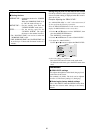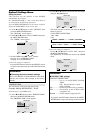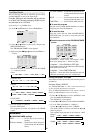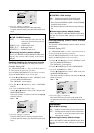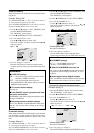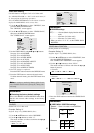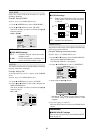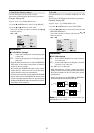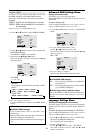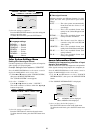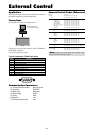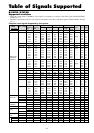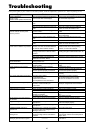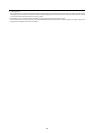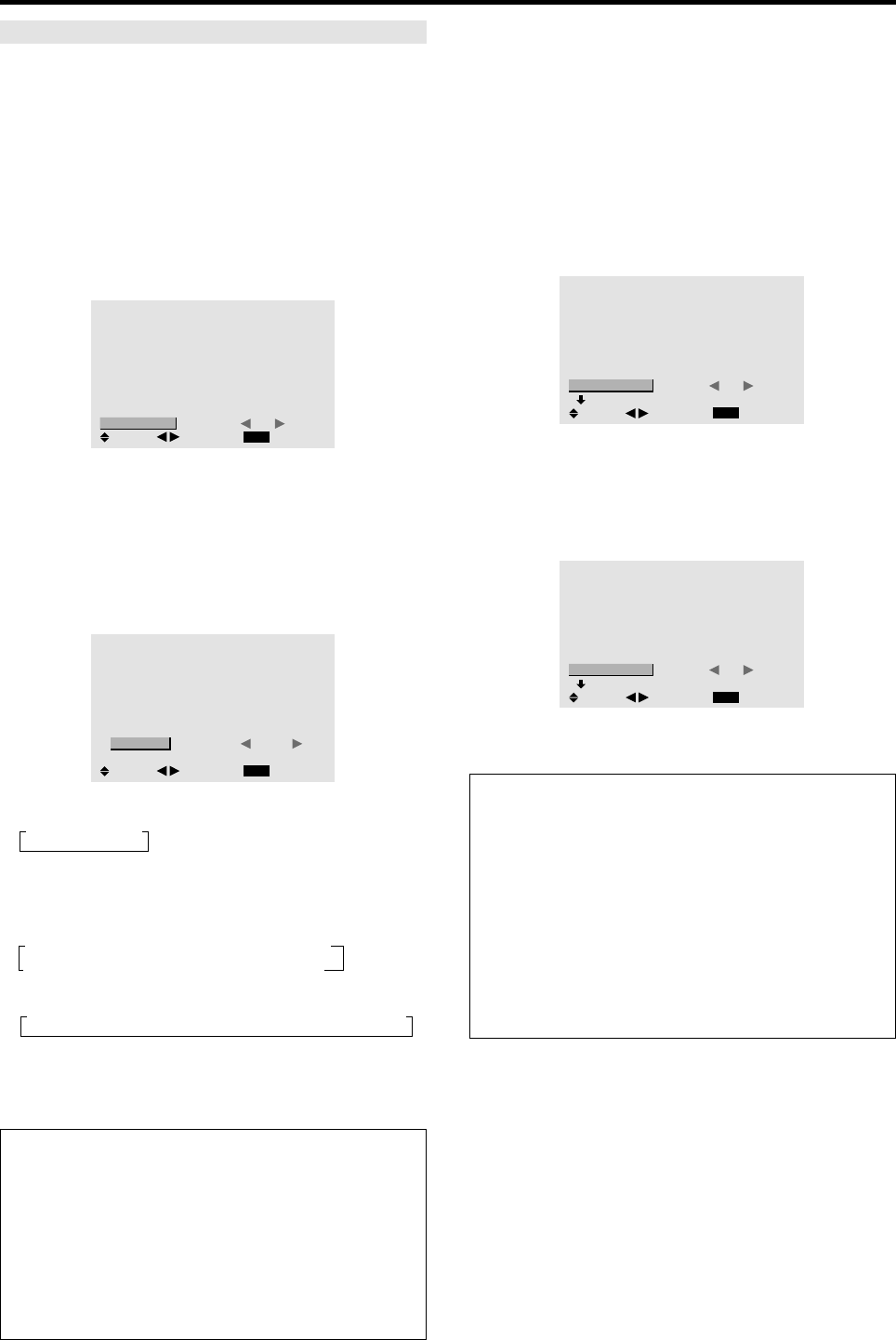
38
REPEAT TIMER
Use this to set two timers. Each timer can use the
DIVIDER, SOURCE and WORK TIME functions.
Turn on the AUTO ID before the following operations.
Example:
TIMER1...VIDEO1 will be displayed for 3 minutes.
TIMER2...RGB1 will be displayed for 6 minutes in a
2×2 video wall.
Perform Steps 1-2 of VIDEO WALL, then...
3. Use the ▲ and ▼ buttons to select “REPEAT TIMER”.
VIDEO WALL
EXIT
DIVIDER
POSITION
DISP. MODE
AUTO ID
IMAGE ADJUST
P. ON DELAY
PLE LINK
REPEAT TIMER
: 1
: SPLIT
: OFF
: OFF
: OFF
: OFF
SEL.
RETURN
ADJ.
4. Use the
ᮤ
and
ᮣ
buttons to select “ON”, then press the
MENU/ENTER button.
The “REPEAT TIMER” screen appears.
5. Adust using the ▲▼
ᮤ
and
ᮣ
buttons.
The mode switches as follows each time the
ᮤ
or
ᮣ
button is pressed:
REPEAT TIMER
EXIT
1 DIVIDER
SOURCE
WORK TIME
2 DIVIDER
SOURCE
WORK TIME
: 1
: VIDEO1
: 00H03M
: 4
: RGB1
: 00H06M
SEL.
RETURN
ADJ.
• DIVIDER
→ 1 ↔ 4 ↔ 9
←
• SOURCE
The available sources depend on the setting of “BNC
INPUT”.
→
VIDEO1 ↔ VIDEO2 ↔ VIDEO3 ↔ HD/DVD1 ←
→ RGB3
↔
RGB2
↔
RGB1
↔
HD/DVD2
←
• WORK TIME
→ 00H01M ↔ 00H02M ↔ 00H03M ↔ ..... ↔ 04H14M ↔ 04H15M ←
6. Once the setting is completed...
Press the EXIT button to return to the VIDEO WALL
screen.
Information
Ⅵ REPEAT TIMER settings
If you set both timers, Timer 1 and Timer 2 run
consecutively.
In the case of the Video wall, timer No.1 can be used to
control all the displays simultaneously.
* This becomes effective when the on-screen menu goes
out.
Advanced OSM Settings Menu
Setting the menu mode
This allows you to access full menu items.
When P. ON DELAY or PLE LINK is ON, this won’t be
turned OFF.
Example: Setting “ON”
Press the MENU/ENTER button on the remote control to
display the MAIN MENU on the screen, then ...
1. Use the ▲ and ▼ buttons to select “ADVANCED
OSM”.
MAIN MENU
1 / 2
EXIT
PICTURE
AUDIO
IMAGE ADJUST
OPTION1
ADVANCED OSM
NEXT PAGE
:
OFF
SEL.
EXIT
ADJ.
2. To set the ADVANCED OSM to “ON”...
Use the
ᮤ
and
ᮣ
buttons to select “ON”.
The mode switches as follows each time the
ᮤ
or
ᮣ
button is pressed:
OFF ↔ ON
MAIN MENU
1 / 2
EXIT
PICTURE
AUDIO
IMAGE ADJUST
OPTION1
OPTION2
OPTION3
ADVANCED OSM
NEXT PAGE
:
ON
SEL.
EXIT
ADJ.
3. Once the setting is completed...
Press the Exit button to delete the main menu.
Information
Ⅵ ADVANCED OSM settings
ON ...... All of the main menu items are available for
advanced users.
OFF .... Some of the main menu items are not available
(e.g. OPTION2, OPTION3).
Ⅵ Restoring the factory default settings
Select “ALL RESET” under the OPTION1 menu. Note
that this also restores other settings to the factory
defaults.
Language Settings Menu
Setting the language for the menus
The menu display can be set to one of seven languages:
English, German, French, Swedish, Italian, Spanish or
Chinese.
Example: Setting the menu display to “DEUTSCH”
Press the MENU/ENTER button on the remote control to
display the MAIN MENU on the screen, then...
1. Use the ▲ and ▼ buttons to select “LANGUAGE”,
then press the MENU/ENTER button.
The “LANGUAGE” screen appears.
2. To select “DEUTSCH” ...
Use the
ᮤ
and
ᮣ
buttons to select “ DEUTSCH”.
The mode switches as follows when the
ᮤ
and
ᮣ
buttons are pressed: