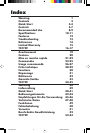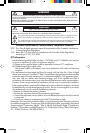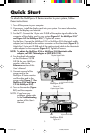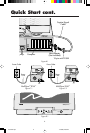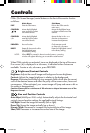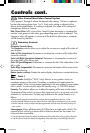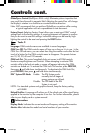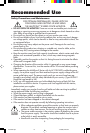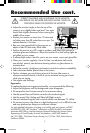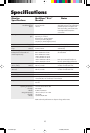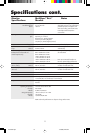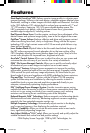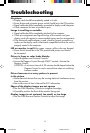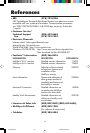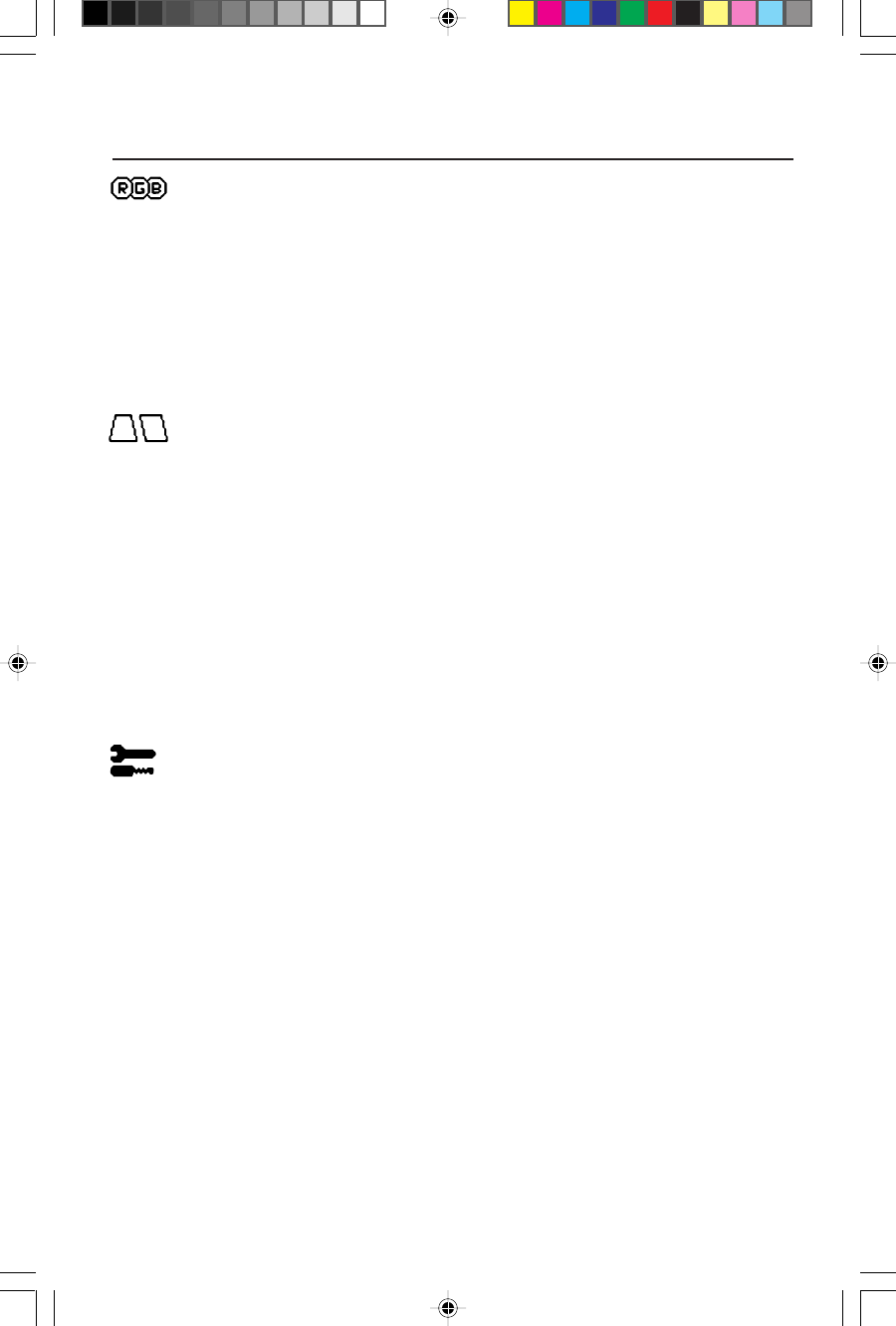
6
Controls cont.
Color Control/AccuColor
®
Control System
Color presets 1 through 5 selects the desired color setting. The bar is replaced
by the color setting choice from 1 to 5. Each color setting is adjusted at the
factory to the stated Kelvin. If a setting is adjusted, the name of the setting will
change from Kelvin to Custom.
Red, Green, Blue: NEC's AccuColor Control System decreases or increases the
monitor's red, green or blue color guns depending upon which is selected. The
change in color will appear on screen and the direction (decrease or increase)
will be shown by the bars.
Geometry Controls
Geometry Controls Menu
The Geometry controls allow you to adjust the curvature or angle of the sides of
your display.
Sides In/Out (pincushion): Decreases or increases the curvature of the sides either
inward or outward.
Sides Left/Right (pincushion balance): Decreases or increases the curvature of
the sides either to the left or right.
Sides Tilt (parallelogram): Decreases or increases the tilt of the sides either to the
left or right.
Sides Align (trapezoidal): Decreases or increases the bottom of the screen to be
the same as the top.
Rotate (raster rotation): Rotates the entire display clockwise or counterclockwise.
Tools 1
Moiré Canceler
(MultiSync
®
E950
™
only)
: Moiré is a wavy pattern which can
sometimes appear on the screen. The pattern is repetitive and superimposed as
rippled images. When running certain applications, the wavy pattern is more evident
than in others. To reduce moiré, adjust the level by using –/+ CONTROL buttons.
Linearity: This selection allows you to adjust the spacing of the area on the screen.
The purpose of this control is to ensure that a one-inch circle is a true one-inch circle
wherever it is on the screen. The best way to determine the vertical linearity is as
follows:
• Draw equally spaced horizontal lines using a drawing application that has a ruler.
• Use the Vertical Balance control to adjust the lines near the top and bottom of your screen.
• Use the Vertical control to adjust the spacing between the lines near the center and top of
your screen.
Convergence: Aligns all three colors (R,G,B) to form a single color (white). The
purpose of this control is to ensure that a white line drawn on the screen is as
crisp and clear as possible.
• Use the Horizontal control to adjust the alignment of the white lines in the up/down direction.
• Use the Vertical control to adjust the alignment of the white lines in the left/right direction.
78134381.wpc 11/25/98, 2:40 PM8